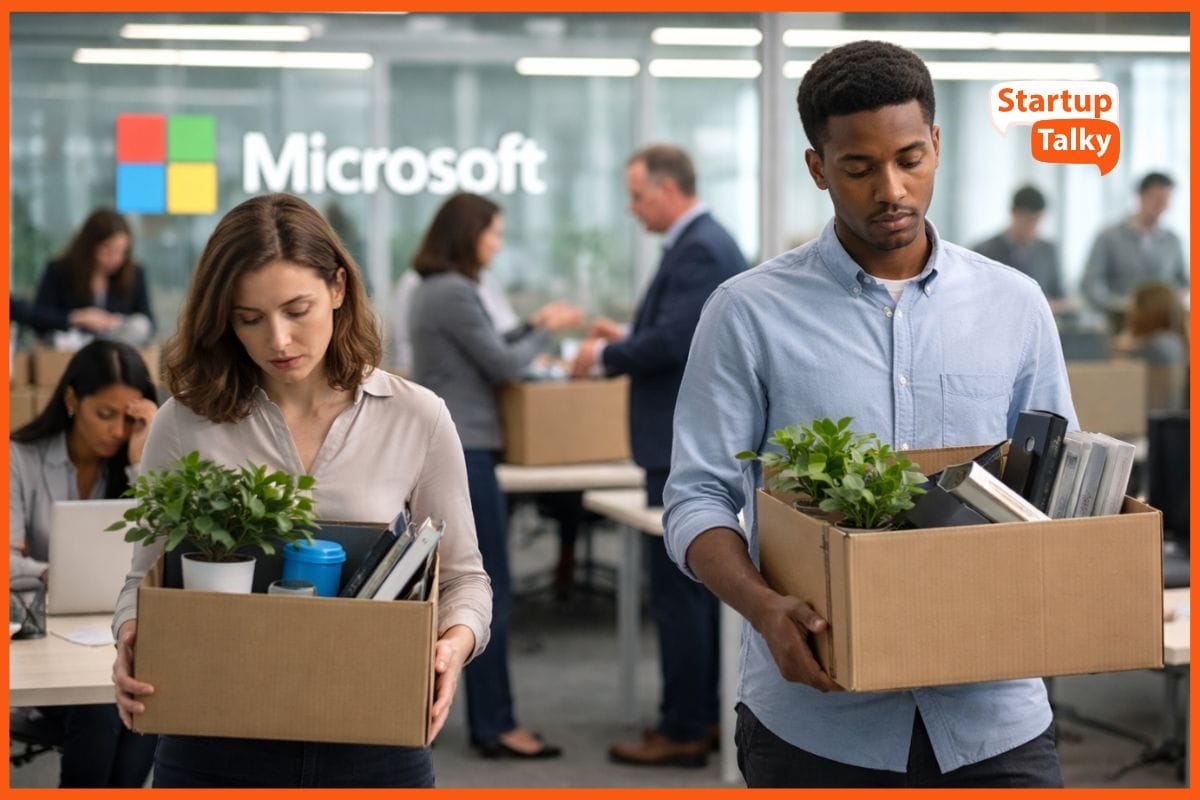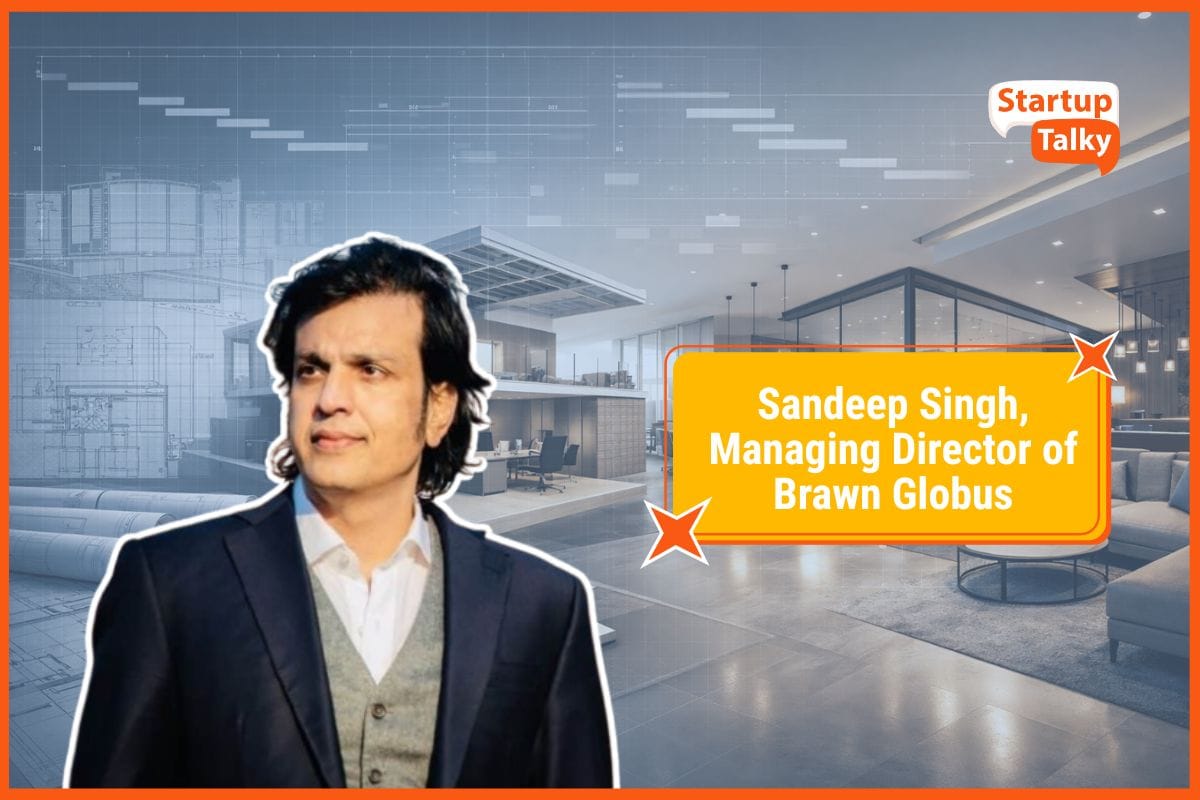Best Practices for Using a PDF Editor for Creating and Editing Multimedia Content
🛠️Tools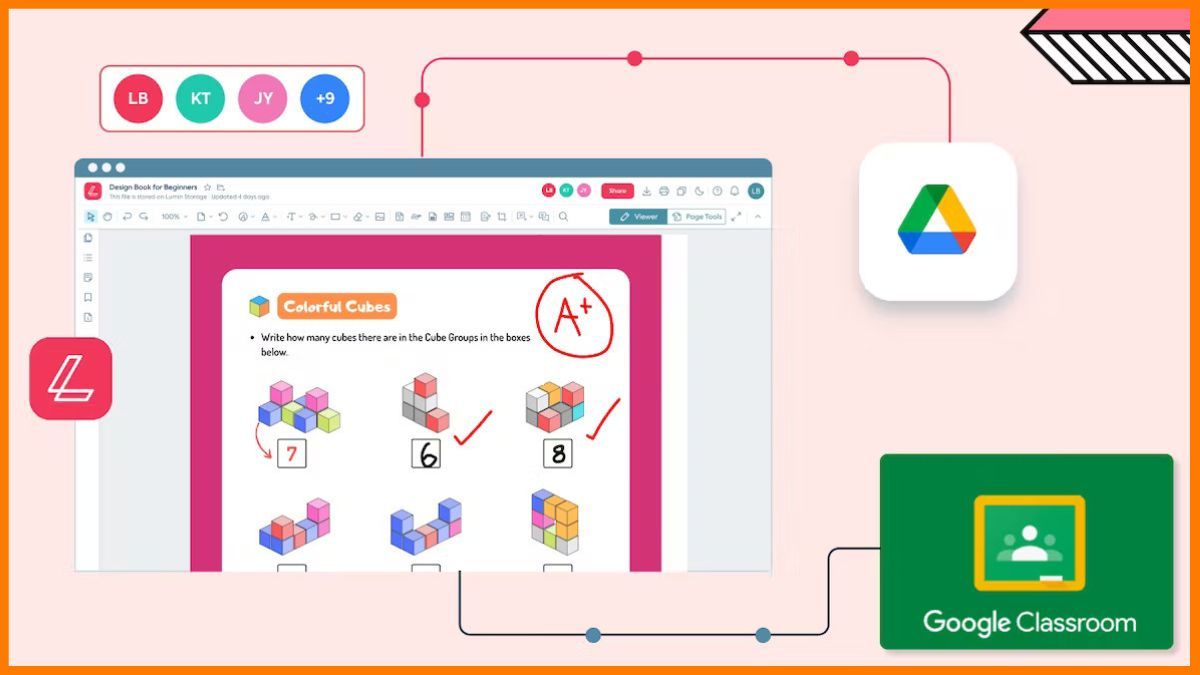
A PDF editor is a software tool for creating, editing, and managing PDF files. A PDF editor can be an excellent tool for creating and modifying multimedia PDF files, given the rising demand for multimedia information. Multimedia PDF files can include interactive elements, audio, video, images, and other sorts of multimedia content. Adding and editing multimedia components to a PDF file can help users make it more interesting and interactive for readers.
In this article, we'll go over the best methods for creating and editing multimedia material with a PDF editor. We will review the many kinds of multimedia content that can be used in PDF files, offer advice on creating and editing multimedia elements, and cover accessibility, sharing, and collaboration challenges for multimedia PDFs.
Understanding PDF Editor and Multimedia Content
PDF editors offer a wide range of features for creating and editing PDF files. Yet, not all PDF editors are made equal when it comes to multimedia material. Multimedia PDFs work better with some PDF editors than others. Understanding the various forms of multimedia material that can be added to a PDF file is crucial when selecting which PDF editor to go with.
Types of multimedia content in PDF
A PDF file can contain different kinds of multimedia material, including:
- Audio: To give readers an interactive experience, audio recordings can be added to PDF documents. A PDF can add voice-over narration, background music, and sound effects.
- Video: To create a compelling multimedia experience, video clips can be embedded into a PDF document. Videos can be used to explain a process, highlight a product, or give further details.
- Images: Pictures can be used to improve a PDF file's aesthetic appeal. Add high-quality photos to your PDF to make it look better.
- Interactive Elements: To make reading a PDF more interesting for readers, interactive components can be incorporated, such as buttons, hyperlinks, and forms. You can navigate the PDF or get more information out of it by using interactive elements.
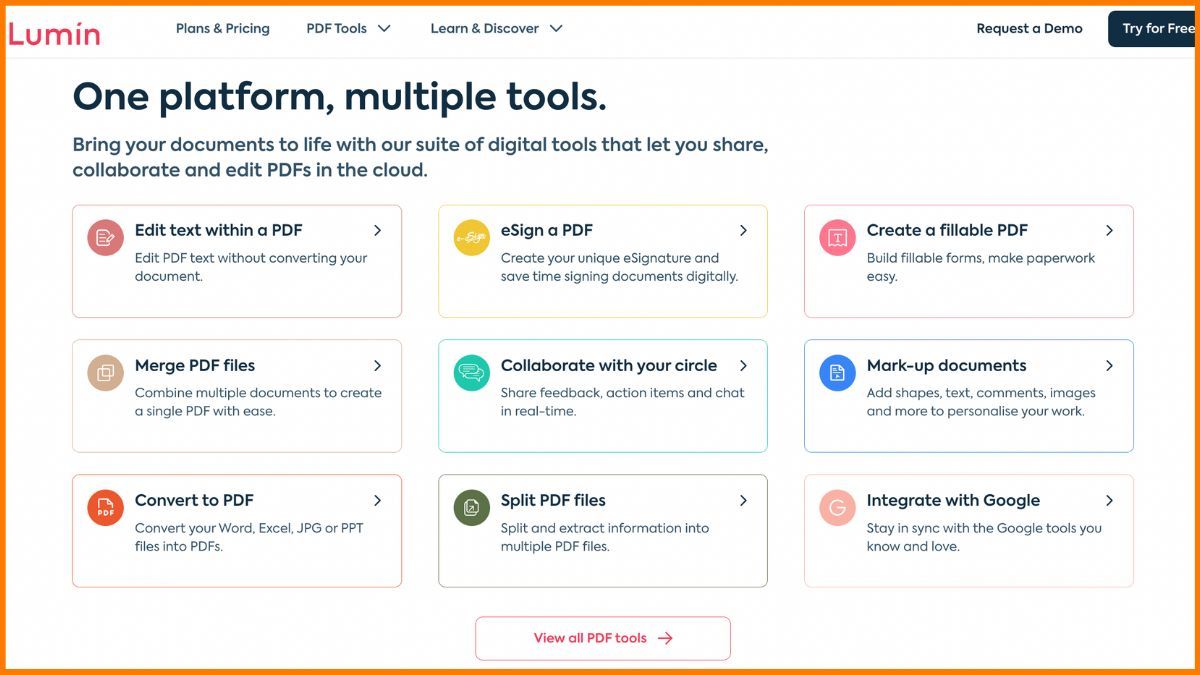
Best practices for choosing the right PDF editor for multimedia content
The following factors are important to keep in mind when choosing a PDF editor for multimedia content:
- Multimedia support: Check if the PDF editor can handle the multimedia files you plan to add.
- Ease of use: Choose a PDF editor that is simple to use and navigate. This will help you create and edit multimedia content easily and efficiently.
- Features for collaboration: Seek out a PDF editor with features for collaboration, such as the ability to share files and work together in real-time.
- Consider a PDF editor with accessibility capabilities, such as support for screen readers, alt text, and tagged PDFs.
Best Practices for Creating Multimedia Content with a PDF Editor
Although creating multimedia elements for PDF can be challenging, with the correct tools and techniques, it can also be worthwhile. You can efficiently add multimedia elements to your PDF by following these tips:
- Use high-quality media: Make sure the images, video, and audio you use to create your PDF are of the best possible quality. For readers, this will improve the audiovisual experience.
- Every multimedia content should be tested before being finalized. Check that the audio and video are operating correctly and that the resolution of the images is acceptable.
- Use interactive elements: Provide an engaging reading experience for readers by using hyperlinks, buttons, and forms. This will inspire users of your PDF file to interact with it.
Best practices for testing multimedia content before finalizing
Testing multimedia content is an essential part of creating multimedia PDFs. The following best practices will help you test multimedia content before finalizing:
- Test all multimedia content: Ensure that all multimedia content, such as audio, video, and images, is working correctly before finalizing your PDF file.
- Test on different devices: Test your multimedia PDF file on other devices, such as laptops, tablets, and smartphones, to ensure that it works correctly on all devices.
- Check file size: Multimedia content such as audio and video can increase the file size of your PDF file. Ensure that the file size is not too large, as this may affect the loading time of your PDF file.
Best Practices for Editing Multimedia Content with a PDF Editor
Although editing multimedia components in a PDF file can be challenging, it can be done efficiently with the correct tools and methods. The following step-by-step guide will help you edit multimedia elements in a PDF file:
- In a PDF editor, open your PDF file: To open your PDF file, use a PDF editor like Lumin or PDF File Editor.
- Edit multimedia elements: Click on the multimedia element and choose the edit option to add multimedia components like audio, video, or photos.
- Use the right tools: Use the proper tools while editing multimedia elements. Use a video editor to cut or split video files, for instance, and an image editor to change the resolution or size of photos.
Best practices for maintaining quality and consistency
When editing multimedia elements in a PDF file, it is essential to maintain the quality and consistency of your multimedia content. The following best practices will help you maintain quality and consistency:
- Use the same resolution: Ensure that all images and videos have the same resolution throughout the PDF file.
- Use the same font: Use the same font throughout the PDF file to maintain consistency.
- Keep file size in mind: Be mindful of the file size when editing multimedia content. Reducing file size may affect the quality of your multimedia content.
Collaboration and Sharing of Multimedia PDFs
Working with PDF files requires collaboration and sharing, especially when dealing with multimedia content. Collaboration and sharing of multimedia PDF files can be simplified using the tools and features of the PDF editors listed below:
- Cloud storage: Share and store your multimedia PDF files with collaborators via cloud storage.
- Real-time collaboration: You can collaborate with others on the same PDF file using real-time collaboration features.
- Ensure the PDF editor you use has security features like encryption and password protection to protect your multimedia PDF files.
Accessibility Considerations for Multimedia PDFs
Accessibility is an essential consideration when creating multimedia PDF files. The following best practices will help you create accessible multimedia PDF files:
- Use alt text: Use alt text to provide descriptions of images and other visual elements in your PDF file.
- Use tagged PDFs: Use tagged PDFs to make your PDF file accessible to screen readers.
- Test for accessibility: Test your multimedia PDF file for accessibility to ensure that all users can access it.
In conclusion, a PDF editor can be useful for creating and editing multimedia PDF files. Accessibility is an essential consideration when creating multimedia PDF files, and the use of alt text, tagged PDFs, and testing for accessibility can help create accessible multimedia PDF files. With the best practices outlined in this article, users can create and edit multimedia PDF files effectively and efficiently.
Must have tools for startups - Recommended by StartupTalky
- Convert Visitors into Leads- SeizeLead
- Website Builder SquareSpace
- Manage your business Smoothly Google Business Suite