How to Revert Back to The Old Facebook Design
social media trends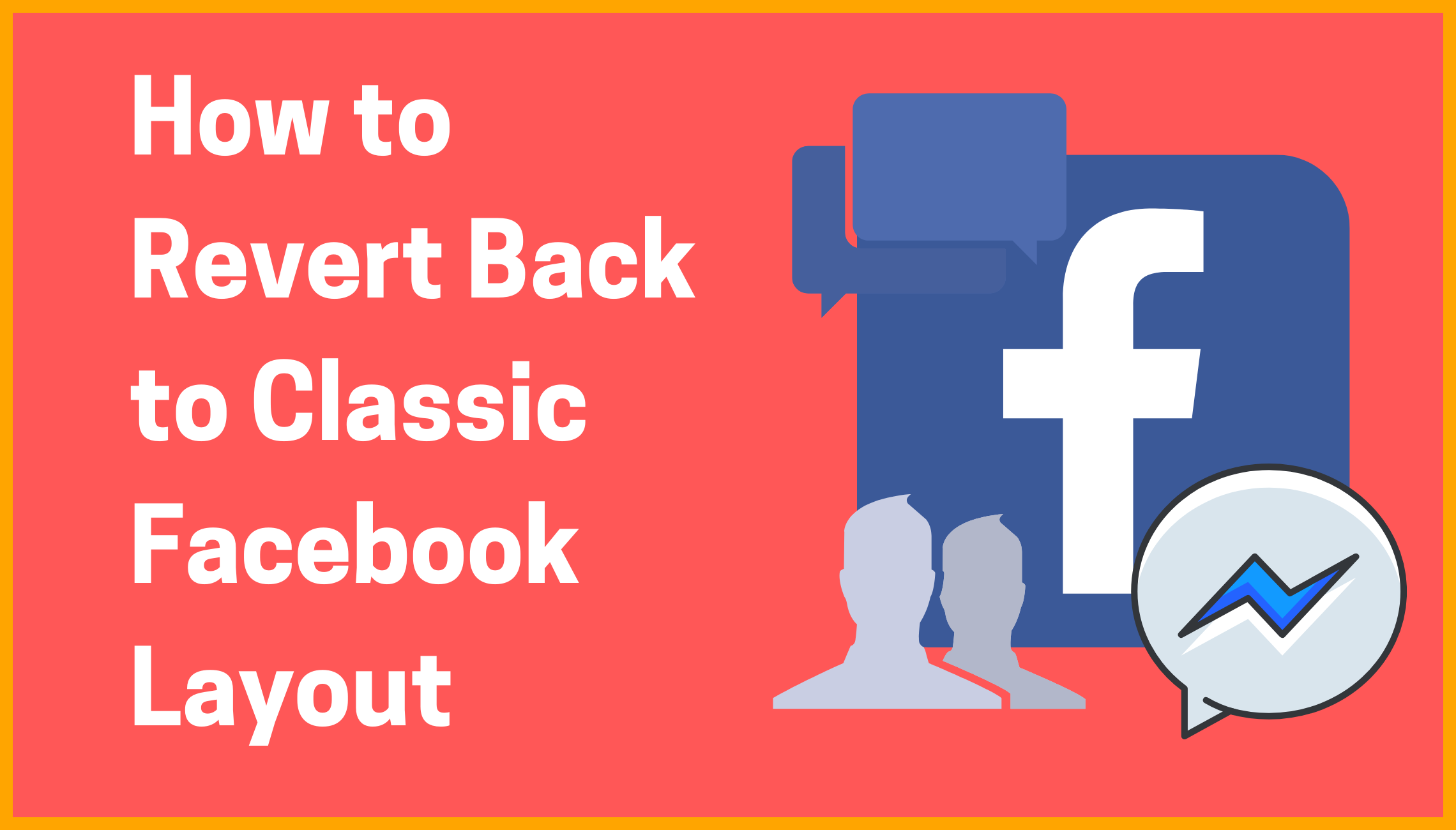
From its early days, Facebook has been one of the most popular social media websites on the web and continues to be so today with over 2.45 billion monthly active users. Owing to its robust and interactive layout Facebook has managed to amass the highest number of social media users and has about 1.62 billion daily active users. Although since the initial days of its conception, this number has only gone uphill, recent days have seen a decline in the charts. This can be attributed to the change in its layout, which has not been very well received by its users.
Every new design of a software or an application tends to improve on the previous version in both functionality and visual appeal; the new Facebook update however seems to have upset its users, with most of its user base longing for the older version.
The new layout of Facebook comes with an option of enabling dark mode, separate group tab interface, along with a Facebook Messenger for desktop, which does not require the users to go to their Facebook profile, instead simply access the same features available on the mobile version, through a desktop application. The 3-dimensional photo option allows users to publish immersive 3-dimensional photos through the portrait mode of the camera while the quiet mode allows the user to mute all the notifications, in an attempt to reduce screen-time.
Subtle Comparison Between Classic and New Facebook Version
There are a lot of differences between the classic layout of the Facebook page and the newer version. One such example is the ID numbers, which have somewhat different naming conventions in both versions, in case you want to find a specific profile through the source code. In the classic design, the profile, page, as well as location ID is named as entity id, while that in the new version profile ID is termed as user ID, page as page ID, and event as event ID.
Finding a previous post is also not so easy in the new version as it is in the classic version since the new version only offers to search by year, while the classic version allowed the users to sort and find posts not by the exact date, but by the month, making it a lot less tedious. In the classic design, you can find when an individual joined a group, simply by hovering over the post; furthermore, the classic version also allows you to view the calendar in case a particular group has come up with an event, while both of these options aren't available in the updated version.
Although some features that the classic design offers are better and welcomed by users, man features of the new layout also stand out. One such example is the 'Groups' tab, in which the new design offers you more filters including a filter for the city. Moreover, you can find friends and followers in the new design with ease owing to an additional search bar as well as posts within a group, with the help of the 'magnifying glass icon' available. Also, the new design comes in handy when you wish to search posts pertaining to a given topic, owing to the search option within the profile; although searching in the classic version would be easier in case you wish to search between dates.
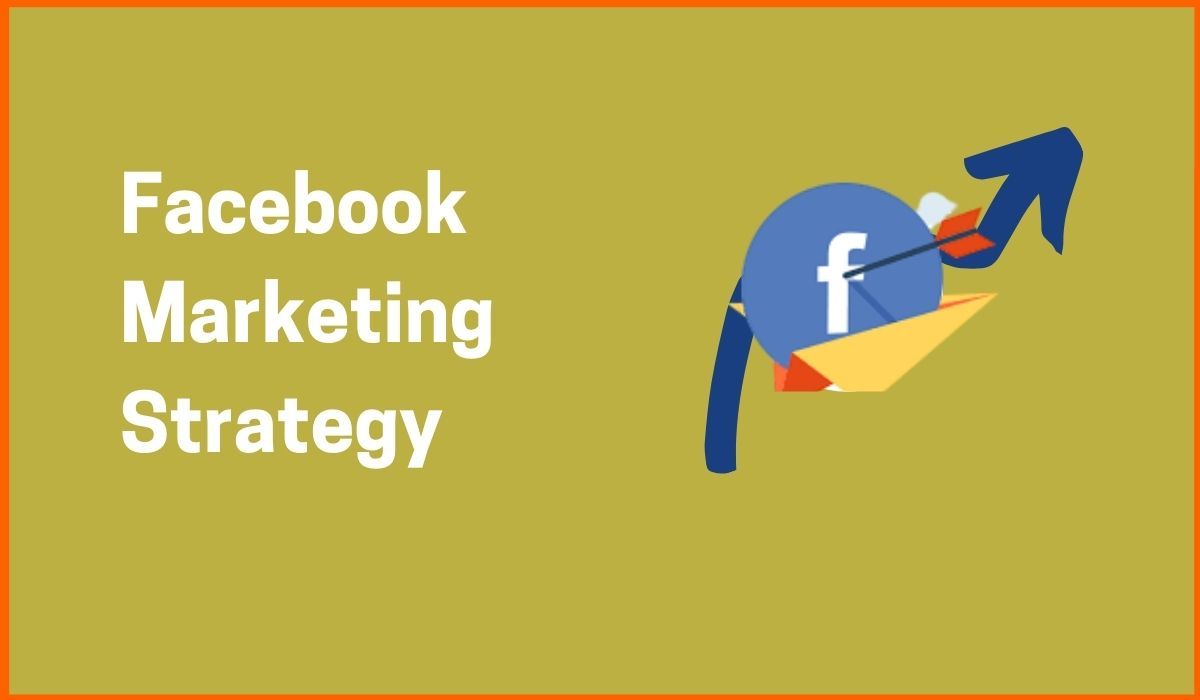
Reverting to The Classic Design
Regardless of all the new updates that Facebook has incorporated in its latest design, users are not quite satisfied and want to revert back to the previous version. On that note, here's how to revert back to old Facebook 2020 interface. Here are some simple steps you can follow, if you are one of the people longing for the older version or Facebook old design, to go back to the version.
How to go back to classic Facebook?
- Open Facebook on your desktop and click on the downward-facing arrow on the top right corner of the page.
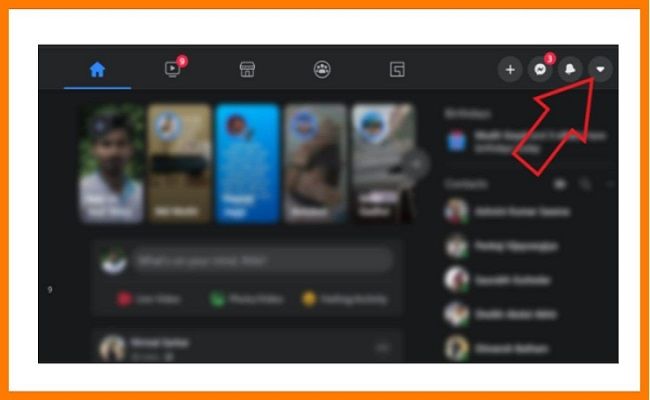
- From all the available options, select "Switch to Classic Facebook".
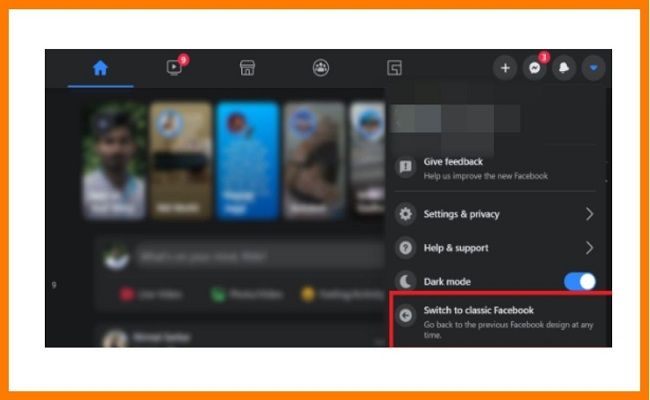
- Once clicked, Facebook will reload automatically, and revert to old Facebook ; and you can go back to scrolling posts in your preferred layout.
Facebook also offers to revert back to the newer version, if the older version doesn't quite work with you and you prefer the new layout. All you will need to do is select the option that says, "Switch to new Facebook" from the downward-facing arrow on the top right corner. This allows you to go back to the new layout even after you have switched to the older version.This is how to switch to classic Facebook 2021. Hope it helps you out!
There has been an update which has removed this option but this video explains 2 other ways you can revert back to the old Fb.
Frequently Asked Questions
How to switch back to old Facebook layout 2020 or How do I get the old Facebook layout back?
Steps on the switch to classic design on Facebook:
- First, click on the small white down triangle at the top right of the blue bar at the top.
- Then choose the 'Switch to Classic Facebook' option to switch to old Facebook.
- Now, you will be asked to give feedback. The Classic Facebook will appear on your window.
- If you don't get that option and you are a group admin, then this option will show up in your group otherwise you can use this chrome extension.
What does the new Facebook look like?
Facebook's new 2020 design features more white space and is easier to read on a desktop.
What does the Facebook Dark mode do?
Facebook has a secret "dark mode" that makes the app gentler on your eyes at night by changing all the white spaces to black.
Must have tools for startups - Recommended by StartupTalky
- Convert Visitors into Leads- SeizeLead
- Website Builder SquareSpace
- Manage your business Smoothly Google Business Suite






