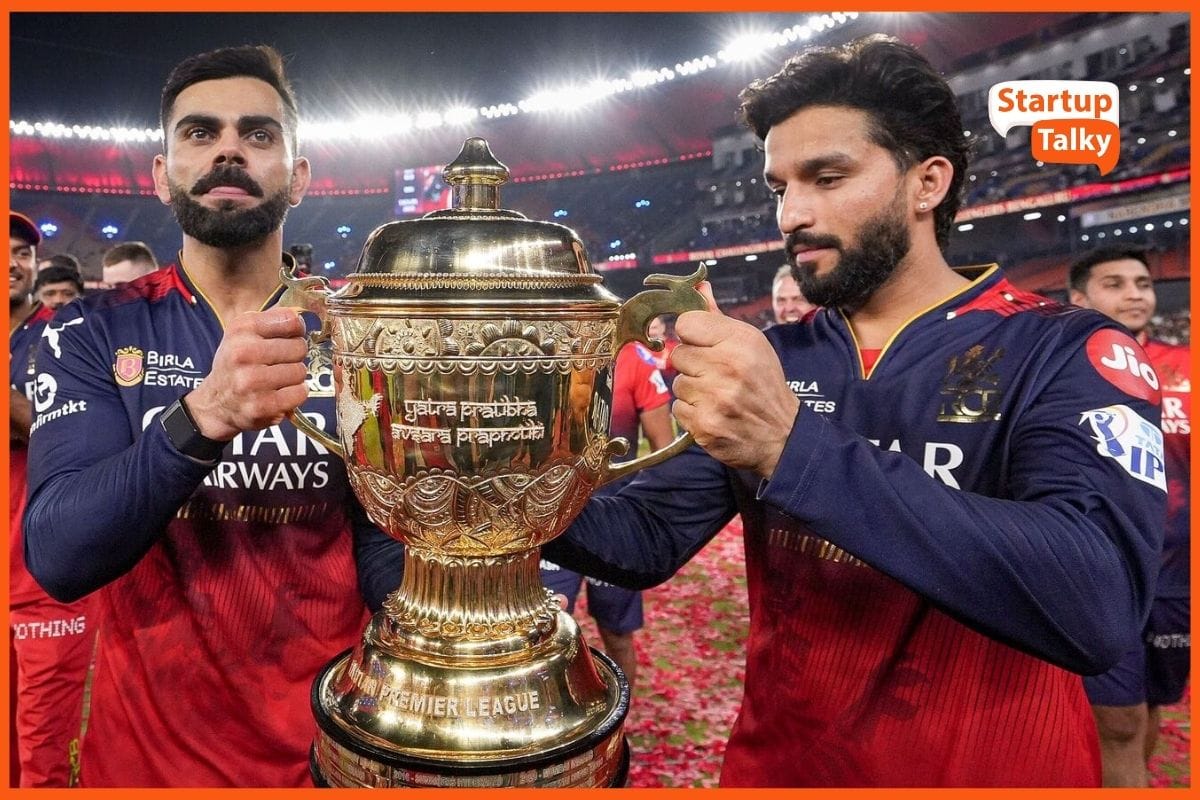How to Use Google Docs in Dark Mode
📖 Learning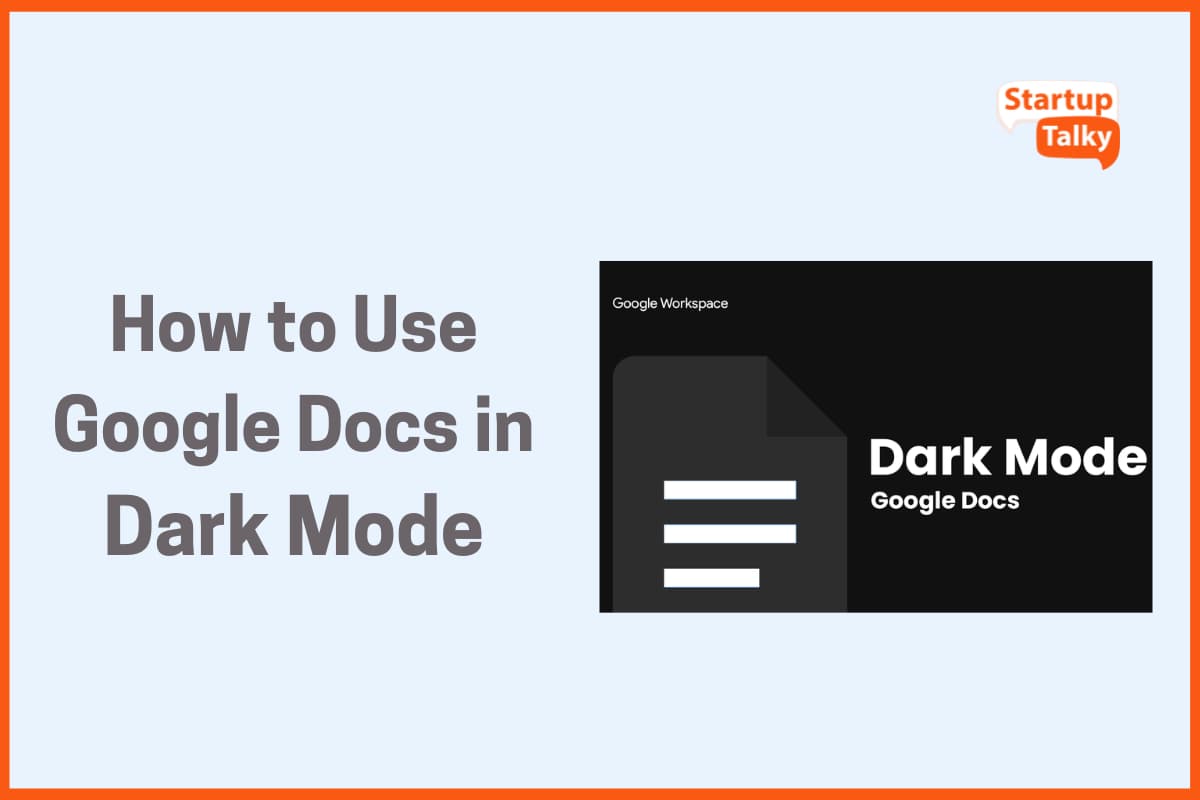
We’re surrounded by screens all the time. Whether we’re scrolling on our phones, replying to texts, working on our laptops, or binge-watching our favorite shows, screens have become a permanent part of our lives. And guess what? All these screens emit ‘blue light waves’. While not inherently harmful, overexposure to blue light has been linked to a bunch of health issues. So what can we do to reduce our exposure to blue light? One simple solution is to cut down on our screen time. But this is easier said than done. Even if we reduce our screen time, most of us use our laptops for work every day. Another solution? You can use dark mode.
What’s Dark Mode and Why Is It Popular?
Dark Mode- A Missing Feature in Google Docs
How to Enable Dark Mode in Google Docs
Benefits of Google Docs Dark Mode
What’s Dark Mode and Why Is It Popular?
The default setting on most devices is to display black text on a white background. The dark mode is the opposite. Apple defines it as a “systemwide appearance setting that uses a dark color palette to provide a comfortable viewing experience tailored for low-light environments”.
In the last decade, dark mode has become more and more popular. Once Twitter, now X rolled out its version of the dark mode in 2019, several other social media apps followed. It’s easy to understand why once you look at these stats:
- A staggering 81.9% of people claim to use dark mode on their phones
- 83% of Reddit users use the app in dark mode as of 2021
- Users with the "prefer dark" setting accounted for 22% of web traffic
When Apple rolled out its macOS Mojave, almost 40% of users switched to dark mode within the first 24 hours.
Dark Mode - A Missing Feature in Google Docs
Dark mode is a lifesaver for students and working professionals who stare at screens for a major chunk of their day. If you work long and late hours, dark mode can make reading and writing on Google Docs a more comfortable experience.
Unfortunately, Google Docs doesn’t have this feature yet. But you can still enable dark mode in Google Docs by using a Chrome extension.

How to Enable Dark Mode in Google Docs
You can enable dark mode on Google Docs by using the ‘Google Docs Dark Mode’ extension. Simply follow these steps and you’ll be able to work on Google Docs in dark mode in under 5 minutes.
Step 1: Download the ‘Google Docs Dark Mode’ extension
You can download the extension from the Chrome web store using this link: Google Docs Dark Mode
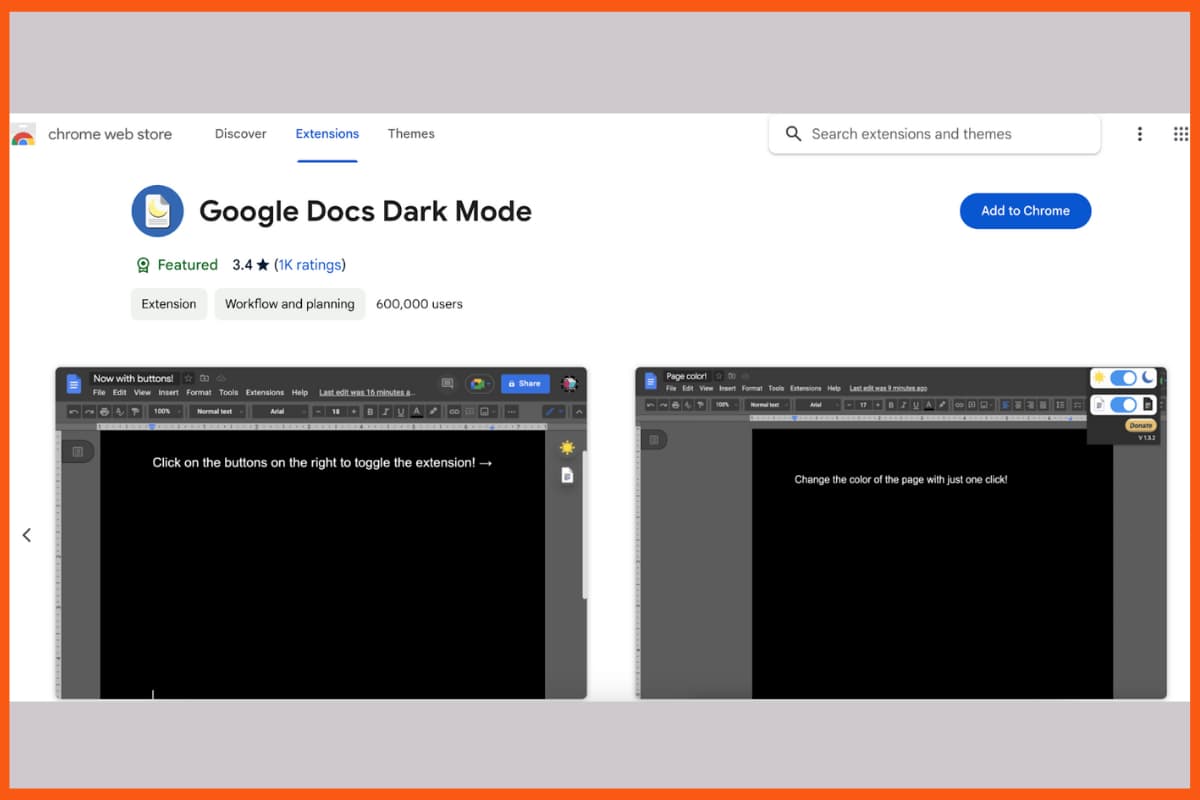
Step 2: Once you’re on the extension page, click on the ‘Add to Chrome’ button
(Side note- You’ll need to be signed in to your Gmail account before you do this)
Step 3: Select ‘Add extension’
Once you click on the ‘Add to Chrome’ button, you’ll get a pop-up confirming that you want to install the extension. Click on ‘Add extension’.
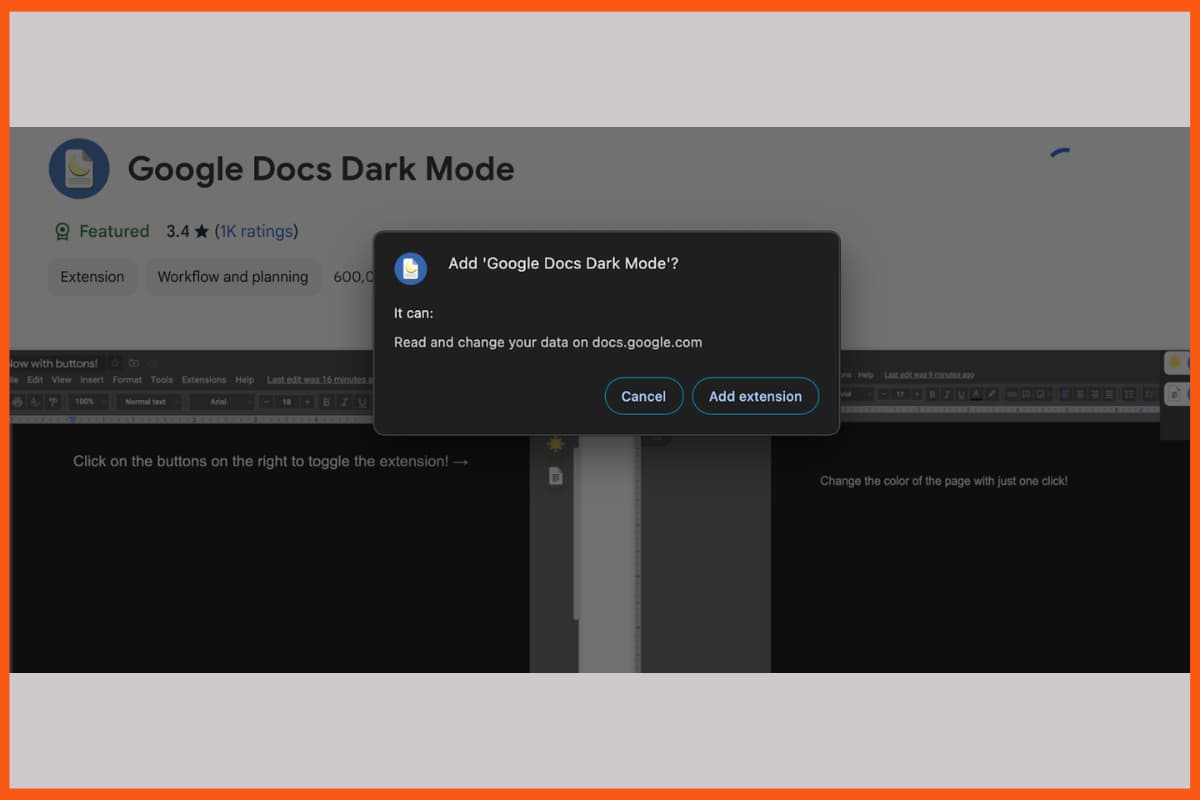
Step 4: Success! Google Docs Dark Mode is added to Chrome
You’ll get a tiny pop-up near the navigation bar that the extension has been added to Chrome.
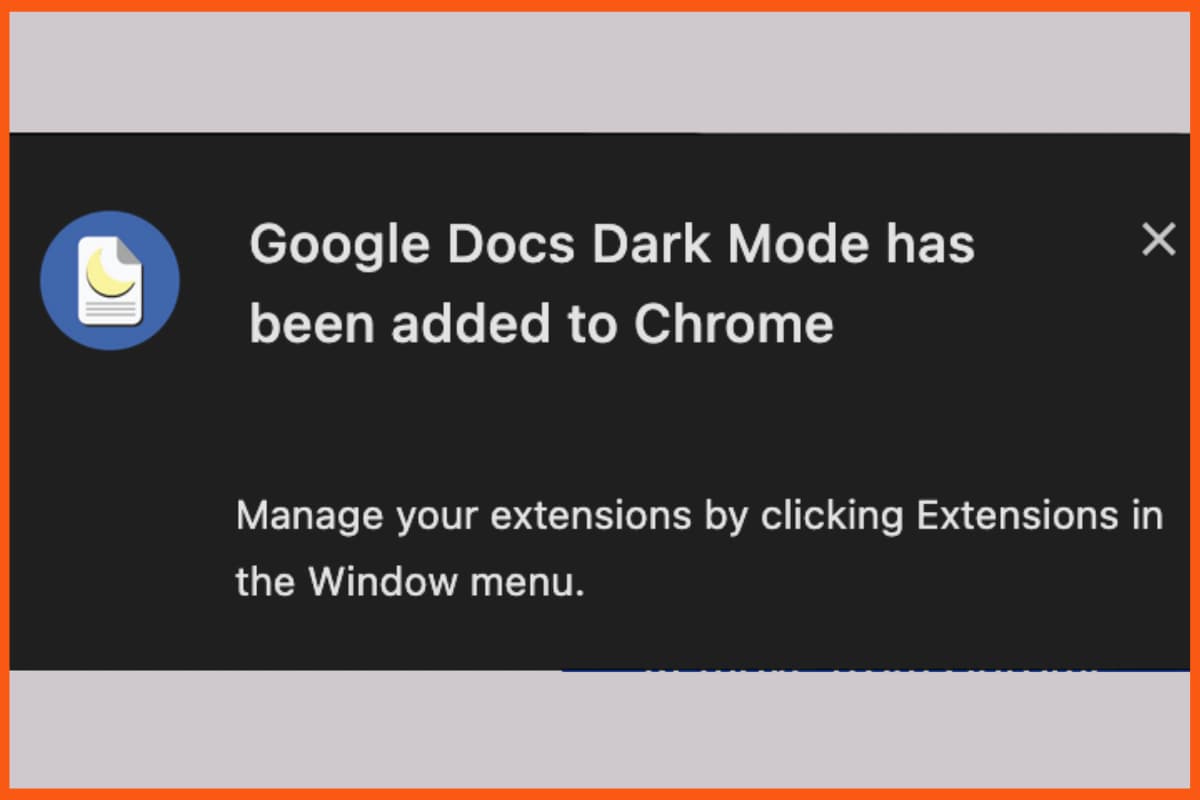
Step 5: Click on the ‘Google Docs Dark Mode’ extension icon to enable it
Once you click on the icon (circled in red in the image), dark mode will be enabled on Google Docs.
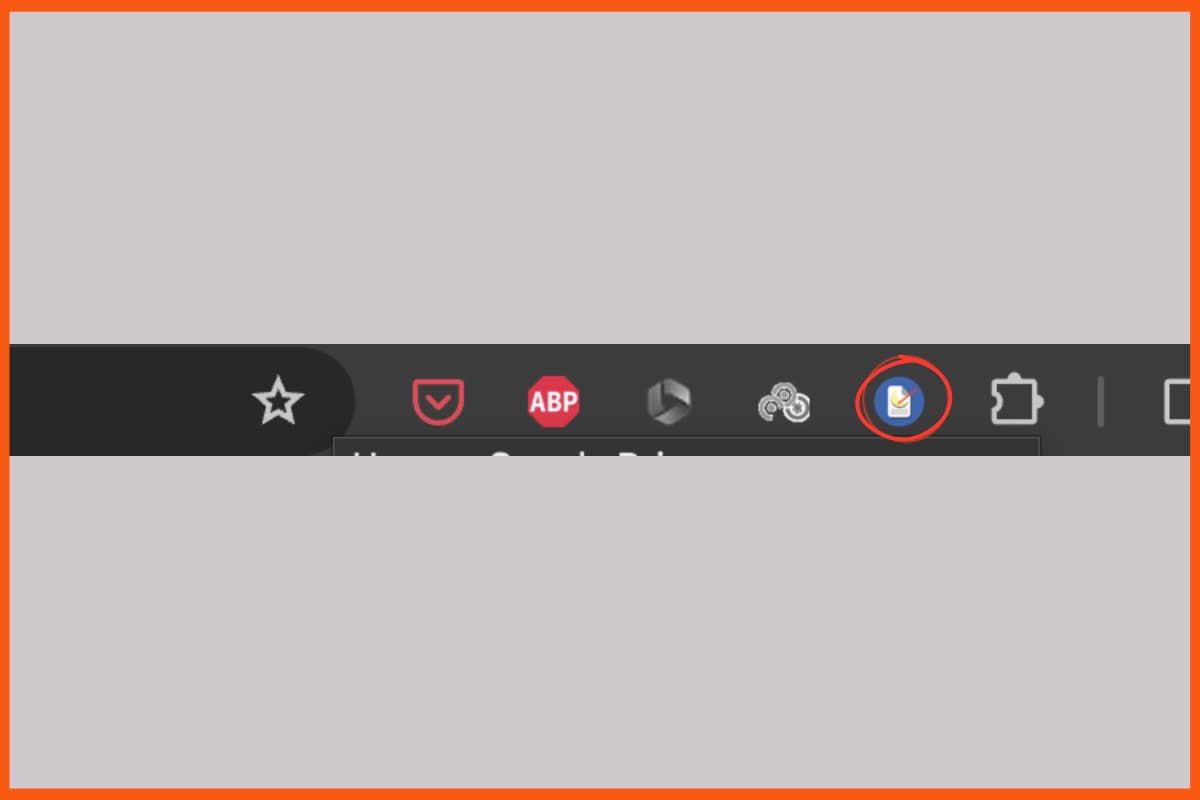
Step 6: Refresh Google Docs to activate the dark mode
Once you’ve clicked on the extension, simply go to Google Docs and hit refresh. You can now view Google Docs in dark mode.
This is what it will look like.
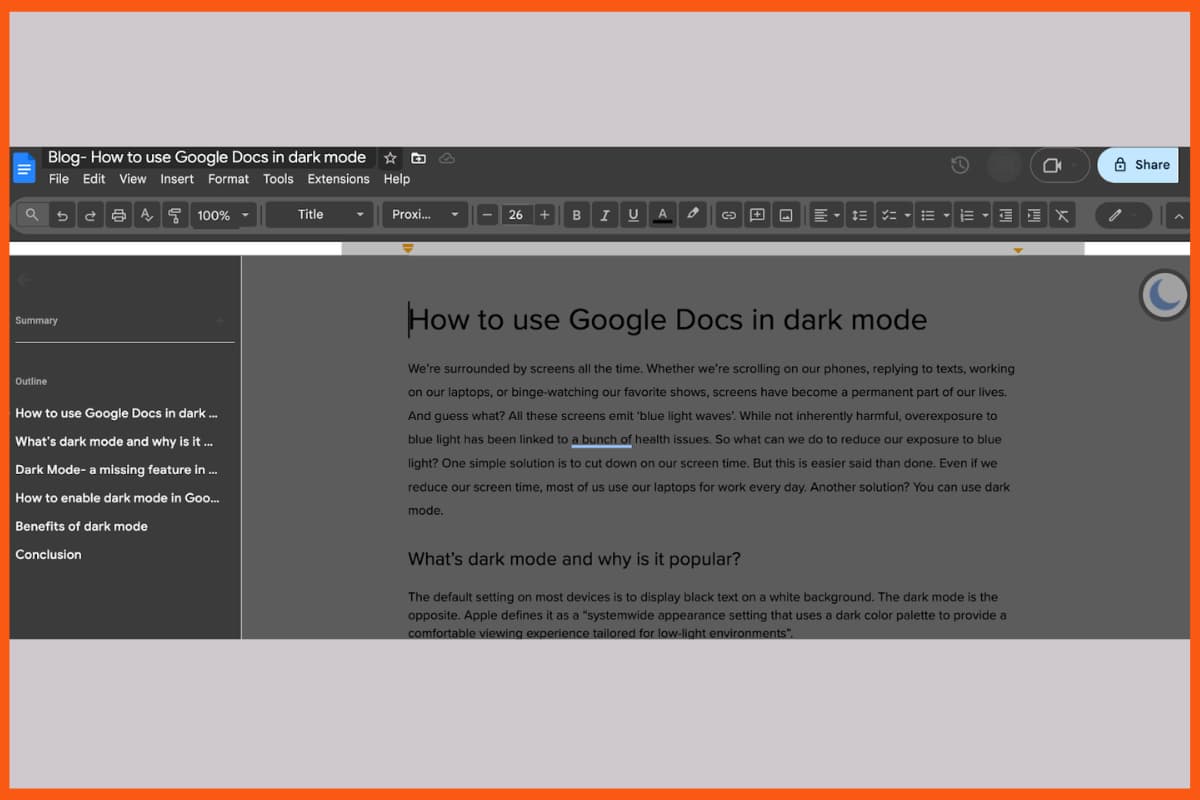
Step 7: Turn dark mode on and off based on your preference
Since it’s a Chrome extension, you can easily turn it on and off by clicking the icon on your Chrome toolbar.
This way you can switch between dark and light mode in the middle of your writing session if you want to.
Do you see how quick and easy it is to enable dark mode in Google Docs? Dark mode makes long writing sessions more comfortable for our eyes. But that’s not the only benefit. There are numerous other reasons why you should give dark mode a try.
You can download it from here. (If you’re reading this on your phone, you can download it on your phone and it’ll automatically sync to your laptop/desktop if you use the same Gmail account)
Benefits of Google Docs Dark Mode
As our screen time goes up, our eyes need more rest. Using dark mode can help with that. We’re listing some of the benefits of using dark mode over light so that you can make an informed decision.
- Dark mode causes less eye strain: Although there are no clinical studies, experts believe that dark mode is gentler in our eyes as compared to light mode.
- Dark mode may improve sleep quality: We spend a large chunk of our daily lives staring at screens. Our laptops and phones both emit blue light. Overexposure to blue light suppresses melatonin, a hormone responsible for inducing sleep. This disrupts our natural sleep cycle. Using your phone and laptop in dark mode reduces the amount of blue light you absorb and can help you fall asleep faster.
- It may improve battery time: A study found that using your phone in dark mode increased the battery life by 33%.
- It’s better for low-light conditions: It’s hard to work properly on Google Docs in low-light conditions. Because of its high contrast, dark mode makes it easier.
Improve your Google Docs experience with Dark Mode
Turning on dark mode in Google Docs is quick and easy. If you use Google Docs for work or personal projects, give it a try for a superior user experience.
FAQs
What is dark mode?
The default setting on most devices is to display black text on a white background. The dark mode is the opposite. Apple defines it as a systemwide appearance setting that uses a dark color palette to provide a comfortable viewing experience tailored for low-light environments.
What are the benefits of using dark mode?
The benefits of using dark mode are as follows:
- Dark mode causes less eye strain
- Dark mode may improve sleep quality
- It may improve battery time
- It’s better for low-light conditions
Does Google Docs have the feature of dark mode?
Google Docs doesn’t have this feature yet. But you can still enable dark mode in Google Docs by using a Chrome extension like Google Docs Dark Mode.
Must have tools for startups - Recommended by StartupTalky
- Convert Visitors into Leads- SeizeLead
- Website Builder SquareSpace
- Manage your business Smoothly Google Business Suite