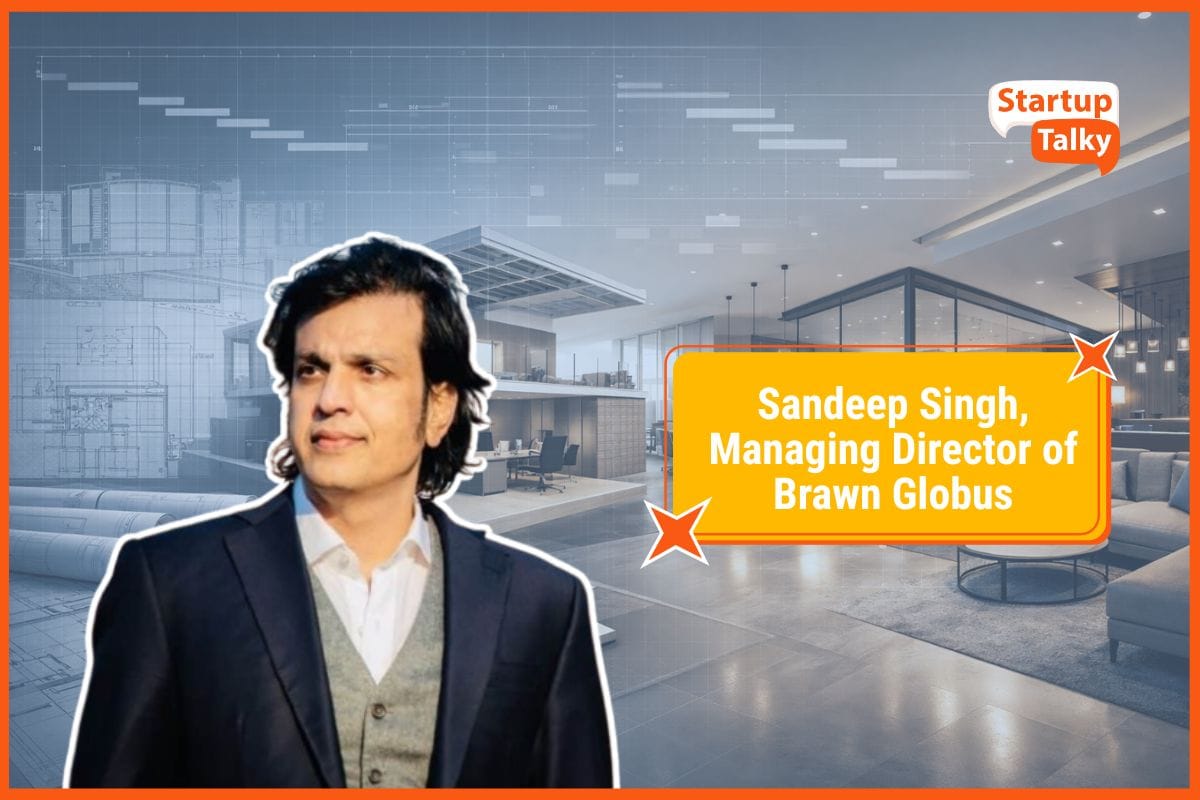How to Record VoIP Calls Effectively?
💻 SaaS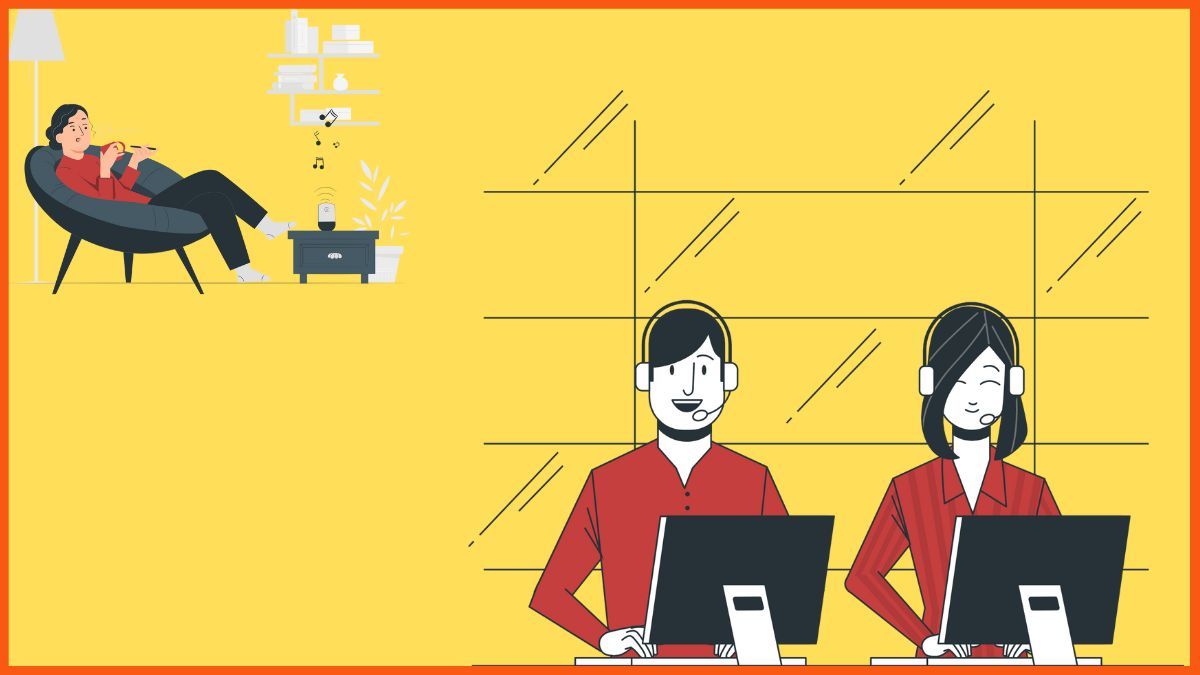
As per the report published by Persistence market research, the global VoIP market is estimated to achieve the mark of $194.5 billion in revenue by the end of 2024. Almost every small business to the big giant company is using VoIP for communication and at the same time using VoIP call recording to ensure accountability.
Since VoIP is an advanced technology that comes with amazing features at a low price compared to traditional ones, the recording of calls is also different. Some VoIP service providers offer a call recording feature in their plans, but some offer this feature as an add-on at additional costs.
Here in this article, you will get to know the procedure to record a VoIP call.
What Is VoIP?
Why Do Companies Need to Record VoIP Calls?
Steps to Record VoIP Calls
- Step 1: Choose the Right Software
- Step 2: Configuration of Basic Settings
- Step 3: Configure Call Recording Policies
- Step 4: Good to Go
What Is VoIP?
Voice Over Internet Protocol (VoIP) is a technology that enables seamless transmission of audio and video conversation over the internet. Using this technology one can easily avail the benefit of communicating with people using the internet connection. The audio or video data is converted into digital data in small data packets, then it is transmitted to the destination using the Internet network. The receiver receives this data packet combined to listen to the conversation.
It provides the ability to make business calls from any location from any device through an internet connection. Unlike the traditional phone system, it saves a lot of money on normal calls and also on Long distance International calls.
Not only voice calls but other mediums like video, chats, sending or receiving images, videos, and documents everything is possible because of VoIP technology. There is no boundation to stick with only one tool for communications but one can easily switch to their smartphone and make or receive a business call on it.
Why Do Companies Need to Record VoIP Calls?
VoIP is widely used by today's businesses because of its flexibility and low-cost infrastructure. But while running business communication on VoIP, companies strongly need to record their every call. There are certain reasons companies do record the calls and some of the most prominent reasons are the following.
- To prevent the business from future misunderstandings with clients. Sometimes when clients refuse their words, your call recording works as strong evidence.
- Businesses also use call recordings for quality assurance. As a business owner, you always want your customers to be happy with your service. So it helps to ensure, no of your employees misbehaves with your customer.
- Call recordings are also used by the companies for the training of the recruit. You might have heard the voice " your call may be recorded for quality and training purposes" while communicating with any company.
- It helps to reduce the legal risk if you have proof of any verbal commitment as a recording.
- While working on a project for a client, sometimes you might require clarification from the previous conversation, and automatic call recording acts as a miracle at that time.
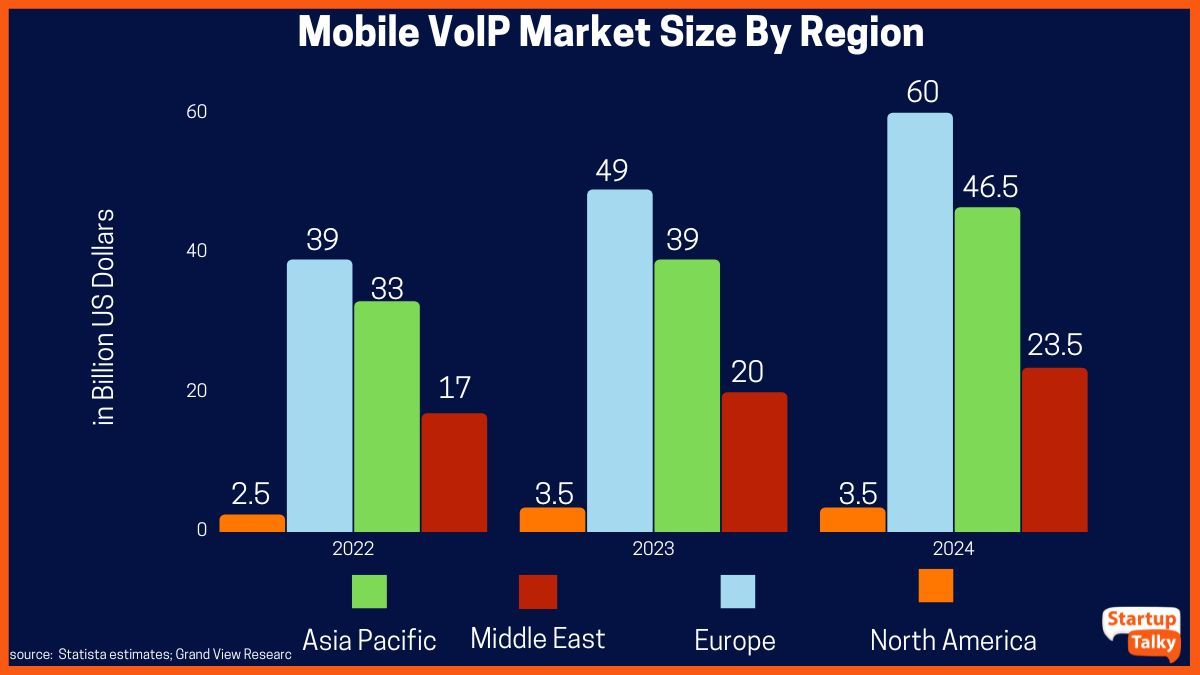
Steps to Record VoIP Calls
Coming back to the topic, below is the step-by-step process to help you to record VoIP calls. Since you can choose different software for your VoIP call recording but more or less the procedure is the same.
Step 1: Choose the Right Software
Choosing the right software to record calls is the first and most prominent step in our list. There could be many VoIP service providers available that are offering VoIP call recording features. Some include it in their plan while some offer it as an add-on. Here is a list of a few software providers who provide the call-recording feature.
- RingCentral
- 8×8
- Nextiva
- Vonage
Choose any of the providers which suit your needs the best.
Step 2: Configuration of Basic Settings
Once you are done selecting the provider, the next step is configuring the basic call recording setting. To provide you with the context of how to use the call recording feature, we have taken the example of Nextiva. Let us discuss how to record a call on Nextiva.
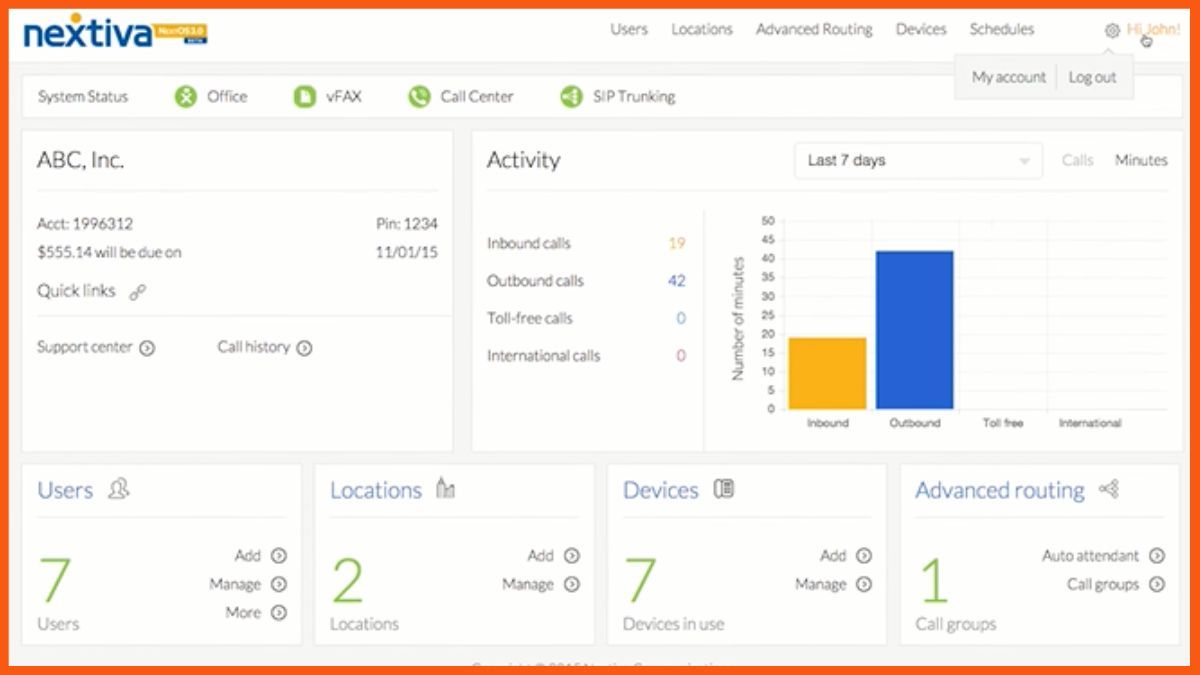
Once you are on the homepage dashboard of the software, you need to click on the manage option under the user's tab.
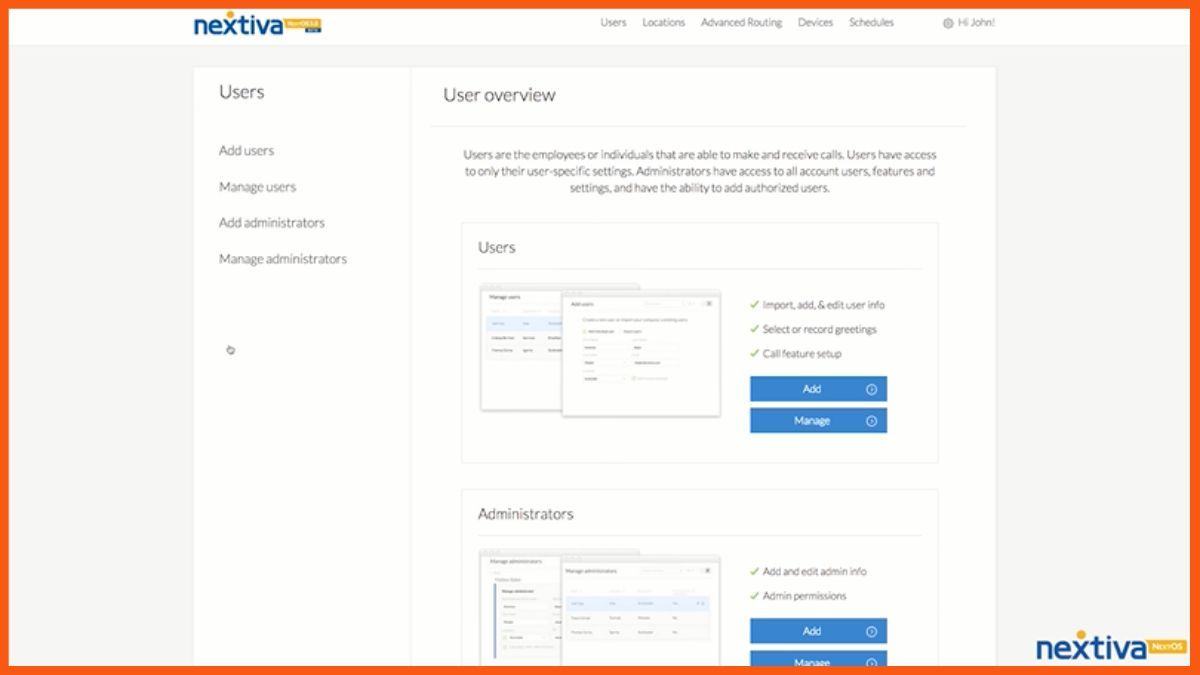
After clicking on the user's tab you'll enter the user's dashboard. Here you'll see all your users and various options to configure. Just select the desired user for whom you want to record the call.
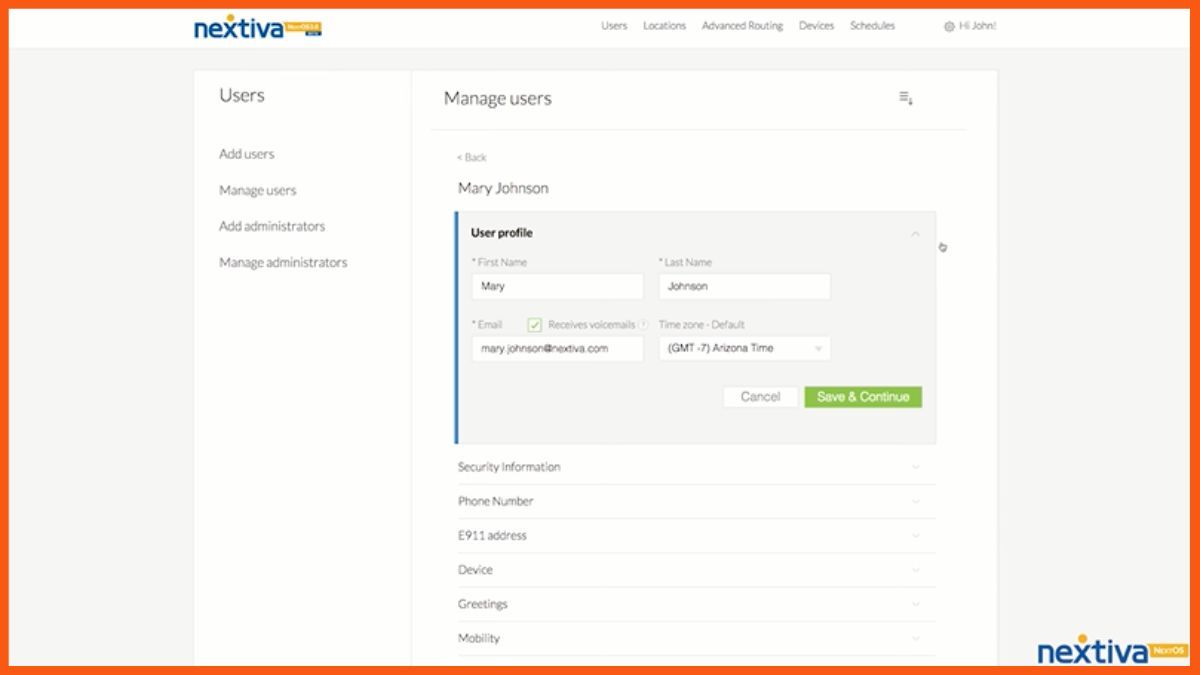
Once you click on any user, you'll find the monitoring section, under this section there is an option for call recording. Just enable this call recording option for the user.
You'll find this option in different places based on your service provider.
Step 3: Configure Call Recording Policies
After completing all of the above steps, you need to choose your desired call recording policy from the dropdown menu. Below I've explained these policies in brief.
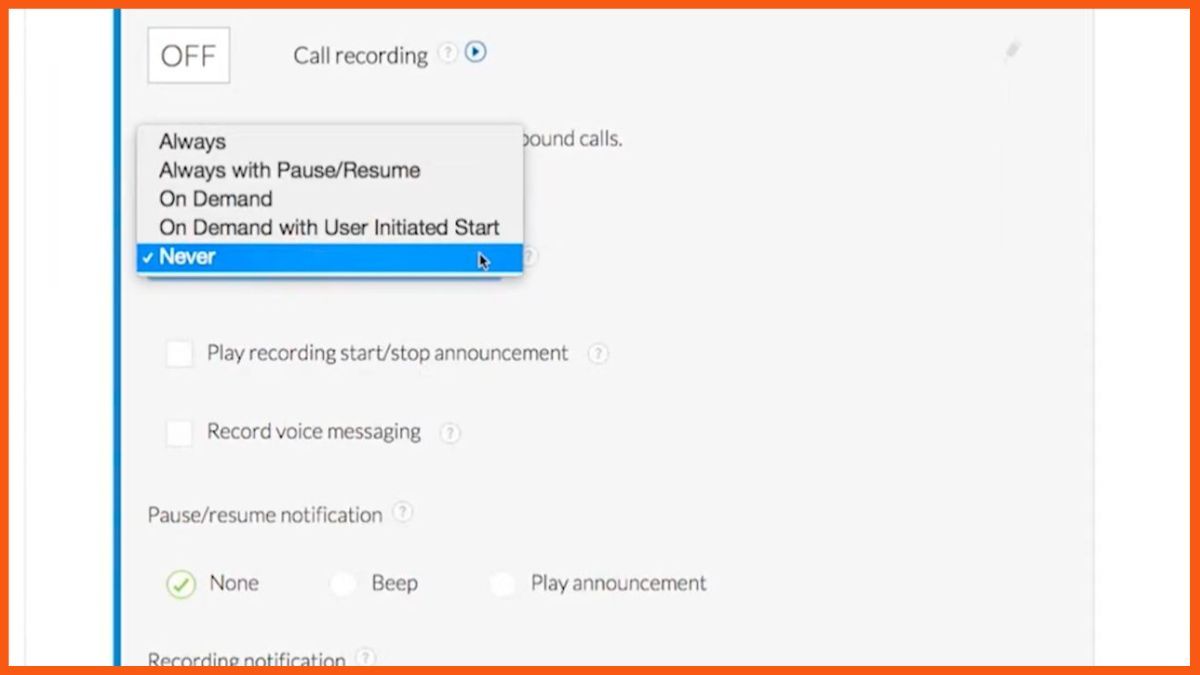
Always On
When this option is selected, every call for that user will automatically start recording. The user will have no control over the recordings to start, stop, pause or resume. You can select this option if you want to record all the calls without giving control to the user.
Always on With Pause and Resume
This option also records all the calls automatically as soon as the calls start, but this option empowers the user to pause and resume the call recording whenever he/she wants. You can select this option if you want to give some control to the user.
Users can pause the call recording by dialling *48 and resume the paused call recording by dialling *49.
On-demand
As the name suggests On-demand, which means VoIP call recording will start as soon as the user initiates the call but it will automatically get deleted if the user does not place the call on hold and dial *44.
It means if the user wants to save this call recording, then he/she needs to put the call on hold and has to dial the feature code *44. This option will give much more flexibility to users.
On-Demand With User-Initiated Call
When this option is enabled, calls will not start recording automatically. In order to start the call recording, the user has to put the call on hold and dial *44. Another alternative is also available, user can dial this code before making the outbound Call to record the call.
Never
This option doesn't allow the user to record any of the calls. Even the user can't record any call using any of the feature codes like*44.
Step 4: Good to Go
After selecting your recording policy for the user, you can select the other option which is easy to configure. Like if you want to make the announcement that the call recording is being started or stopped, then you can check the option. Similarly, you can easily configure other basic settings.
Now you are good to go to record all your business calls. Keep in mind that I've taken the example of Nextiva but you can choose any provider, settings and features might be up or down but the functionality is the same.
Conclusion
Call recording is a widely used feature in the business. empower your business by leveraging the feature of call recording. Call recording, even today, is quite challenging if you don’t have the right tools. Follow our step-by-step guide to record your VoIP calls and run your business with full accountability. It helps individuals and companies maintain accountability for verbal commitments. Automatic call recording using your VoIP phone system helps you run a more successful business.
FAQ
Can VoIP phone calls be recorded?
VoIP calls can be recorded via streaming audio recording applications. Streaming audio recorders can be useful for home-based recording.
How do I record a VoIP call on Windows 10?
The keyboard shortcut Windows+Alt+R allows you to record VoIP calls on your PC quickly.
What is the best free app for recording phone calls?
The List of some of the best software is
- RingCentral
- 8×8
- Nextiva
- Vonage
Can we automatically record all calls?
Some VoIP call recording software allows you to manually select which phone conversations you want to record, while others support automatic audio recordings of all phone calls.
Must have tools for startups - Recommended by StartupTalky
- Convert Visitors into Leads- SeizeLead
- Website Builder SquareSpace
- Manage your business Smoothly Google Business Suite