How to use Skype for Business
skype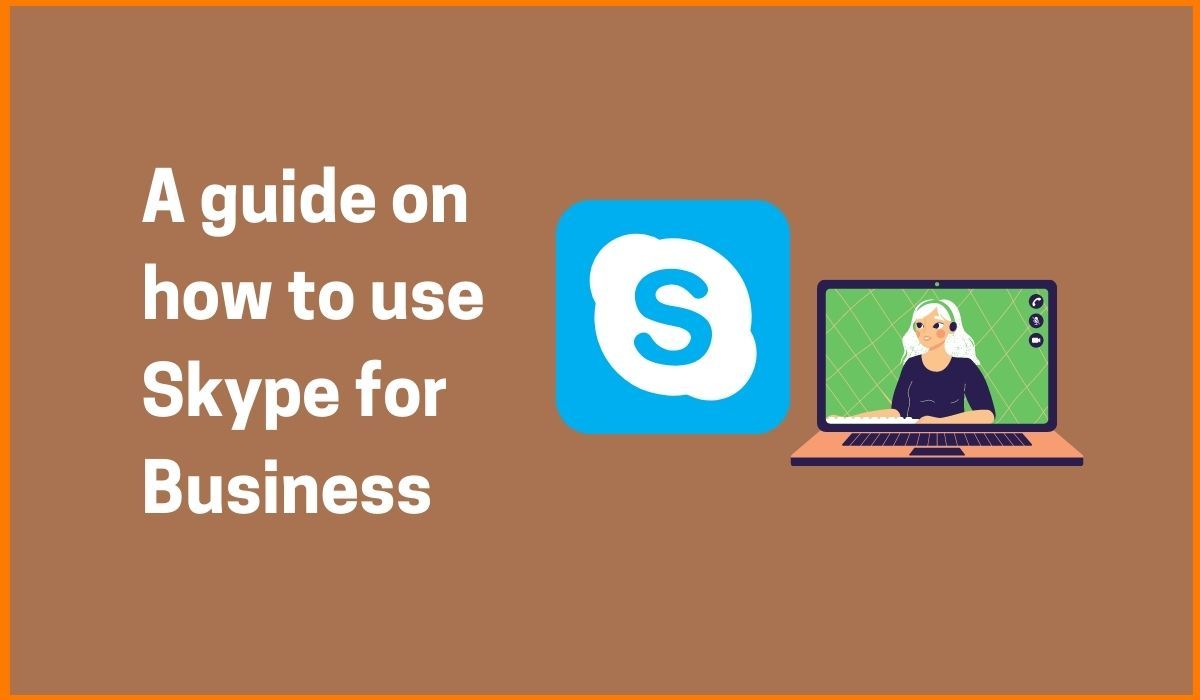
Microsoft Skype had a wider adoption and is still the preferred medium in some areas of the world to connect to the. Skype for Business formerly known as Microsoft Lync is a platform for instant messaging developed by Microsoft as part of the Office suite.
Skype for Business is designed to use with the on-premises Skype for Business Server, and software as a service version offered as part of Office 365. This software also supports video call, text, audio, and integrates with Microsoft Office components such as SharePoint.
Skype for Business is a strong and robust replacement that lets the users collaborate with 250 people at one time and helps coordinate the employee accounts with enterprise-based security. This user-friendly solution allows us to integrate all the office apps on the go and is available with the Office 365 suite of products costing $2/month/user.
Skype for Business can be deployed on-premises, in the cloud service. It can be licensed as a stand-alone product or as part of the Office suite. It is known as Skype for Business Server, or a cloud-based service, known as Skype for Business Online.
Microsoft Teams is an online collaboration software that has similar facilities and capabilities to Skype for Business. While both Microsoft products are part of Office 365 and feature calling, messaging, presence, voice and video communications, and conferencing.
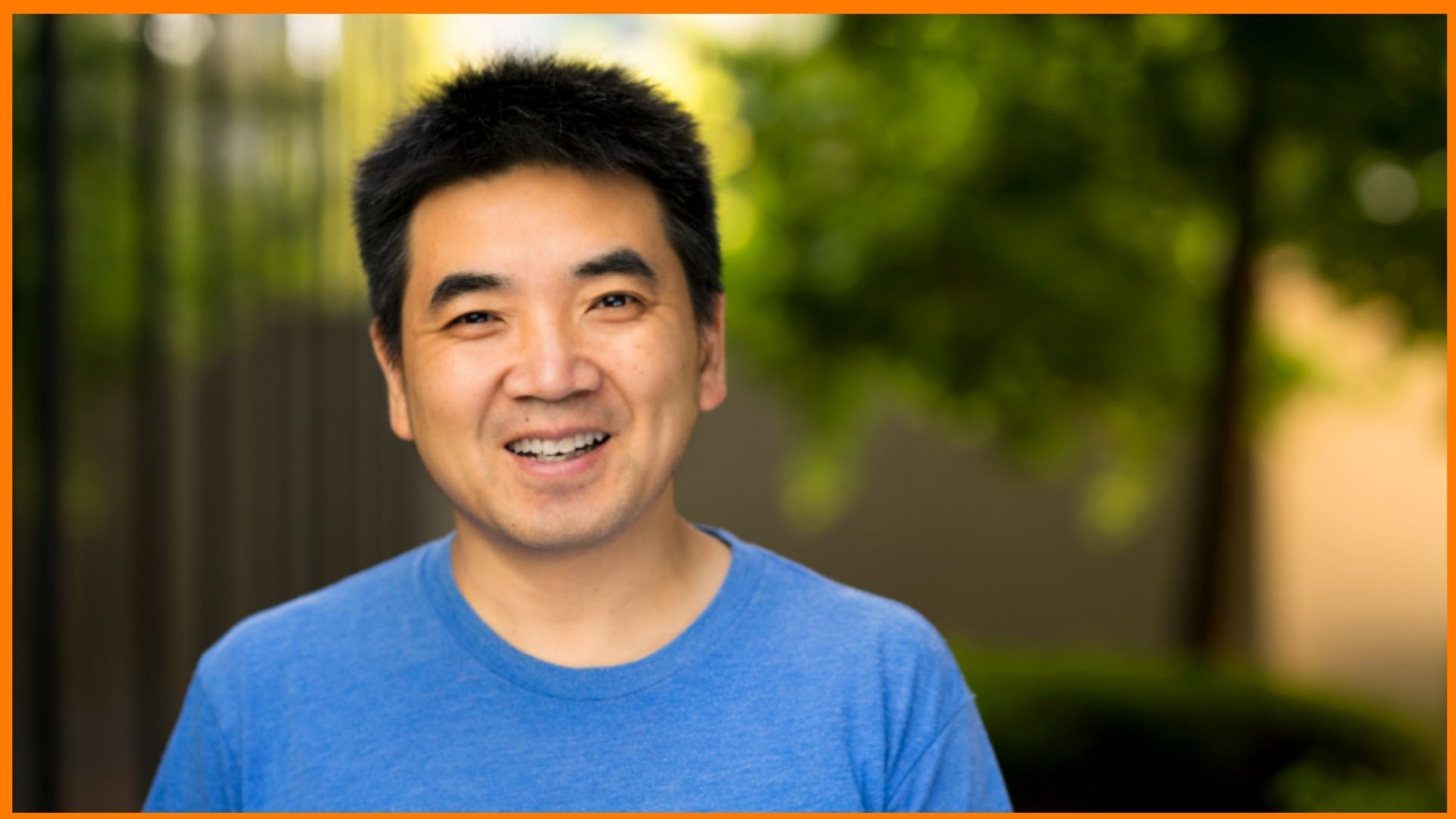
Skype for Business Features
Skype for Business is an online communications platform that integrates common channels of business communication and providing the users with multiple features like virtual meetings, including instant messaging, VoIP, voicemail, file transfers, video conferencing, web conferencing, email and much more.
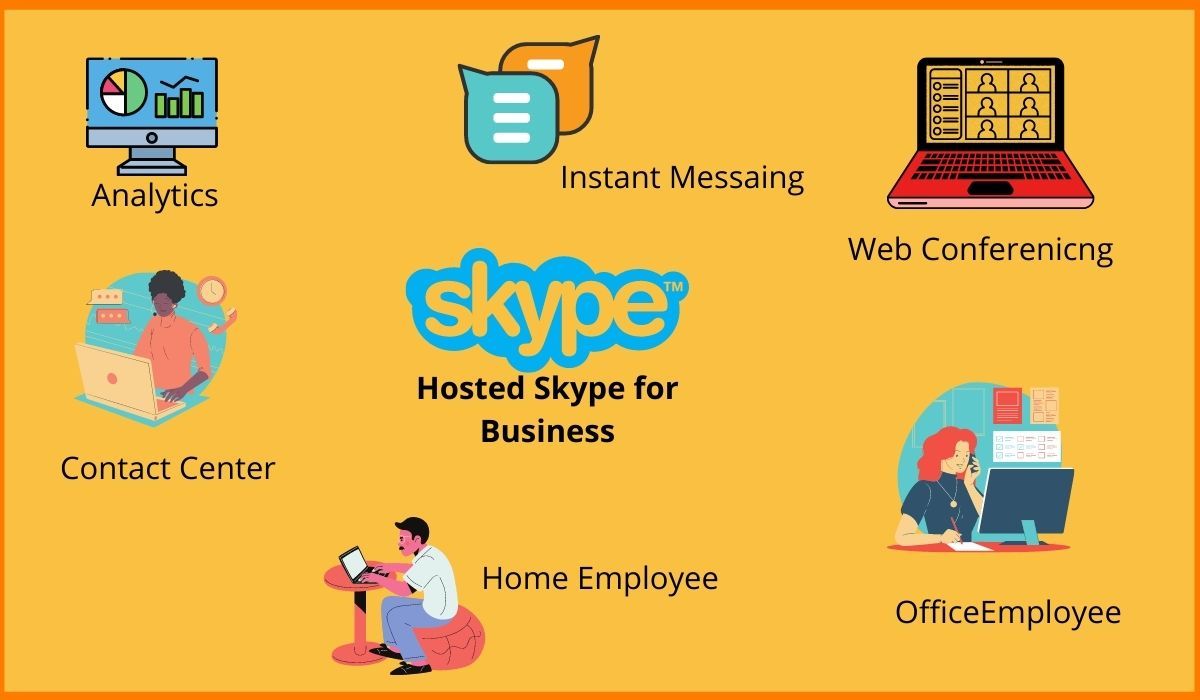
Set Meetings from Outlook
Skype for Business can be easily scheduled with the Outlook plugin. This allows to schedule required online meetings through Outlook with an easy single click. The host can choose a meeting topic and can even determine which and how many participants can join the meeting.
Data Sharing
Skype for Business helps to take the business meetings to the next level by allowing the user to share the desktop screens, files, Excel sheets, and presentations.
Record and Playback
Skype for Business allows the user to record important meetings. The recording facility is cloud-based and is available on the latest version of Skype. The Skype calls for Mac can be recorded too using various third-party software available in the market. As soon as the recording begins, everyone in the call is notified. The recording can be saved for the next 30 days after the call.
Portability
Skype for Business, is based on Cloud technology, lets the user connect with the workplace from anywhere, anytime and via any device. Thus, the hectic office travels are saved and can be dialled in from anywhere and participate in the video, audio and web-based conferencing.
No Compulsory Authentication
Authentication is not mandatory for Skype for Business participants. If a particular attendee does not have an account but has received an invitation, they can easily join the meeting by signing in with a guest account.
Easy Accessibility
The users have easy accessibility to meetings and calendars using Skype for Business. This helps to stay updated with the latest tasks, schedule and track the meetings.
Broadcasting
The Skype Meeting Broadcast facilitates the user to broadcast content to over 10,000 attendees which are a viable solution for conducting webinars. Users can also reduce the number of participants to any number.
Furthermore, the tool allows the posting of recorded video meetings. Anyone can join the call with a web browser and can either watch it live or afterwards.
Some of the key features of Skype for Business include HD video conferencing, Instant messaging, Whiteboard collaboration and many more.

Learn how to use Skype for Business
The global pandemic forced many businesses to go remote and work from home which comes with tons of communication challenges and lack of physicality. Microsoft’s Skype for Business is one of the best options for video conferencing that can help and overcome the issue.
Microsoft will be replacing Skype for Business with Microsoft Teams, support for Skype for Business will come to an end nearly by 2025. Additionally, new Office users won't be able to download Skype for Business anymore.
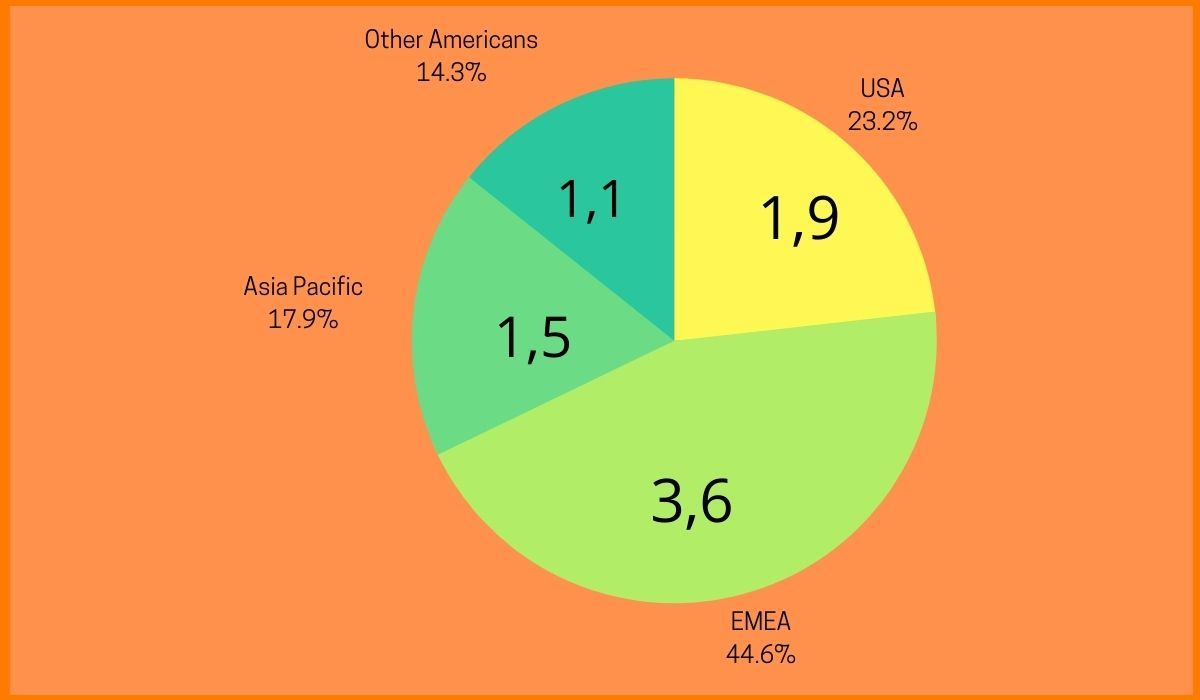
Step 1- Register/Login to the respective Skype for Business account.
Step 2- Setting an availability status makes it easier for the other team members and business clients to communicate effectively. Skype for Business allows the user to display the availability status with various statuses like Available, Busy, and Away.
Step 3- Setting up and syncing the contacts in Skype for Business. Skype for Business lets the user add people from their contact list.
Step 4- To make a call, find the person in the contact list and click the Audio or the Video icon. When received a call on Skype for Business, a pop up offering various call settings appears.
Step 5- Video Conferencing with Skype for Business. Skype for Business features video conferencing to combat the lack of face-to-face interaction when working remotely. Skype for Business users can also share their screen with participants during a call easily.
Step 6- Share the screen during Skype for Business calls. Users can show someone how to perform a specific task and need to discuss the file or data which is screen shared. As a presenter, the screen can be easily shared via Skype for Business. By clicking on the Present icon which is shaped like a monitor in the meeting window. This activity will open a pop-up, giving the presenter several options to share the screen.
Skype, Microsoft Teams, and Skype for Business
There are several notable differences between Skype, Microsoft Teams, and Skype for Business.
Skype
Skype is used at home and is great for smaller businesses of up to 20 employees. It is free to use unless the user wants to buy credit to make calls to landlines and mobiles.
Microsoft Teams
Teams let the user host audio, video, and web conferences with anyone inside or outside your organization. Teams of 10 or 10,000 members can meet in one place. Files can be shared easily, participating in one-to-one and group chats, and more, all with enterprise-grade security.
Skype for Business
It lets to add the user up to 250 people in online meetings, providing enterprise-grade security, and also allows to manage employee accounts.
Wrap Up
There are several communication tools which facilitate video calling, voice and recording help organizations better organize teamwork and achieve higher results. Skype for Business is amazing with its capabilities and a great tool to meet the modern collaboration which needs a digital workplace.
Must have tools for startups - Recommended by StartupTalky
- Convert Visitors into Leads- SeizeLead
- Manage your business smoothly- Google Workspace
- International Money transfer- XE Money Transfer





