Pabbly Connect - Now Seamlessly Integrate Your Tools
💻 SaaS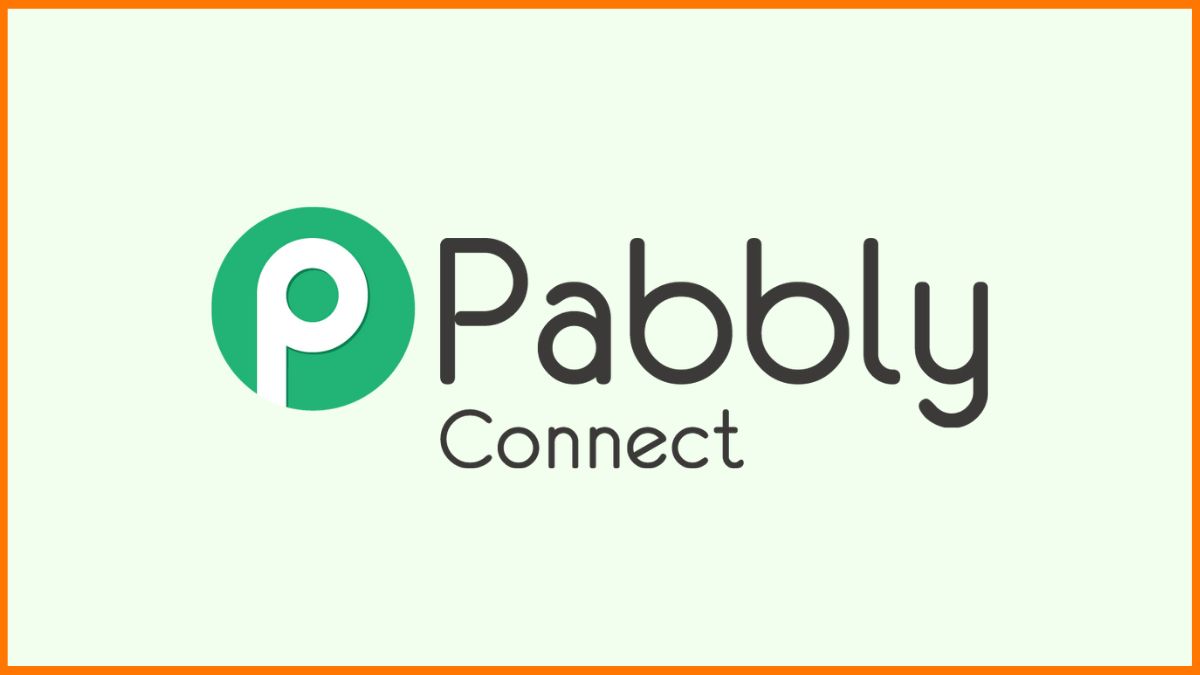
Businesses are always in search of easier integration and better operations. By creating a smooth workflow and setting up the automation between software such as marketing tools and payment gateways, businesses can boost productivity and focus on important tasks.
That’s when Pabbly Connect can come in handy. Pabbly Connect is a great time-saver tool with absolutely no coding required to set up workflows and integration between the apps.
But how does Pabbly connect work to create workflows between different tools and platforms? In this article, we have shared the working of Pabbly Connect and the types of Pabbly integration.
What is Pabbly Connect?
Pabbly Connect glossaries
How does Pabbly Connect work?
Setting up a webhook integration in Pabbly Connect
How to use Filter in Pabbly Connect?
What Apps Does Pabbly Connect Integrate With?
What is Pabbly Connect?
Pabbly Connect is an automation tool that connects two or more apps together and helps in automating the data transfer between these apps by creating the workflows.
Using Pabbly connect, you can seamlessly transfer the data between your favourite software, SaaS tools and services without making manual efforts. Pabbly Connect helps you connect a wide range of applications together to create streamlined workflows.
Pabbly Connect Glossaries
Before we explain to you the working of Pabbly Connect, there are a few terms related to it that a user needs to know.
Trigger: Trigger is the main application through which the data transfer takes place.
Action: An action is a step where you need to add the other apps to which you want to transfer data and perform an action from that app.
Tasks: Any action performed inside the workflow is called a task. Note that triggers are not calculated as the task. A task is considered when an action takes place in the workflow.
Operations: Once you have set up the automation, a new check is performed after a fixed time to see if there is any new data. If there are checks after every 5 minutes, the total operations in a day would be 288. That’s why Pabbly Connect offers unlimited operations.
Workflow: A workflow is a combination of a trigger and action steps. It may have more than one action. There are unlimited workflows but you may be charged for the actions.
Iterator: The iterator divides various data into different variables one by one until the last value is reached. These values are passed from one action step to another if an iterator is added.
How Does Pabbly Connect Work?
Pabbly Connect is a cloud-based application that does not need any downloads. You can sign up and get started with a free version. The free version of Pabbly Connect offers unlimited workflows and unlimited operations so that you can create the internal workflows instantly.
Pabbly Connect workflow is usually a 2 or 3-step process.
The two steps are namely:
- Trigger (If something happens)
- Action (Do this when…)
You can add as many action steps below depending on which apps you want to transfer the data. Besides this, you can also add filters, iterators and routers in the action step.
Pabbly Connect gives two integration opinions; webhook and API module integration.
With the webhook, you can connect to over 800+ third-party apps. These are the apps with which Pabbly provides direct integration. However, you will need to follow some steps to connect the trigger app to perform an action. Different trigger apps require different steps to capture webhook responses and create a workflow.
Setting up a Webhook Integration in Pabbly Connect
Trigger
This is the first step to creating workflows in Pabbly. The trigger will send the data to the action step when an event occurs in the triggering app.
Choose the app that you want to set up as a triggering app. Add the filter ‘Triggering event’ when you want Pabbly to perform the action.
For example, if you wish to perform the action only when a new Facebook lead is generated, you can choose the trigger app as ‘Facebook’ and the Trigger event as ‘new lead’.
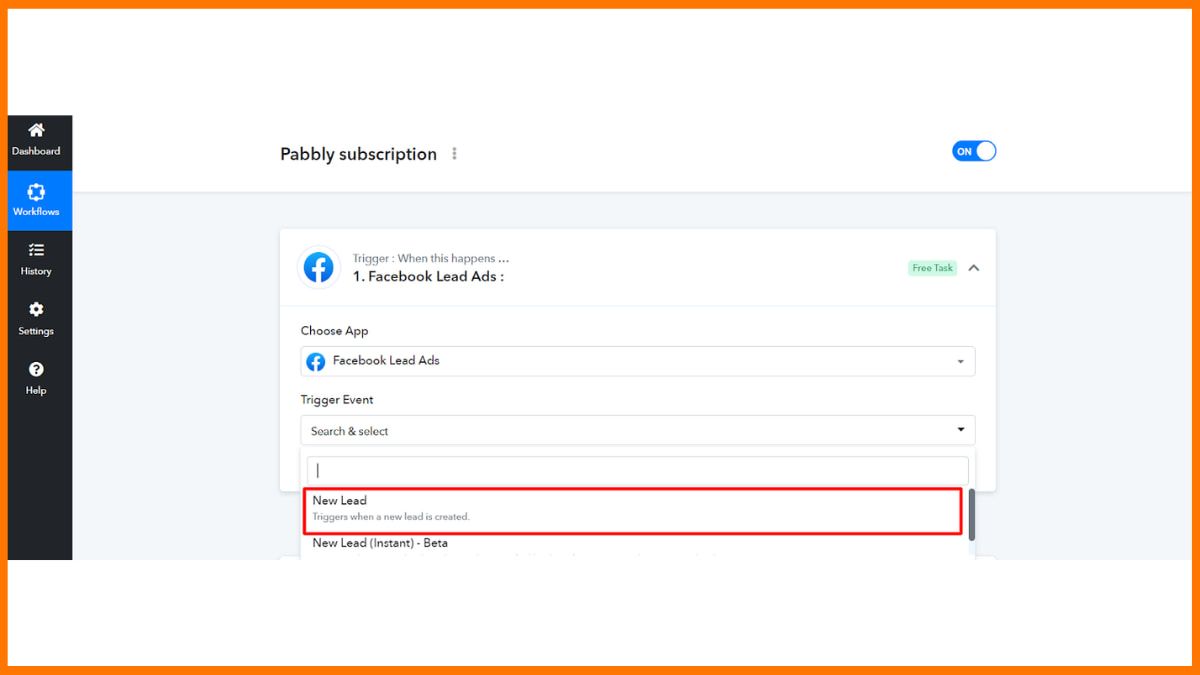
While some apps may require you to perform a few steps through the external apps to capture the webhook response, some triggering conditions or apps do not require any steps to capture the response.
Here are some examples of Triggers:
- When a customer purchases something from PayPal.
- When someone submits a form on Pabbly form builder of another form builder that you chose.
- When a new user books an appointment.
Actions
An action is performed when the required event occurs inside the trigger app. By choosing the application and what action you want this app to perform, you can integrate these two apps together.
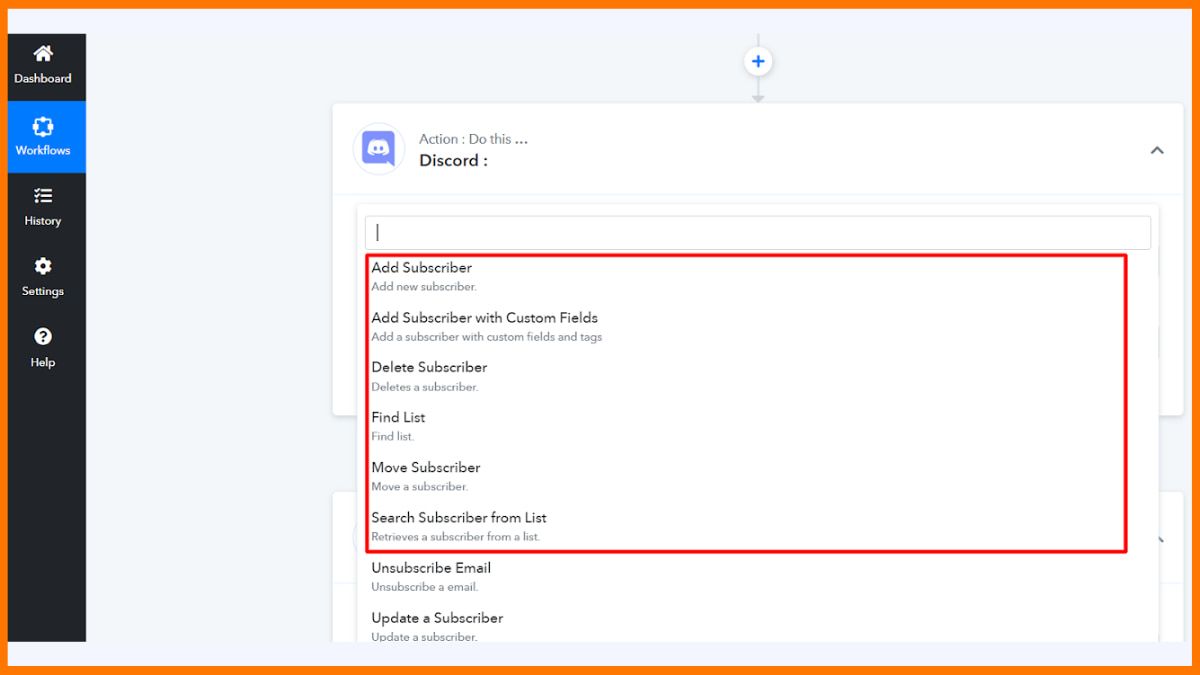
A filter tells the data that type of data you wish to send.
Here are a few examples of actions inside the Pabbly Connect workflow:
- Add the new lead to the email list inside MailChimp
- Share files through Dropbox
- Set up welcome SMS through Twilio
You can also set the conditional filters to perform the task only when a specific action occurs.
Let’s consider an example where a user wants to add a new contact to the email list when a new charge occurs through Stripe.
Step 1: Choose the trigger app ‘Stripe’ and select the trigger event as ‘New Charge.
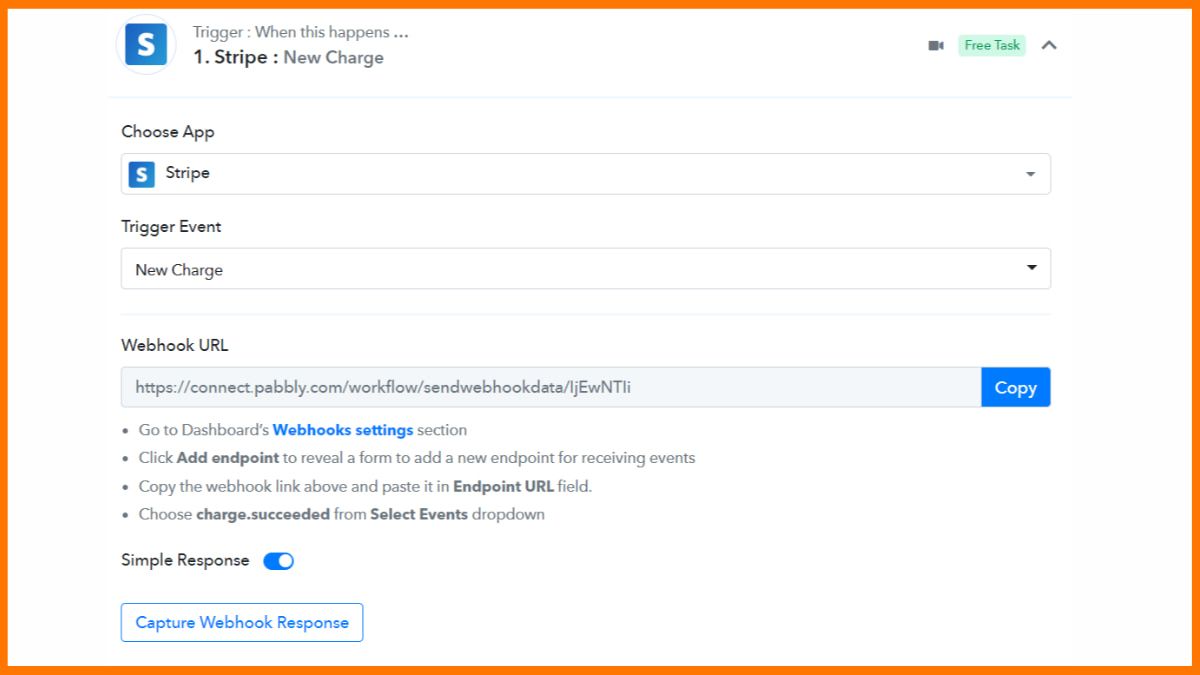
Step 2: Go to Stripe’s webhook settings section and add the new endpoint by clicking on ‘Add endpoints’.
Step 3: Copy the webhook URL and paste it into the endpoint box. Also, choose the ‘charge. succeeded’ as the events to send responses.
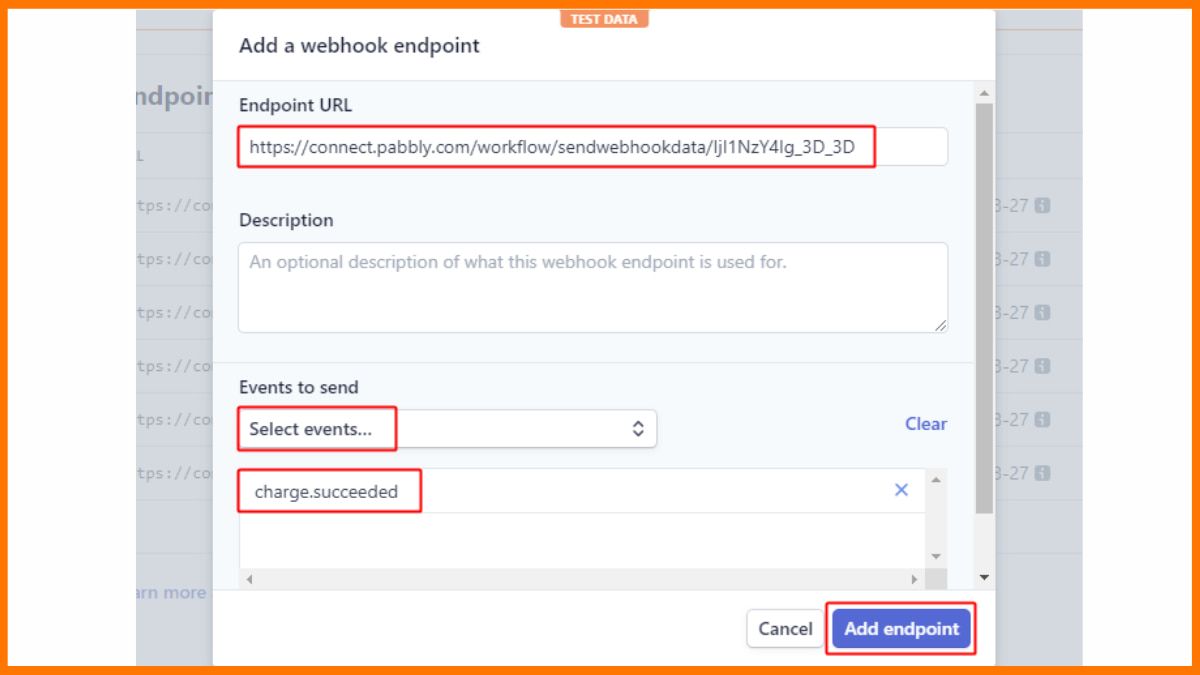
Step 4: After adding the endpoint, click on the ‘Capture Webhook Response’ button to connect Stripe with Pabbly Connect.
For this, you need to make a test payment.
Step 5: Make a test payment through Stripe by selecting the email, name, currency and adding a new customer.
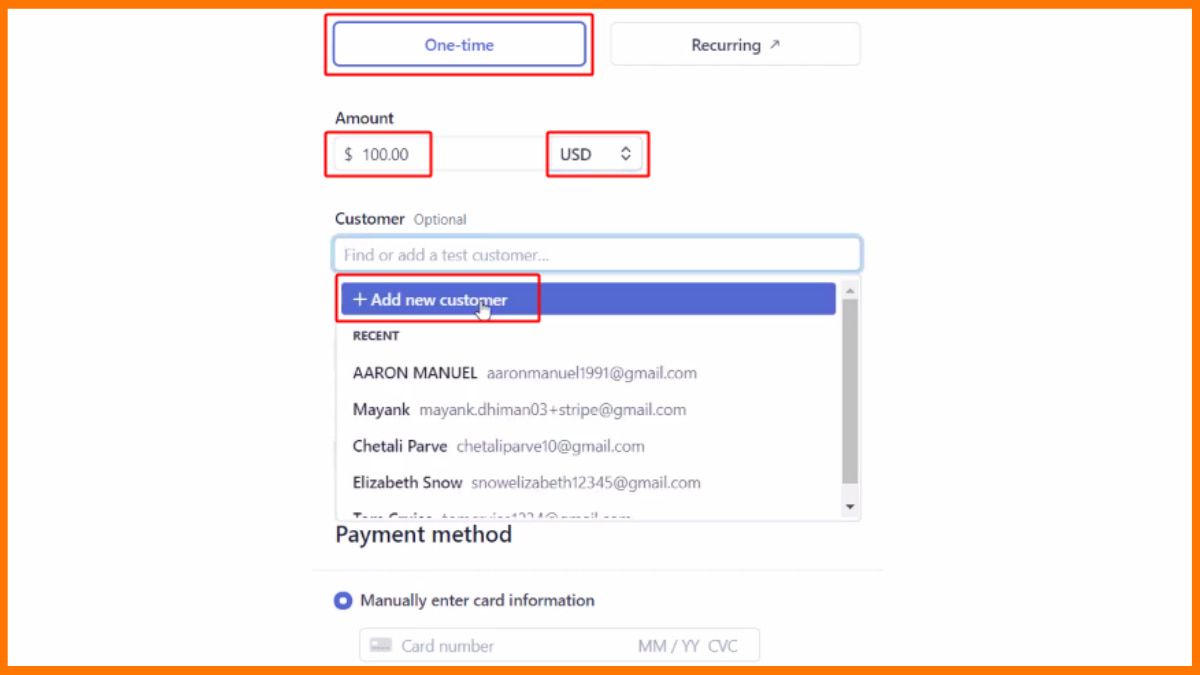
Step 6: After adding all the required information, click on Submit payment to perform a test payment.
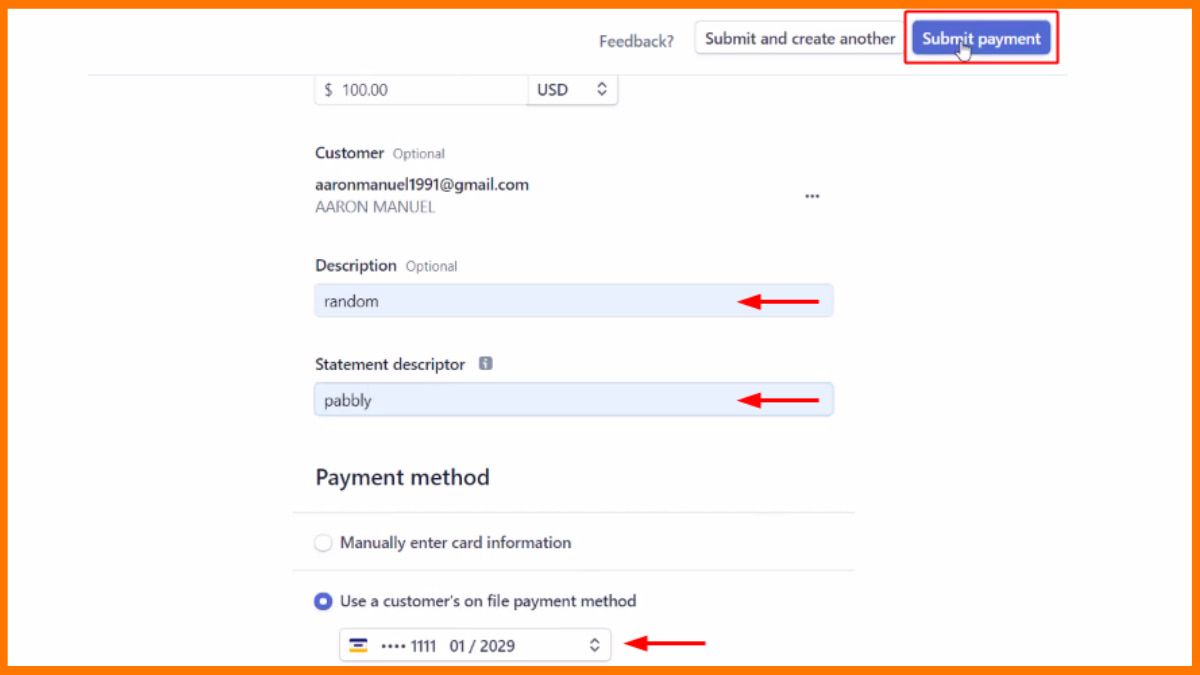
Step 7: Once you have made the payment, your trigger app will be connected to Pabbly Connect.
Step 8: Next, connect the action app with your Pabbly Connect account by choosing the app that you wish to integrate.
For instance, select MailChimp as the action app and choose the action to perform.
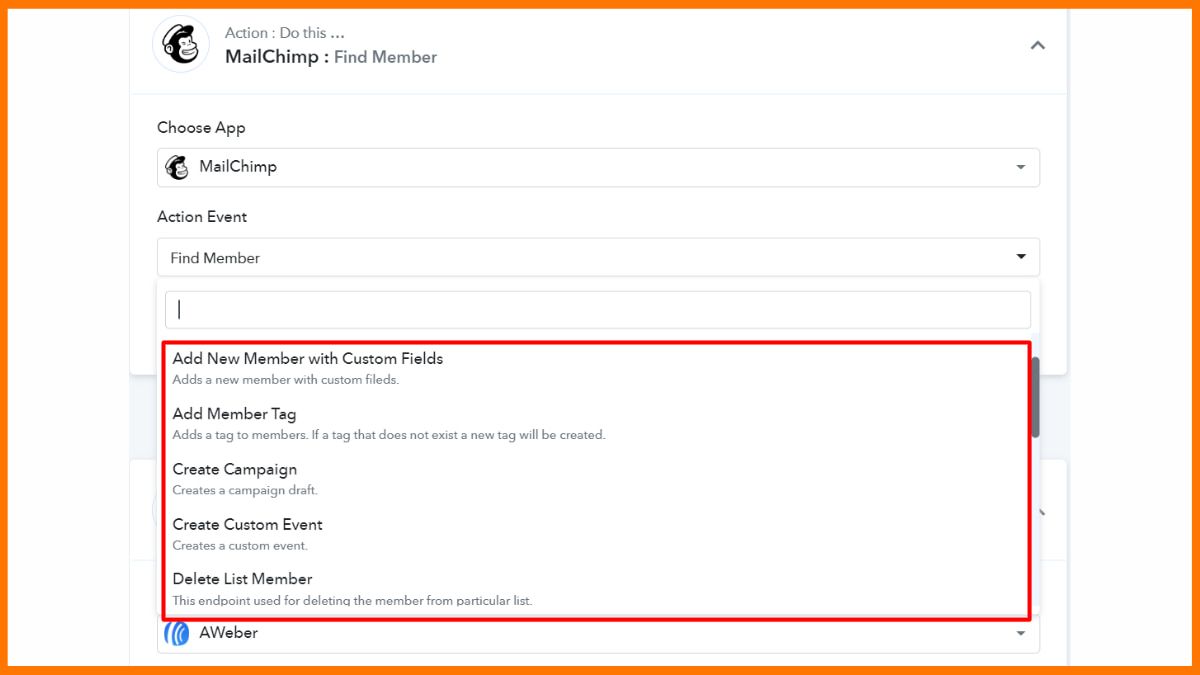
Step 9: Once you click on Connect, you will be asked to integrate the API keys from the action apps to Pabbly Connect. Follow the steps as mentioned.
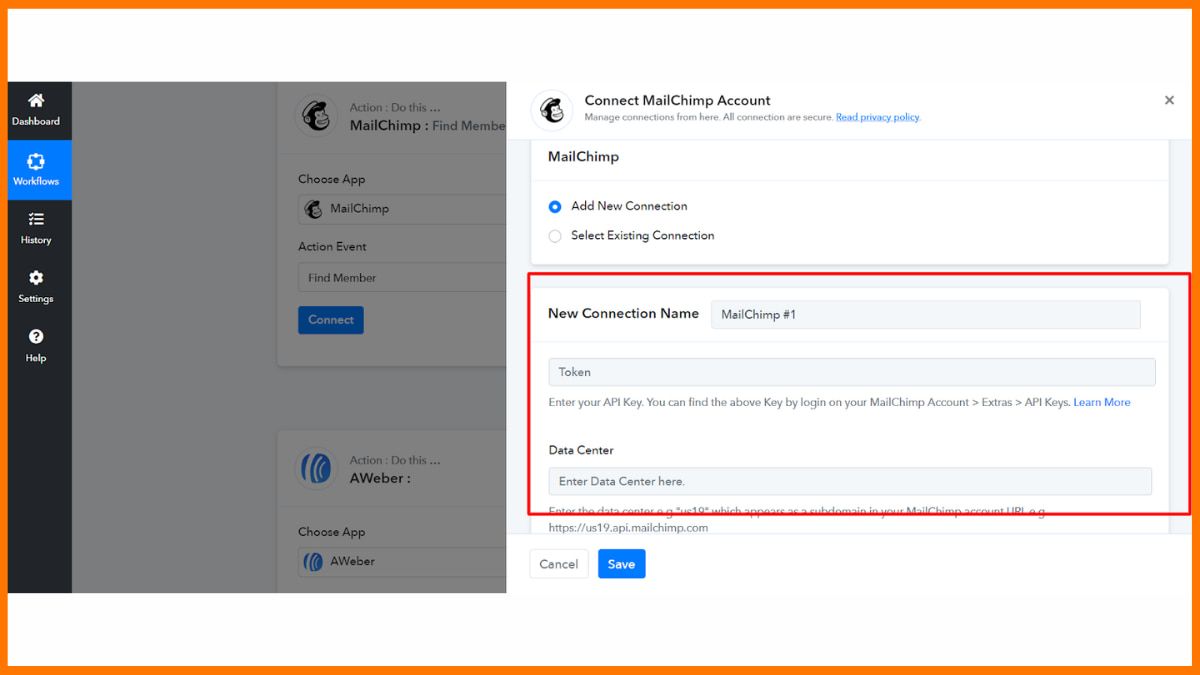
On clicking ‘Save’, your action app will be integrated with the trigger app. Thus, a new workflow will be created between these two apps.
You can further add more action steps if you wish to transfer data from this second platform to the third one.
You can add as many action steps by clicking the ‘+’ button. Choose the application to connect and the event for which you want to perform the action.
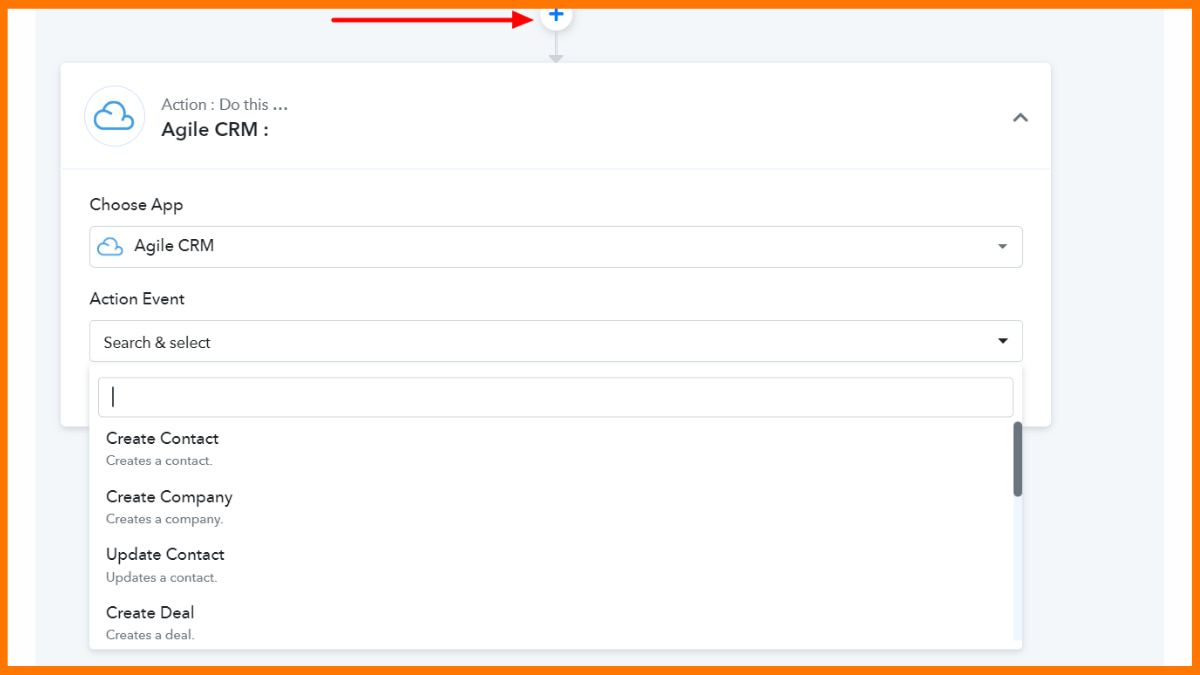
What makes Pabbly Connect easy to use is that it gives a step by step guide on how to connect the specific apps to the workflow.
Different actions and events may require different steps to perform and connect these apps. But, the basic idea behind the workflow creation is to smoothly transfer the data between these apps and reduce the time and effort.
Another method of integrating these apps is via the API module.

How to Use Filter In Pabbly Connect?
Filters can be used in the action step to perform an action only if a specific field in the platform is selected.
Let’s say, you wish to gather data from a specific gender using your form. Once you’ve selected the trigger app as any form builder, connect it to the Pabbly Connect and then add action as ‘Filter’.
Select the Filter field as ‘Gender’ and choose ‘equal to’ from the drop-down. Enter the value as ‘female’ or ‘male’ whichever you want to capture.
You can connect the trigger app like form builder with an action app such as Google sheet to collect only the responses from a specified gender. Thus, Pabbly Connect can also streamline your task of filtering the conditions.
What Apps Does Pabbly Connect Integrate With?
Pabbly Connect offers integrations with over 800 different apps. Pabbly Connect seamlessly integrates with apps including:
- Marketing
- CRM
- E-Commerce
- Helpdesk
- Payments
- Web forms
- Collaboration
These include apps such as 123 form builder, Agile CRM, HubSpot, Zendesk, Stripe, PayPal, Slack, Ninja Forms and many others. Check out the full list of integrations here.
Conclusion
Pabbly Connect is an amazing workflow creation software that helps you integrate various apps together and enable you to perform actions. In fact, it is one of the best Zapier alternatives at present.
What makes it better than Zapier is that it allows unlimited operations and allows actions as a task. This makes it more affordable than Zapier. Plus, setting up the trigger and action is fairly easy since you get the step by step guidance on how to set up the action.
Above all, Pabbly Connect offers 100s of helpful guides and video tutorials to help you understand how the integration works. You can sign up and start with Pabbly for free and perform 3x workflows as compared to other similar apps!
FAQs
What does Pabbly Connect do?
Pbbly connect lets you integrate 800 plus tools and helps you streamline your workflow.
How much does Pabbly cost?
The basic plan of Pabbly Connect starts at $10/month and goes upto $40/month
Is Pabbly Connect Free?
No, but Pabbly Connect provides unlimited workflows, operations and 100 tasks per month for free.
Must have tools for startups - Recommended by StartupTalky
- Convert Visitors into Leads- SeizeLead
- Website Builder SquareSpace
- Manage your business Smoothly Google Business Suite






