YouTube Hacks: YouTube Tricks, Hacks, And Features
youtube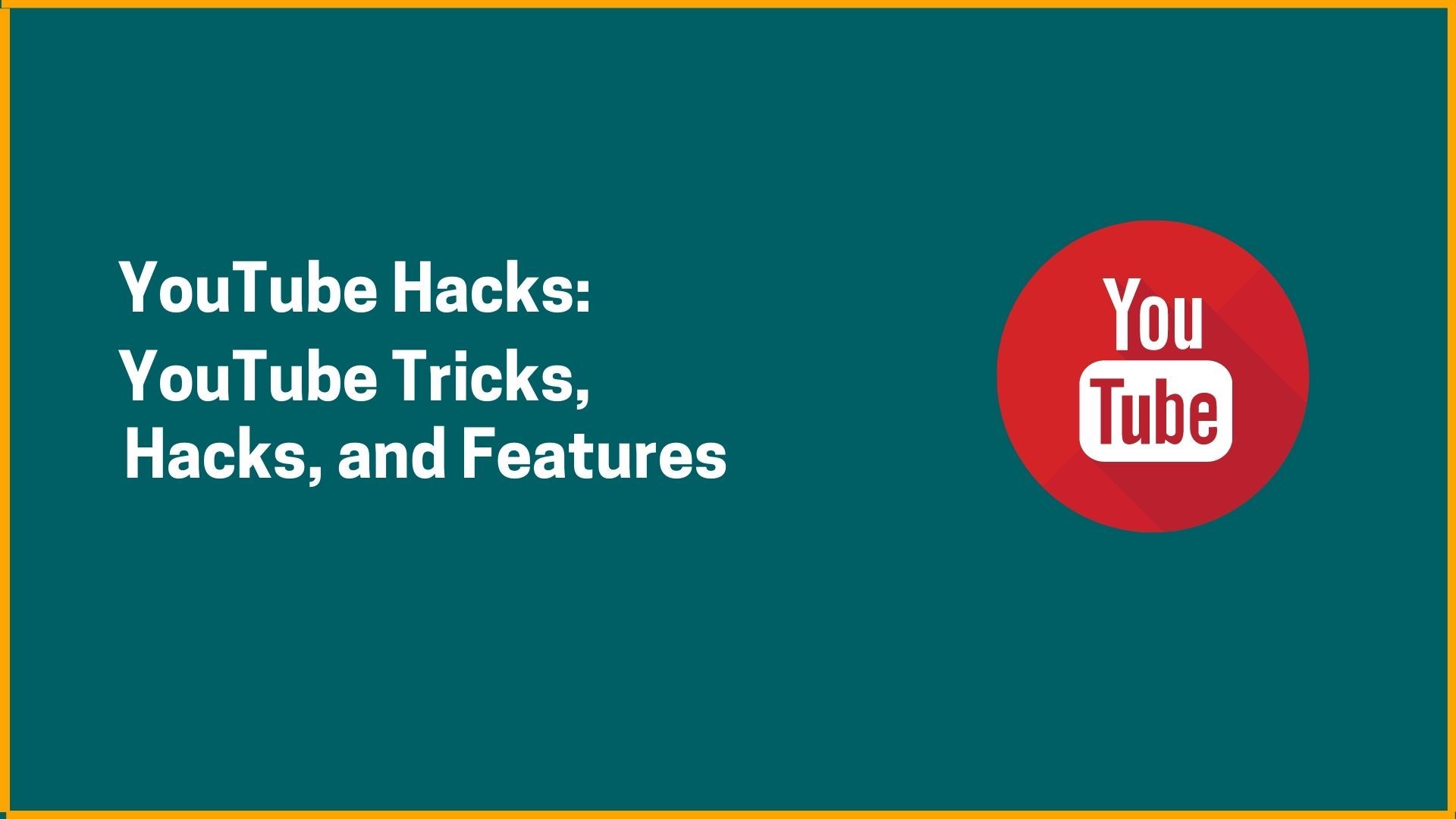
We all like the tricks and features of anything. With tricks, all the things become simpler. Many people today spend most of their time on YouTube. Almost all people use YouTube for various purposes but most people don’t know about YouTube tricks, hack, and features behind the video, people just seeing the video and passes to the next video. Another category of people who want how to make use of YouTube become worried and they lack knowledge behind YouTube hacks and tricks.
Here we will discuss YouTube hacks, features that will be very useful in day to day watching videos.
1. Navigate YouTube with Keyboard Shortcuts
2. See the Transcript of Video
3. Create Links that Start at Specific Times
4. Create a GIF from YouTube Video
5. Translate Video Titles and Descriptions
6. Download Thumbnail Image of Video
7. Share Auto-Subscribe Link
8. Add Cards to Videos
9. Create Closed Captions to Improve Accessibility and SEO
10. Go Live With Pre-Recorded Premiere
11. Keep Viewers Watching with Playlists
12. Blur Objects or Faces in Videos
13. Add Custom Subscribe Button to Videos
14. Pin Comment to Top of Feed
15. Download Royalty-Free Sound Effects and Music
1. Navigate YouTube with Keyboard Shortcuts
You may not know that there is a multitude of keyboard shortcuts available on YouTube, some of which provide functions that are otherwise not accessible on the platform.
| Key | Functions |
|---|---|
| Spacebar | Play or pause a video |
| k | Play or pause a video in player |
| m | Mute or unmute a video |
| Left and right arrow | Jump backward or forward 5 seconds |
| j | Jump backward 10 seconds |
| l | Jump forward 10 seconds |
| , | When video is paused, skip to next frame |
| Up and down arrow | Increase and decrease volume |
| > | Speed up video playback rate |
| < | Slow down video playback rate |
| 1—9 | Jump to the 10% to 90% of the video mark |
| 0 | Go to the beginning of the video |
| / | Go to the search box |
| f | Activate full screen |
| c | Activate closed captions |
2. See the Transcript of Video
Video transcription is the process of translating your video's audio into text. YouTube automatically creates transcripts for every video created on its platform.
Here’s how to do it:
- Click on the More button below the video and select Transcript from the menu.
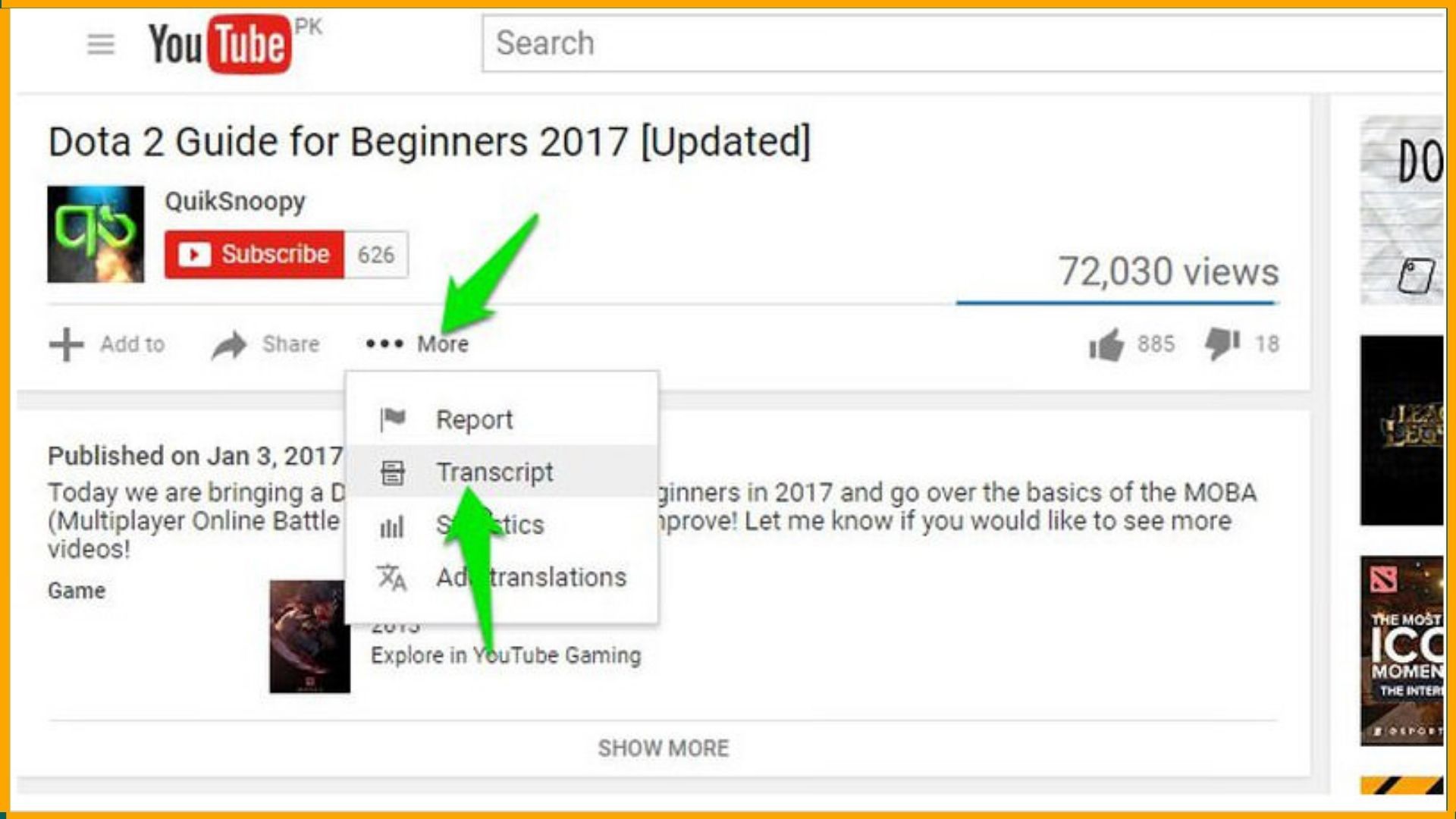
3. Create Links that Start at Specific Times
Linking to a specific time in a YouTube video is a great trick for when you just want to show a specific segment of a video—especially if the video is long and the segment that you want to share comes several minutes after it starts playing.
- Click Share directly beneath the video.
- In the pop-up box, check the box next to Start at.
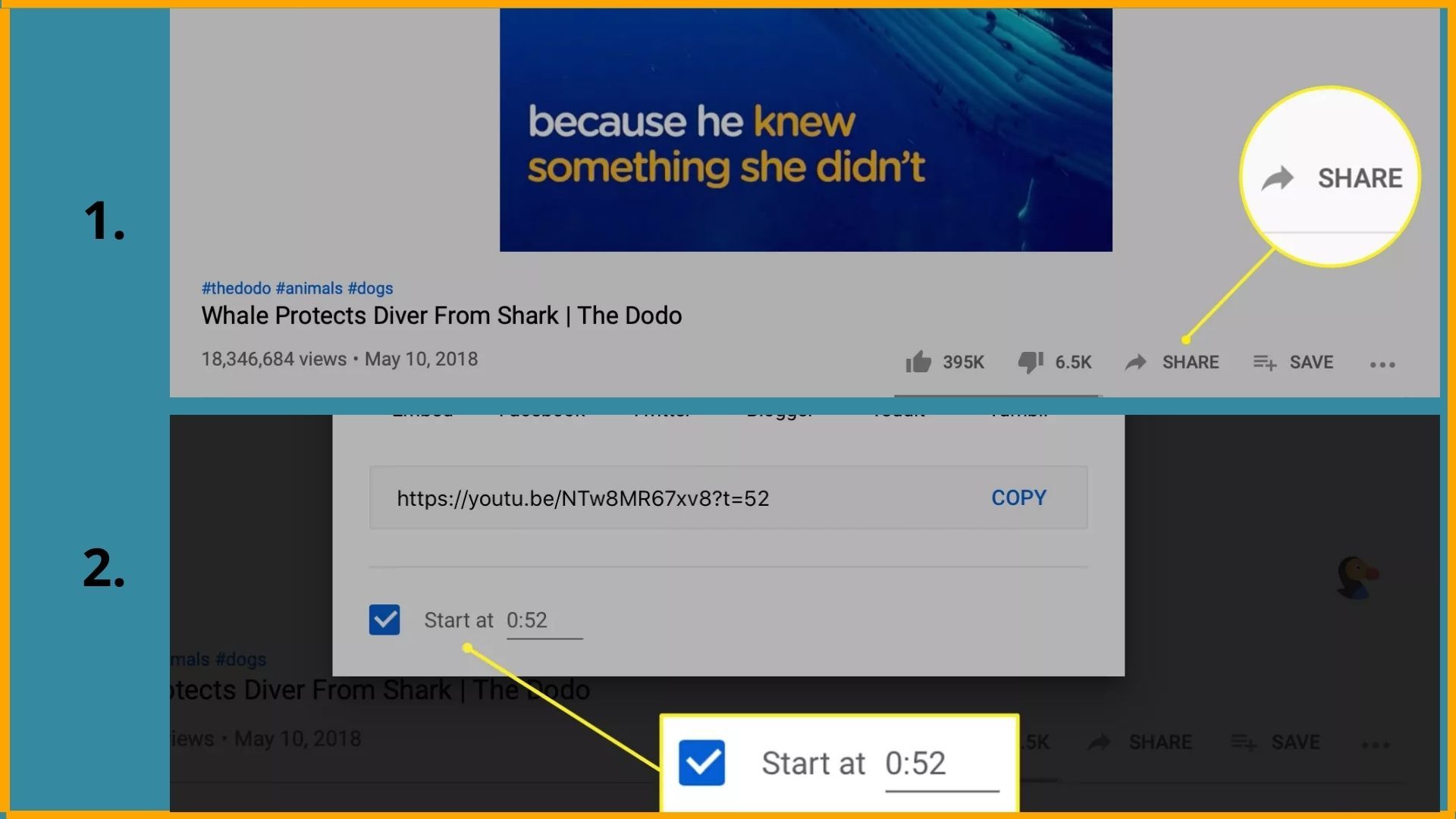
- Enter the time you want the video to start. The correct time may already be listed if you pressed the share button at the exact moment you want the video to start.
4. Create a GIF from YouTube Video
You want to turn your favorite part into a funny GIF to share with friends. Or maybe you just want a new GIF. GIFs get a lot of action on social media.
How to create a GIF from a YouTube video:
- Open the video.
- Add the word “gif” before YouTube in the URL. It should read: www.gifyoutube.com/[VideoID]
- Customize your GIF.
5. Translate Video Titles and Descriptions
YouTube is expanding its translation tools to cover the video titles and descriptions as well. With the feature now available, it will probably prove to be mutually beneficial for all parties involved. The ability to have their content be made accessible to a wider range of audiences.
Here’s how to add the translations to your YouTube videos:
- Sign in to YouTube Studio.
- From the left menu, select Subtitles.
- Select a video.
- If you haven’t selected the language for a video, you’ll be asked to choose the language. Click Confirm.
- Select Add language and choose the language you’d like to translate to.
- Under Title & description, select Add.
- Enter the translated title and description. Press Publish.
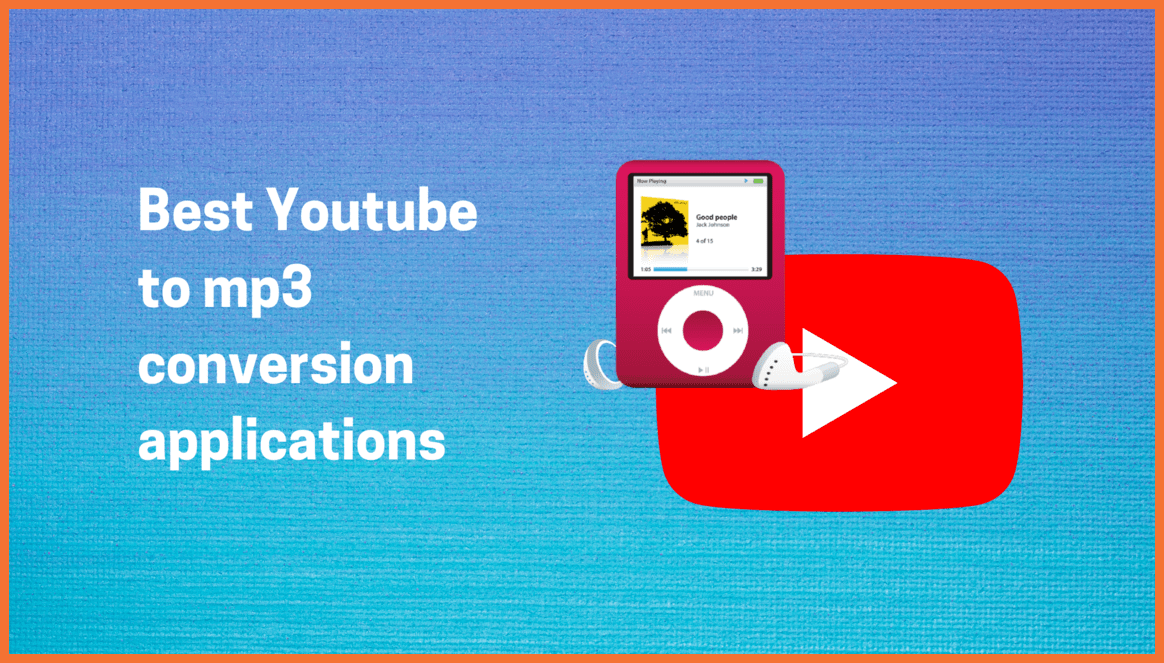
6. Download Thumbnail Image of Video
Thumbnails are reduced-size versions of images or videos that originally got their name from being about the size of a human thumbnail. They're easier to scan and organize than their full-size. Thumbnails help YouTube decide how to rank your video.
- Copy the Video ID ( after this part of youtube. com/watch?v=).
- Paste the VideoID here (https://img.youtube.com/vi/youtube-video-id/maxresdefault.jpg).
- Put the full link into your browser.
- Save the image.
7. Share Auto-Subscribe Link
When your YouTube channel is used for monetization, it is crucial to add as many subscribers as possible to generate revenue and to promote channel visibility, as well as awareness and recognition. YouTube has provided a simple and updated way for you to increase the number of subscribers to your channel with a URL modifier.
This subscription link provides a way for your audience to subscribe to your channel with no effort involved by simply clicking on the link.
Follow these steps to create a link that opens with an automatic subscribe prompt:
- Find your channel ID or Custom URL. From your channel page (https://www.youtube.com/user/[Channel ID])
- Copy and paste or type in the modifier ?sub_confirmation=1 at the end of your channel name to look like this: (https://www.youtube.com/user/[Channel ID]?sub_confirmation=1)
- Now use this as a link for your audience to automatically subscribe to your YouTube channel in video descriptions, emails, social media, websites, and blogs
8. Add Cards to Videos
Cards can make your video more engaging and cross-promote other content. In YouTube, the audience’s engagement is extremely valuable. For that, YouTube itself provides some features that increase the engagement level between your channel and viewer. YouTube Cards add more visual components with underlying objectives to you.
You can add five different types of YouTube cards to your videos:
- Video or playlist: Promote your video content.
- Channel: Promote another channel.
- Donation: Feature a nonprofit or cause of your choice and encourage donations.
- Poll: Encourage viewers to engage in a multiple-choice poll.
- Link: Link to an approved website off of YouTube.
How to add cards to your YouTube videos:
- Sign in to YouTube Studio.
- Select Videos from the left menu.
- Click the video you’d like to edit.
- Click the Cards box.
- Select Add card. Then, select Create.
- Customize your card and click Create card.
- Adjust the time for the card to appear below the video
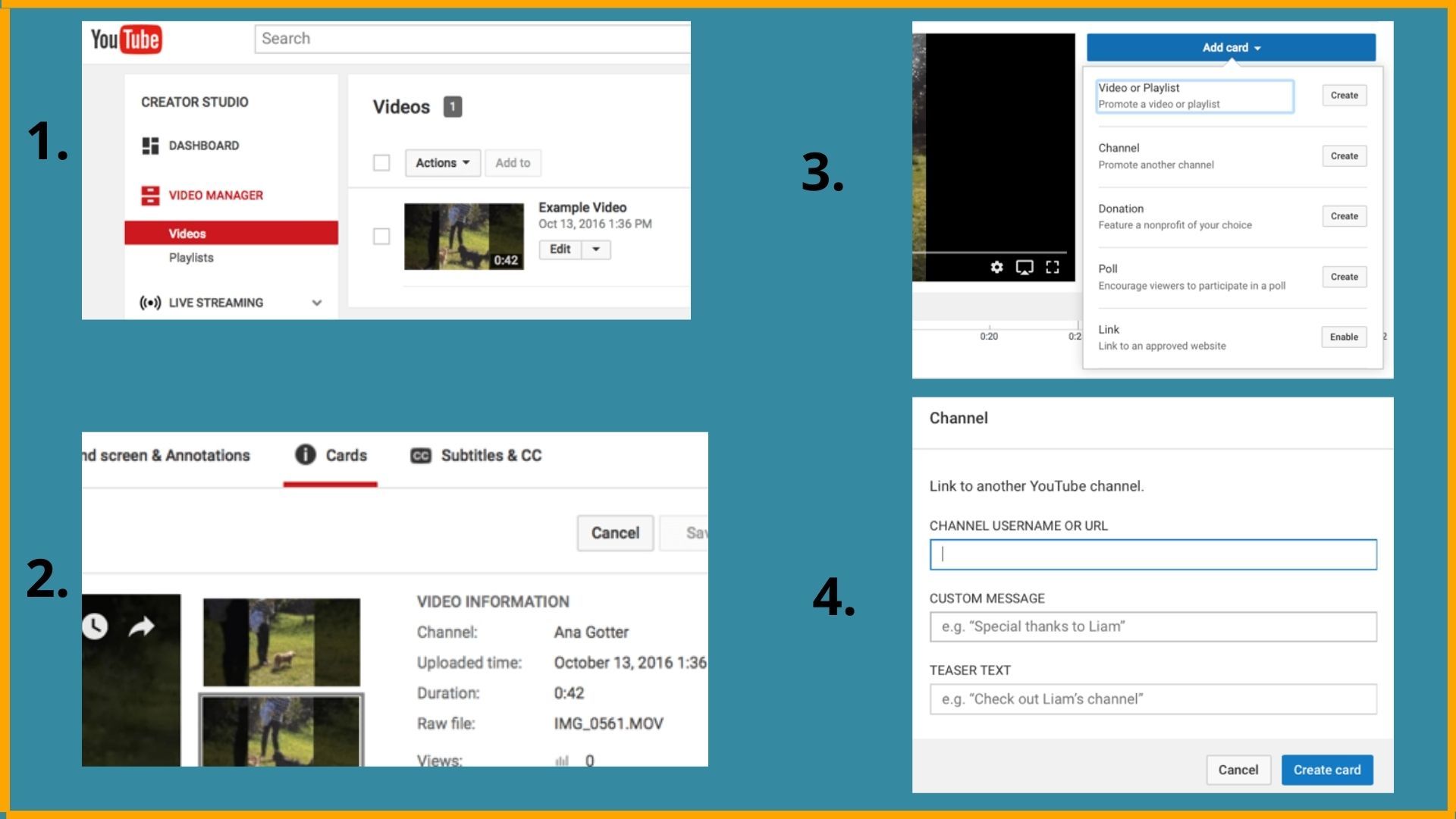
9. Create Closed Captions to Improve Accessibility and SEO
Closed captions or subtitles make your content available to a larger audience. That includes viewers that are deaf or hard of hearing, or people watching the video with sound off. As a bonus, this also improves the search engine optimization ranking for your video.
You can either create subtitles or closed captions on YouTube, or upload a transcript file. Latter will be useful, you can save the file as you go and store it as a backup in case the video gets deleted by mistake.
Two ways of adding captions to videos can improve your search engine rankings.
- Improving search engine visibility
- Improving audience engagement
How to create subtitles or closed captions:
- Sign in to YouTube Studio.
- From the left menu, select Subtitles.
- Click the video that you'd like to edit.
- Click Add Language and select your language.
- Under subtitles, click Add.
- Enter your captions as the video plays.
How to upload a transcript:
- Sign in to YouTube Studio.
- From the left menu, select Videos.
- Click on the title or thumbnail of a video.
- Select More options.
- Select Upload subtitles/cc.
- Choose between With timing or Without timing. Select Continue.
- Upload your file.
- Select Save.
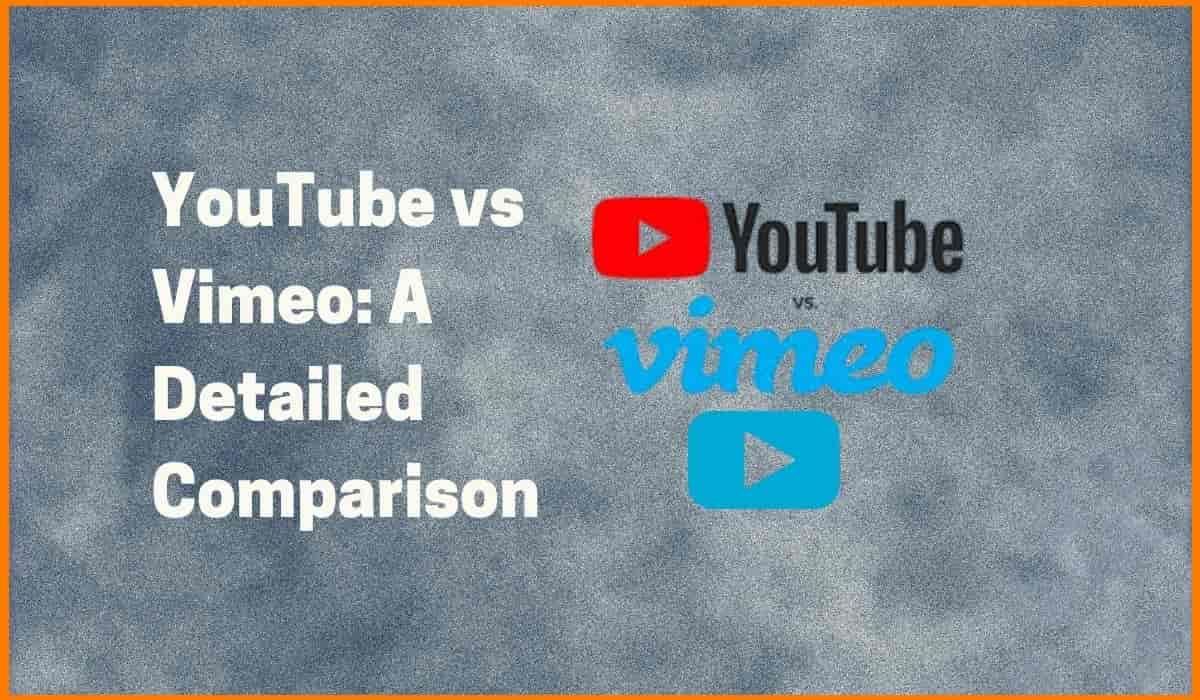
10. Go Live With Pre-Recorded Premiere
YouTube Premieres lets you and your viewers watch and experience a new video together. Whereas if you premiere your post, your viewers will get a heads up of what new content is coming and when it will be available making them more likely to come back and tune in. So the premiere live streams the video initially, but after its runtime, it becomes a regular YouTube video.
Premieres are a mix between a live stream and a traditional YouTube video. You prerecord them, but then play those recordings live, with live chat and donations like standard live streams.
How to premiere a video on YouTube:
- Visit youtube.com/upload.
- Select your video to upload and fill in the video details.
- On the Preview & Publish tab, select Set as a Premiere.
- Choose between Start immediately and Schedule for a later date.
- Select Done to complete the upload process.
When the premiere starts:
- A countdown will show during the first 2 minutes of the premiere.
- When the countdown is over, viewers watch the video together in real-time.
- Viewers can’t scrub forward, but they can scrub backwards during the stream.
- The concurrent viewers count shows the number of viewers watching.
- You can continue to interact with your audience in comments and live chat (if eligible).
11. Keep Viewers Watching with Playlists
A playlist is a collection of videos. Playlists can include videos from your channels or others. Playlists are usually used to organize videos with similar content. Playlists allow viewers to have what YouTube describes as a “lean-back” experience. Watch-time is an important ranking factor on YouTube. This means YouTube increases the rankings of videos that retain viewers for a long time. Playlists auto-play to the next video. As a result, viewers tend to watch more videos per sitting. Therefore, playlists improve search rankings by increasing YouTube watch-time.
Use YouTube Analytics to determine how your playlists are doing. Go to Traffic sources and YouTube Playlists. It is one of the best YouTube hacks for views. You can track the number of views, minutes watched, and average view duration. The goal is to change your playlist strategies if the results are disappointing. Playlists are a great way to retain viewers to your channel.
How to create a playlist:
- Find a video you want in the playlist.
- Under the video, click Save.
- Click Create a new playlist.
- Enter a playlist name.
- Click Create.
If you’re looking to grow your presence on YouTube, playlists can be a collaborative tool, too.
How to add collaborators to a playlist:
- Sign in to YouTube Studio.
- Select Playlists.
- Click Edit next to the appropriate playlist.
- Below the playlist’s title, click More.
- Select Collaborate.
- Slide on Collaborators can add videos to this playlist.
- Turn on Allow new collaborators.
- Copy the playlist link and share it with the people you want to collaborate with.
12. Blur Objects or Faces in Videos
You don’t need expensive editing software to blur moving objects or faces in your YouTube video. The blur tool comes in handy when someone in your video decides that they want to stay anonymous. To reduce the risk of identity theft and violation, the platform has created a tool for blurring objects and faces in creators’ videos. The tool is free to use and easy to find in the YouTube Studio.
If you want to blur anything other than a face, your best option is to use YouTube’s custom blur tool. This feature allows you to place circular or rectangular blurs over different objects in a video.
Custom blur:
- Sign in to YouTube Studio.
- Select Videos.
- Click the video you’d like to edit.
- Select Editor.
- Click Add Blur.
- Next to Custom blurring click Edit.
- Hover over the video and click Pause.
- Click and drag the box to adjust the blur.
- Click Done.
- Click Save.
Here’s how to blur faces:
- Sign in to YouTube Studio.
- Select Videos.
- Click the video you’d like to edit.
- Select Editor.
- Click Get Started.
- Click Add Blur.
- Next to Blur faces click Edit.
- Once processing is complete, click the thumbnails of the faces you’d like to blur.
- Click Save.
- Click Save again.
13. Add Custom Subscribe Button to Videos
You can encourage viewers to subscribe to your channel by adding a branding watermark to your videos. This kind of branding watermark is often called a custom subscribe button. When you add a subscribe button on your YouTube videos, viewers can directly subscribe to your channel if they hover over the subscribe button when using YouTube on a computer.
How to do it:
- Sign in to YouTube Studio.
- Select Settings.
- Select Channel and then Branding.
- Select Choose image. Upload the image you’d like to use as your branding watermark.
- Select the display time for the branding watermark. You can choose the entire video, a custom time, of the last 15 seconds of the video.
- Save changes.
14. Pin Comment to Top of Feed
Being able to determine the first comment your viewers see is a great way to prompt viewers to check out related videos on your channel. This is a very easy way to promote related content you want your viewers to watch, prompt them to subscribe to your channel or link them to your website.
Here’s how to pin a comment:
- Go to your Community tab.
- Select the comment you want to pin.
- Click More and then, Pin.
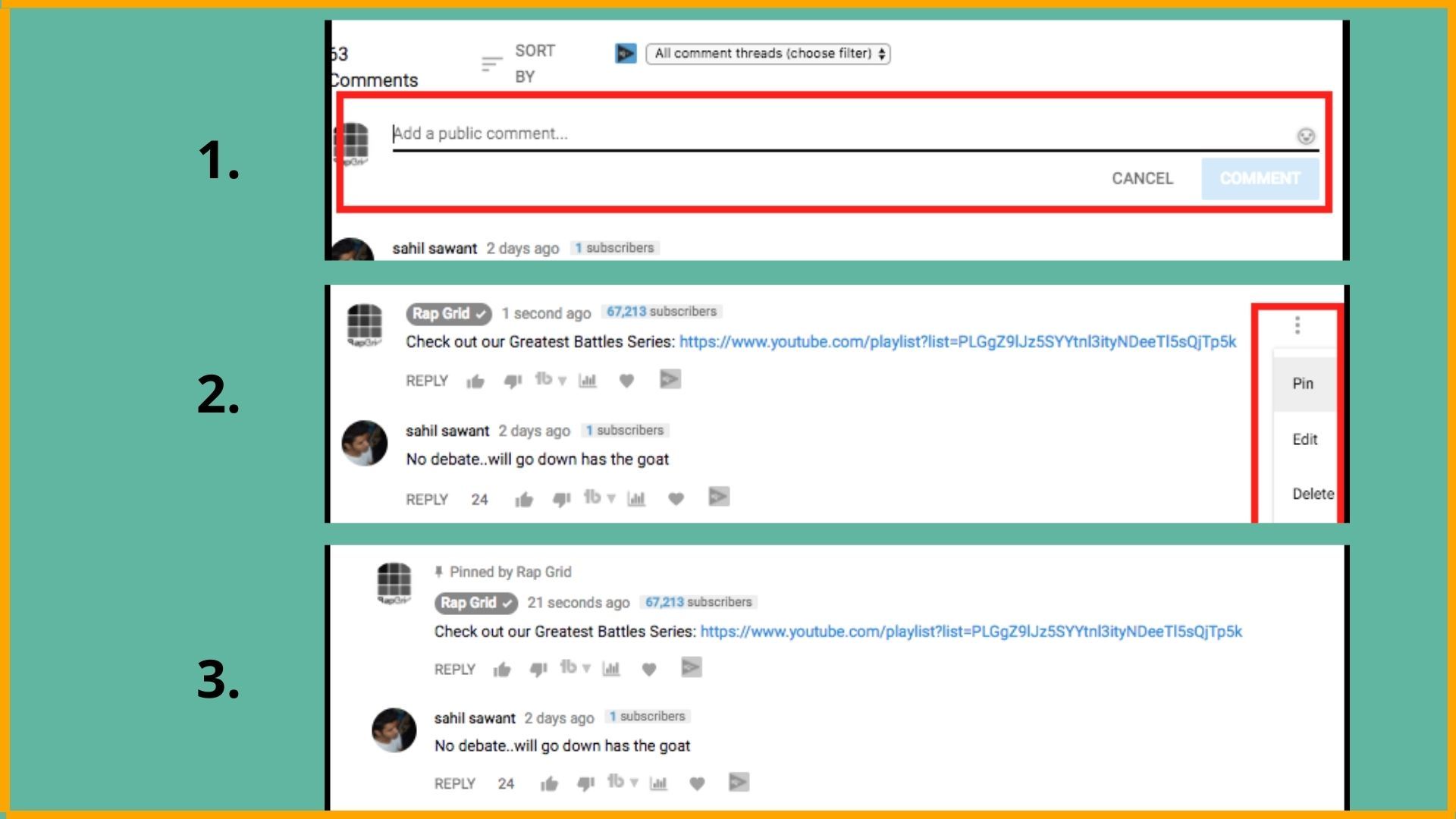
15. Download Royalty-Free Sound Effects and Music
The music library includes songs in just about every genre and mood. Among the sound effects, you’ll find everything from laugh tracks to an old engine sputter.
How to do it:
- Sign in to YouTube Studio.
- From the left menu, select Audio library.
- Choose Free music or Sound effects from the upper tabs.
- Preview tracks by clicking the Play icon.
- Click the arrow to download the track you’ve chosen.

FAQs
How to increase subscribers on YouTube?
Some ways to increase subscribers in YouTube:-
- Promote Videos In Your End Screen.
- Publish LONG Videos
- Focus On Quality Not on Quantity.
- Write a Compelling Channel Description.
- Reply To EVERY Comment or as much as you can.
How to make thumbnail for YouTube?
Steps to make a thumbnail for YouTube
- Select the subject image for your thumbnail.
- Remove the background of the image.
- Add a sticker effect to your thumbnail.
- Spice up the background.
- Add some Big, Bold and Beautiful text to your thumbnail.
- Preview your thumbnail and download.
What is the best thumbnail maker?
Best YouTube thumbnail maker:-
- Canva
- Adobe Spark
- Fotor
- Snappa
- Visme, etc.
Must have tools for startups - Recommended by StartupTalky
- Convert Visitors into Leads- SeizeLead
- Manage your business smoothly- Google Workspace
- International Money transfer- XE Money Transfer






