How to Create a WhatsApp Channel: A Step-By-Step Guide
whatsapp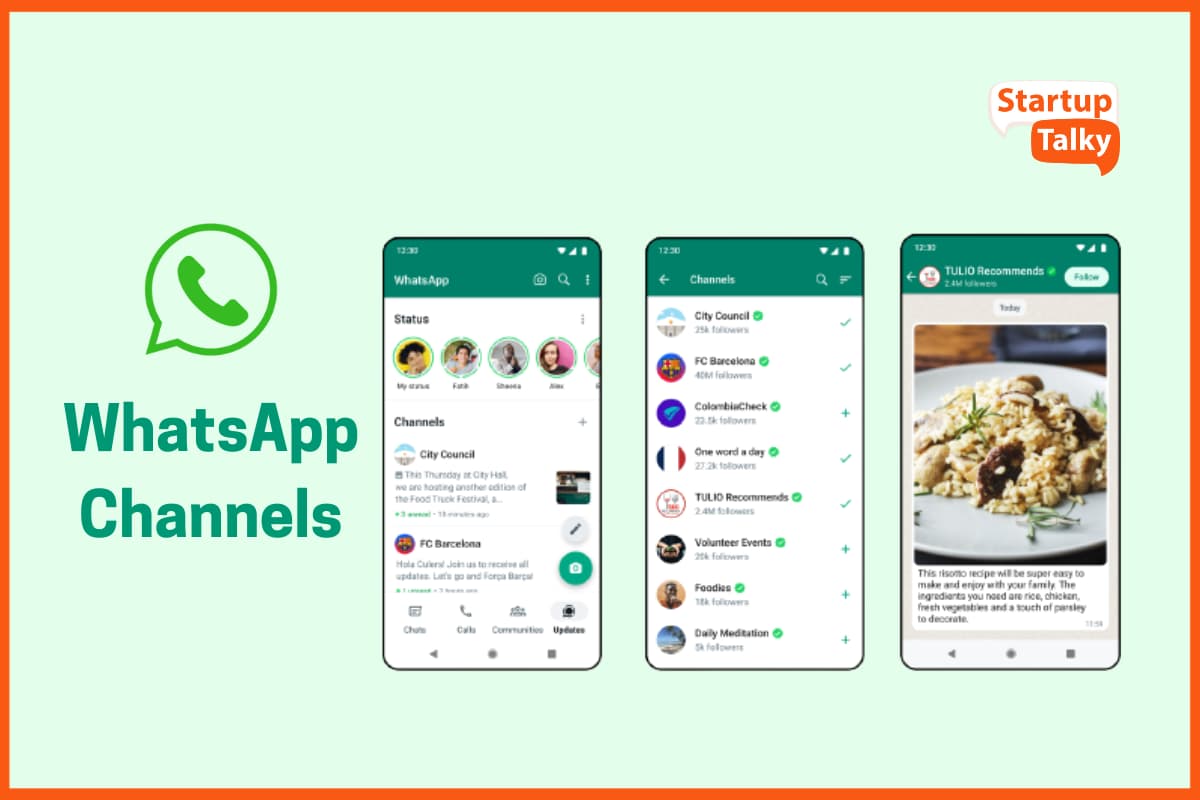
WhatsApp is one platform that often feels like home. We feel comfortable in our skin on the Meta-owned platform because our conversations are secured and encrypted through an additional layer of security. The legacy platform, though, is reinventing itself with new features that are set to extend its legacy, and ‘channels’ have been one of them. WhatsApp Channels have taken the messaging world by storm, offering a unique way for individuals and organizations to engage with their audience through one-way private messaging. In this step-by-step guide, we'll walk you through the process of creating and managing WhatsApp Channels, enabling you to harness this powerful feature effectively.
Introducing WhatsApp Channels
Creating a WhatsApp Channel
Sharing Your WhatsApp Channel
Deleting a WhatsApp Channel
Using WhatsApp Channels for Effective Communication
Creating a WhatsApp Channel
Creating a WhatsApp Channel is a straightforward process, regardless of whether you're using an Android or iOS device. Follow these simple steps to get started:
- Access WhatsApp Updates: Launch WhatsApp on your Android or iOS device and navigate to the "Updates" tab.
- Locate Channels Section: In the "Updates" tab, locate the "Channels" section, denoted by a plus icon. Tap on this plus icon to proceed.
- Initiate Channel Creation: Within the Channels section, tap on the "Create channel" option to begin the WhatsApp Channel creation process.
- Follow Initial Instructions: If it's your first time creating a Channel, a popup window with instructions will appear. Click on "Continue" to proceed.
- Customize Your Channel: Similar to WhatsApp groups, you'll have customization options. Provide a Channel name and Channel description, and set a profile picture. Finally, tap on the "Create channel" button.
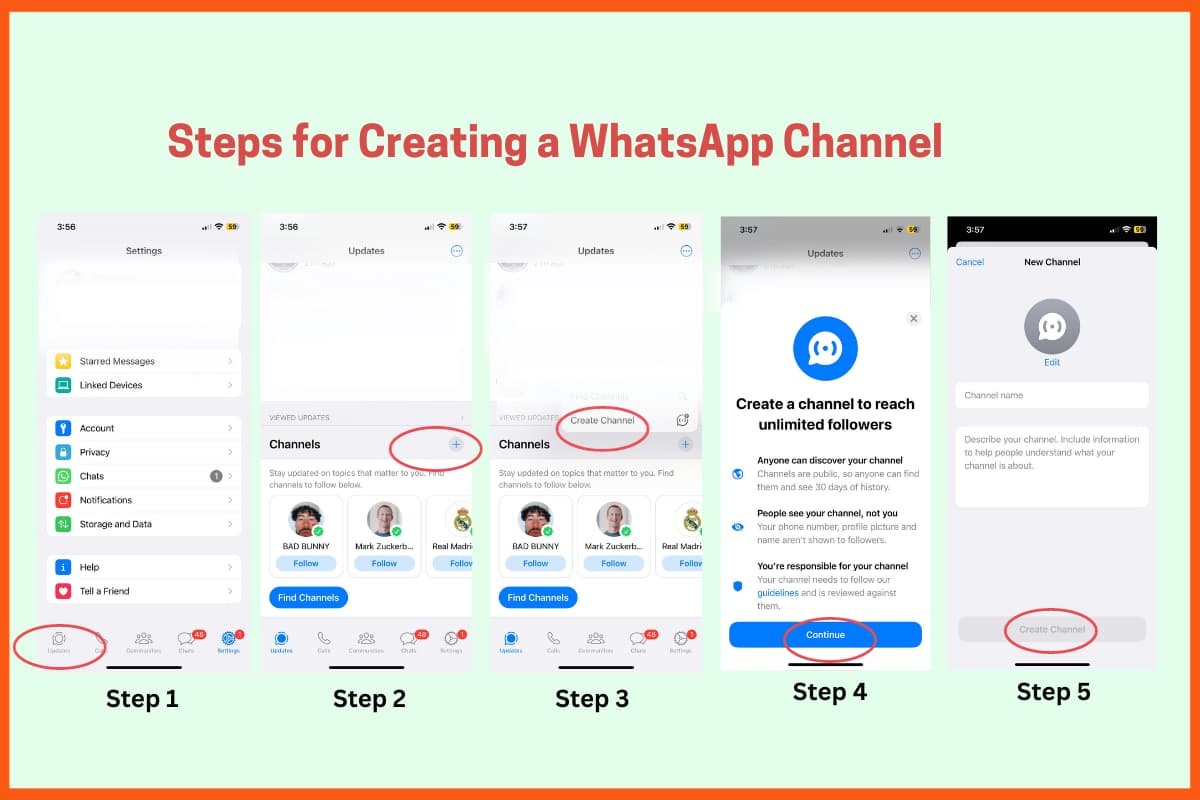
Congratulations, you've successfully created your first WhatsApp Channel! However, keep in mind that all Channel messages are public and visible to all followers.
Sharing Your WhatsApp Channel
Now that you have your WhatsApp Channel up and running, it's essential to learn how to share it effectively to grow your follower base. WhatsApp's user-friendly interface simplifies this process:
- Locate Your Channel: After creating a WhatsApp Channel, find it under the "Updates" tab.
- Access the Channel Link: Open your Channel and tap on the "Channel link" button located at the top right corner.
- Choose Sharing Option: Upon tapping the link button, you'll be presented with four sharing options: "Send link via WhatsApp," "Share to my status," "Copy link," and "Share link." Select the one that suits your needs, and you're good to go.
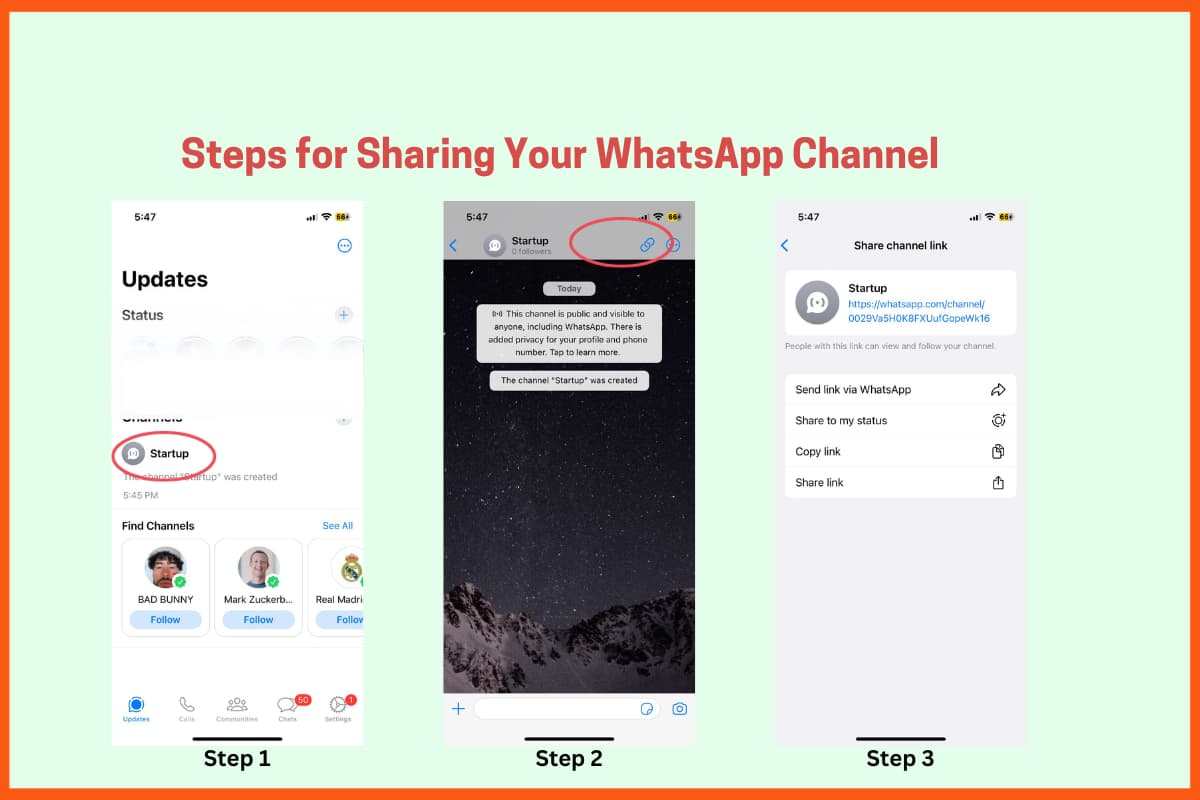
Deleting a WhatsApp Channel
If you've achieved your goals with a particular WhatsApp Channel and wish to remove it, follow these steps:
- Access the Updates Tab: Head on to the "Updates" tab to manage your WhatsApp Channels.
- Select the Channel: Open the Channel you want to delete, then tap on the Channel's name at the top.
- Initiate Deletion: On the Channel info page, locate and tap the "Delete Channel" button at the bottom.
- Confirm Deletion: A confirmation page will appear, displaying a red "Delete" button. Tap on it.
- Provide Phone Number: A pop-up window will prompt you to enter the phone number associated with the WhatsApp account.
- Finalise Deletion: After entering the phone number, tap the "Delete" button one last time. Your WhatsApp Channel will be deleted.

Using WhatsApp Channels for Effective Communication
WhatsApp Channels offer numerous opportunities for individuals and organizations to connect with their audience. To make the most of this feature, consider the following tips:
- Consistent Content Delivery: Regularly update your WhatsApp Channel with valuable content. Consistency is key to keeping your followers engaged and informed.
- Interact with Followers: Engage with your audience by responding to their messages and feedback promptly. This two-way interaction can foster a strong community around your Channel.
- Promote Your Channel: Don't limit yourself to just sharing the Channel link on WhatsApp. Utilize other social media platforms and your website to promote your Channel and attract a wider audience.
- Analyse Channel Insights: WhatsApp provides insights into your Channel's performance. Take advantage of these analytics to understand what content resonates best with your audience.
- Respect Privacy: While Channels are public, always respect your followers' privacy and ensure your messages adhere to WhatsApp's guidelines.
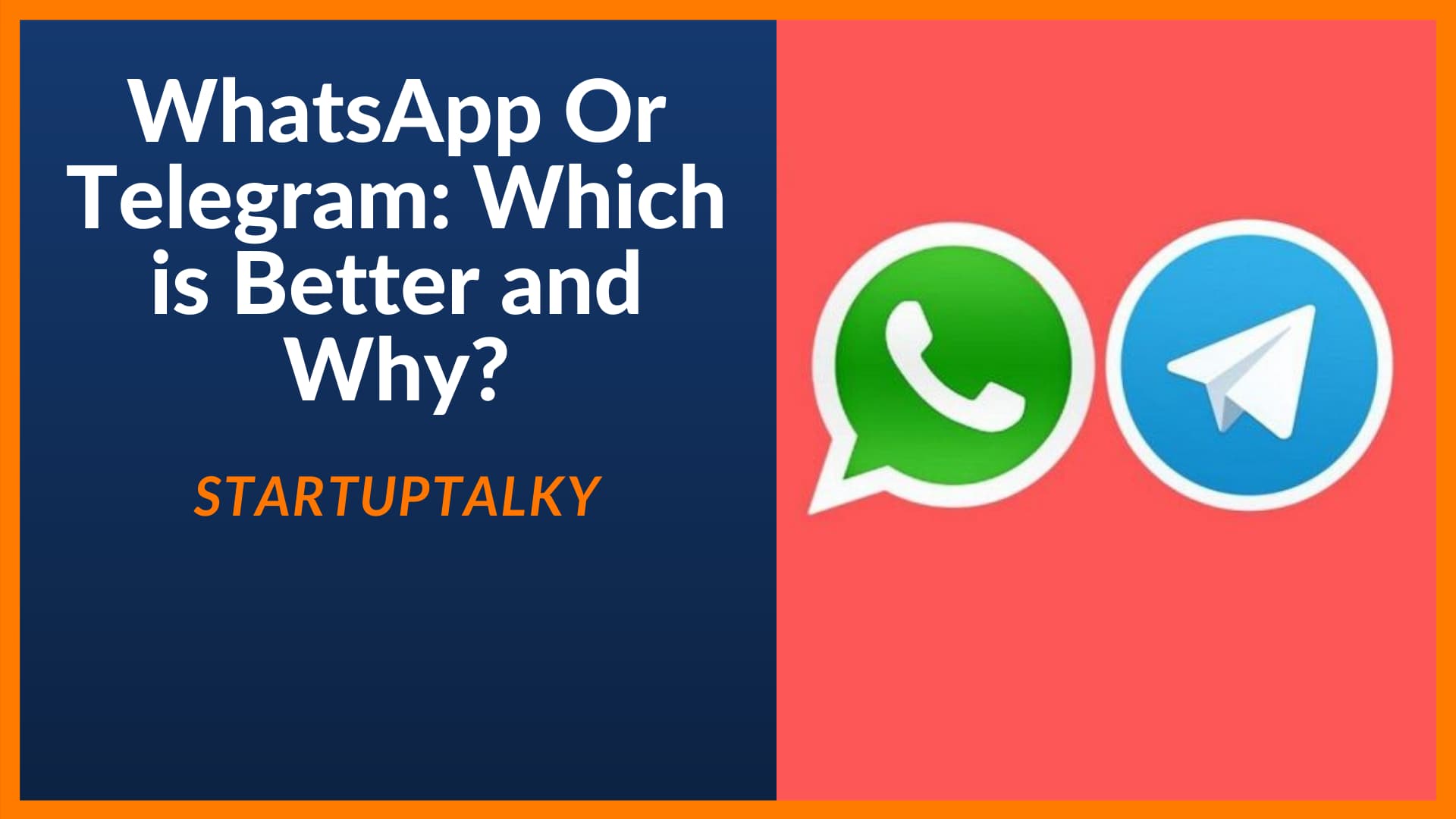
Concluding Note
WhatsApp Channels are a powerful tool for effective communication, be it for personal use or business purposes. By following this comprehensive guide, you can create, manage, and leverage WhatsApp Channels to engage your audience, foster meaningful connections, and share valuable content. Remember to adapt your strategy as your Channel grows, ensuring a satisfying experience for your followers.
With WhatsApp Channels at your disposal, you have the means to communicate with your audience privately and engagingly, making it easier than ever to stay connected and informed.
Frequently Asked Questions
What are WhatsApp Channels, and how do they function?
WhatsApp Channels serve as a powerful means of sharing content with a large audience in a unidirectional manner. Whether you're a content creator looking to share your latest updates or a business aiming to broadcast essential information, WhatsApp Channels provide an effective platform. They allow you to share images, videos, and text-based messages with your followers, ensuring that your content reaches them efficiently. Importantly, WhatsApp Channels facilitate one-way communication, meaning that followers can view the content but cannot send messages within the channel.
How can I access WhatsApp Channels on my device?
Accessing WhatsApp Channels on your device is a straightforward process. The feature has been introduced worldwide and is actively available. If you haven't received the update on your device, don't worry; it's on its way. WhatsApp periodically rolls out updates to its users, so all you need to do is keep checking for updates within the WhatsApp application. Once the update becomes available for your device, you'll be able to access WhatsApp Channels seamlessly.
Why are WhatsApp Channels appearing on my WhatsApp account?
The emergence of WhatsApp Channels on your WhatsApp account is part of WhatsApp's ongoing efforts to enhance its features and compete with other messaging platforms, such as Telegram. The recent introduction of this feature may have prompted the shift in your WhatsApp interface. Specifically, you'll notice that the Status panel has been replaced with an Updates panel, which is where WhatsApp Channels are located. This adjustment is aimed at providing users with an efficient means of accessing and utilizing this feature.
Is WhatsApp Channels available in the US or India?
Absolutely, WhatsApp Channels are indeed available in the United States as well as India. WhatsApp has made this feature accessible to users on a global scale, with availability extending to over 150 countries. Whether you're in the United States, India, or any other part of the world, you should have access to WhatsApp Channels on your device. WhatsApp's commitment to delivering its features to a diverse user base ensures that users worldwide can benefit from this innovative tool for communication and content sharing.






