7 Ways to Optimize the Speed of Your Shopify Store
🔍Insights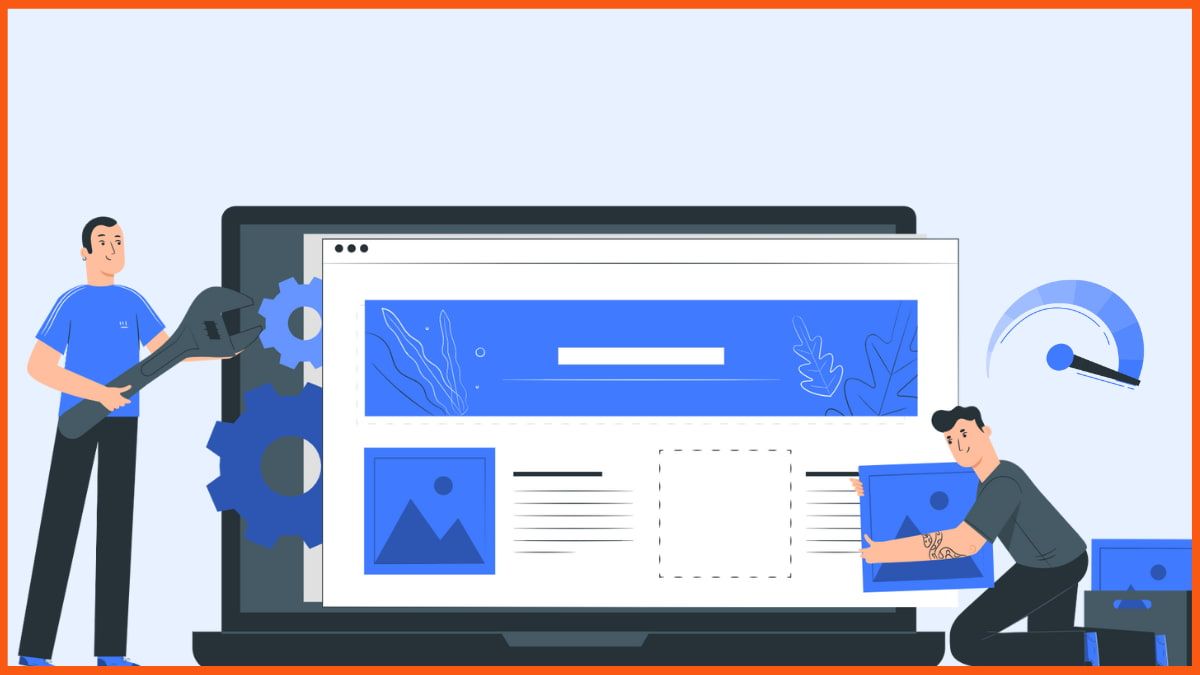
Almost ¼ of visitors leave the site if it takes more than 4 seconds to load. 46% of these never return to the site due to poor website performance. A slow site leads to poor customer experience and drives the customers away.
Would you ever wait for 15 seconds just for the website to load its content? You instantly leave the site and look for other stores. So, a slow site hampers website traffic and increases the bounce rate. Both of these negatively impact the potential customer base.
Site speed is not just about technical maintenance. It directly influences the revenue. So, how do we fix your Shopify store site speed? Today, we will look at 7 tips to optimize your Shopify store site speed.
1. Image Optimization
2. Analyze Third-Party Apps
3. Implement AMP (Accelerated Mobile Pages)
4. Choose Right Themes & Features
5. Lazy Loaders
6. Avoid Pop-Ups
7. Reduce Redirects and Broken Links
8. Shopify Store Site Speed Benchmark
Shopify provides a site speed score on the dashboard itself. This score measures how fast your site loads based on Google lighthouse performance metrics. An average Shopify site speed score is 50. Anything above 70 is a great speed score.
In case your site score is below 50, you should use these tactics to improve site performance. Apart from this, you should get professional help for technical nuances such as minifying Java and HTML script or render-blocking CSS and Javascript. Shopify sites work heavily on HTML, CSS, Javascript, etc., which slows down the site. So, if none of the below-mentioned tips works, check your codes and site back-end.
1. Image Optimization
Start with basics: images. High-resolution images can slow down the site speed. And if your store has multiple HD images, graphics, and videos, then your site will lag a lot. Here are 5 ways to optimize images and improve site speed:
Upload compressed images
They reduce the file size and load on the site. However, ensure to follow the specified image dimensions to avoid low-quality images.
Avoid sliders and opt for a hero layout
Only 1% of visitors go through sliders. So, instead of opting for 4-7 HD images, use 1 high-resolution image.
Avoid GIFs or videos.
If your product demands multiple images, go for 3-4 high-resolution images. A high-quality GIF or video can lag and take ages to load on the visitor’s system.
Use a deferred loader
In case you can not do away with uploading many images, videos, or GIFs, In this case, the site only loads content available on the user’s screen. So, as long as the user does not open the slider or reach the video, it will not be loaded. As a result, not only the limited content load, but the site runs faster.
Stick to static images
Instead of GIFs or videos, They save the load on the site and improve speed significantly.
2. Analyze Third-Party Apps
Installing a third-party app is standard practice for Shopify store owners. They add these for improved performance, adding features, automation, and much more. However, getting way too many apps impacts the code as well. It leads to slow speed. So?
- Identify the apps that do not serve any purpose and are useless.
- Uninstall these apps. In case certain features of the app are ineffective, remove them.
- Disabling features or uninstalling apps does not remove the code integration. So, you need to remove them manually.
Remove the unused apps. Apart from that, look for alternatives to the applications that interfere with site speed.
3. Implement AMP (Accelerated Mobile Pages)
In 2020, 61% of website traffic came from mobile devices in the US. More than half of the users are checking your store from phones. But, the phone takes longer to load a normal website on a pc. So, optimizing your website for phones is non-negotiable.
Your technical team could help you with mobile optimization. However, you can add some apps from the Shopify third-app directory to DIY. Apps like FireAMP and Shopsheriff help in AMP. It does take a considerable amount of time to set these up. However, you can tap a much larger audience by doing so.
4. Choose Right Themes & Features
Shopify has a vast library of themes, features, and fonts. These enhance the design of your website to make it look attractive. However, with every additional theme/ feature, the site slows down.
- Ensure to add a responsive theme. Check if the theme slows the website, then replace it.
- Analyze if all the features added are used or not. In case, if a feature is valueless, then remove/ disable them.
- Opt for system fonts: Mono, Serif, and Sans-serif. Avoid fancy fonts that the user’s system has to download first. In such cases, it takes a lot of time to download the font, load the font, and load the website. Even though Shopify offers many options for fonts, sticking to basic system fonts works well.
All the themes and features are heavy on CSS/ HTML, which impacts site speed. Choose them wisely and avoid unnecessary elements.
5. Lazy Loaders
Lazy loading is an optimization technique where the page only loads limited content. If the user is on a particular part of the store/ site, it only loads that specific part. It is similar to deferred video loading. Unless not required, the page will only load elements the user engages with.
It is effective for stores that add many images, videos, GIFs, and other heavy files. It can save a considerable loading time and boost the site speed.
6. Avoid Pop-Ups
Pop-ups are crucial for businesses to highlight info products or newsletters. They help specific content to be in the spotlight to grab more attention. However, they reduce site speed and impact user experience.
- Get away with large pop-ups that take up the entire page. They increase loading time and lead to site lags/ freezes. Also, it can be frustrating on the user end to get a pop-up that covers the entire page.
- Use pop-ups on specific high-value pages. You do not need to add pop up on every single site/ store page. Analyze the requirement and use them accordingly.
- Show a pop-up after a few seconds of a user hovering on your website. A user that gets in and out of your website would not engage with your pop-up. So, add a pop-up after 7-15 seconds of the user landing on your store. They are more effective and have a better click rate.
7. Reduce Redirects and Broken Links
A store can have various redirects or broken links. However, they lag the site, and speed significantly reduces. You can fix this directly through the Shopify dashboard by doing a 404 redirect.
Alternatively, you could add a 301 redirect that takes the user to a new URL. Also, you could remove these links with the help of the technical team. They would remove any broken links and reduce the redirects.
In addition to all these tips, you could use Google tag manager for store optimization. You migrate your code to the tool, which helps in loading all the code asynchronously together. From the technical aspect, there are many ways to improve store speed. It could mean minifying the HTML/ CSS, render-blocking, removing unnecessary codes, and migration.
But, how much should your site take on average to load? Let us look at some benchmarks.
8. Shopify Store Site Speed Benchmark
A good Shopify store speed, available on the dashboard, is anything above 50. But there are other tools you can deploy to check your site speed.
An average site takes about 3.8 seconds to load the first image and 22.1 seconds to become interactive. Does your site take longer? Check site loading speed for your Shopify store.
Here is a chart demonstrating averages and the best Shopify store speed benchmarks.
| Particulars | Top 20% Stores | Average |
|---|---|---|
| Load first image | 2.78 seconds | 3.8 seconds |
| Time to interactive | 8.98 seconds | 22.1 seconds |
| Page Size | 2.1 Mb | 4.41 Mb |
| Images | 1.11 Mb | 2.1 Mb |
| Requests | 72 | 177 |
In addition to this, you could check your site speed here as well.
When using these sites, run the test three times to get a clear picture. Use averages from there on but do not depend upon a single test. This ensures better results and a clear picture of the store speed.
FAQs
What is the best speed for the Shopify store?
Shopify speed score is reflected on the dashboard itself. Stores should try and get a score above 50. A speed score of 70 is considered great for the Shopify store.
What are the most common items that slow down a website, specifically a Shopify website?
The most common items that impact store speed are images and heavy back-end codes. High-resolution pictures, videos, and GIFs take time to load and become interactive. On the other hand, themes, features, and third-party apps increase the website code, which decreases store speed.





