Best Chrome Extensions for Screen Recording You Must Know About
Collections 🗒️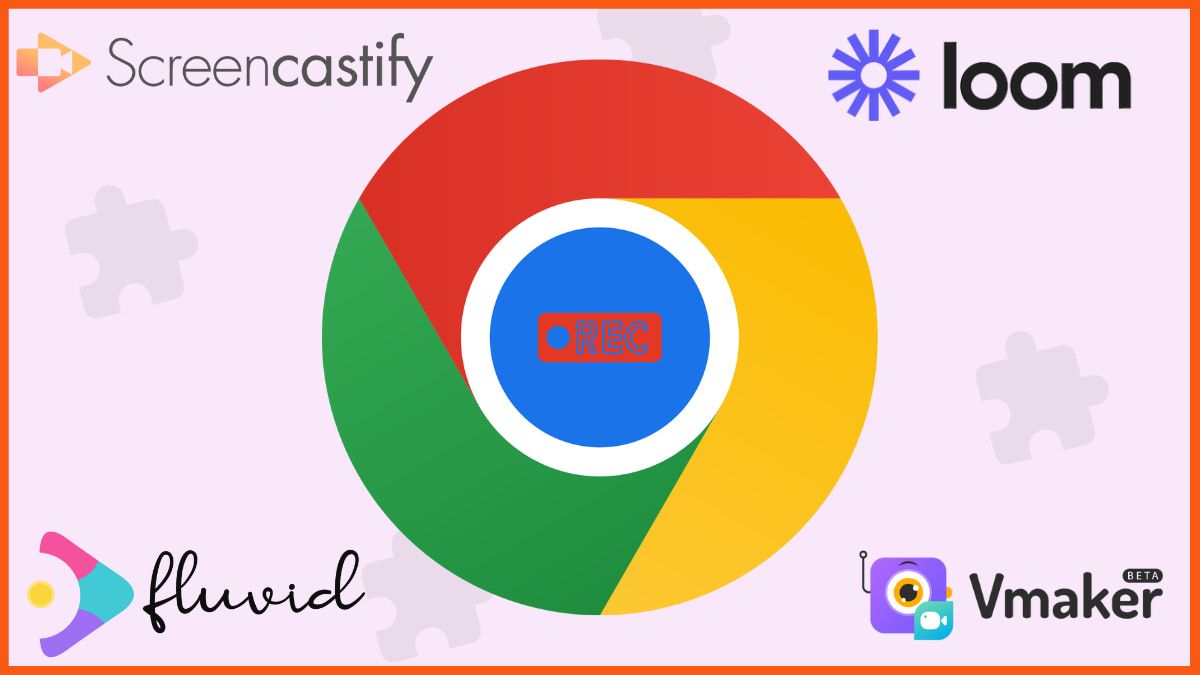
Whether you are a freelancer, student, entrepreneur, or employee, you may have faced several instances where you need to record your screen. Screen recorders are often required to capture presentations, video calls, or to make tutorials for your employees. It can also be used to make a sales pitch for the new software that you have developed.
If you don’t want to install any third-party extensions you can use Windows 10 in-built utility called Xbox Game Bar to record your screen. To start recording, press Win + Alt + R, simultaneously on your keyboard. To stop recording press the blue button which is present on the screen (or you can also press the same combination of keys which is Win + Alt + R). Press Win + G to access your recordings. Although the problem with this tool is that you cannot highlight or annotate things while you are recording.
To solve this problem you can install chrome extensions. But, which screen recorder to install? Keep reading this article and you will surely find a screen recorder that matches your needs.
Chrome Extensions for Screen Recording
- Loom
- Screencastify - Screen Video Recorder
- Flonnect
- Screen Recorder
- Fluvid - Screen Video Recorder
- Nimbus Screenshot & Screen Video Recorder
- Vidyard
- Awesome Screenshot and Screen Recorder
- Movavi Screen Recorder
- Screencast-O-Matic Launcher
- Vmaker
- Hippo Video
- Wondershare DemoAir - Screen Recorder
- Droplr
- CloudApp Screen Recorder, Screenshots
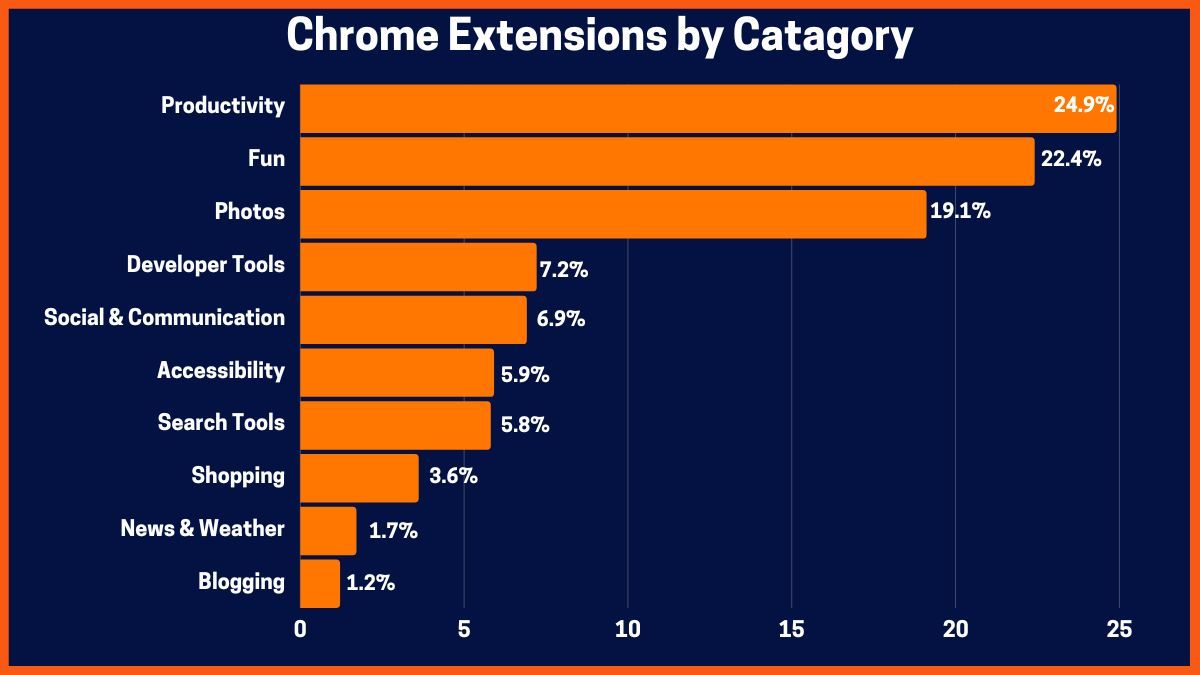
Chrome Extensions for Screen Recording
For screen recording, there are several options for chrome extensions that you can explore. We have added some of the best screen recording chrome extensions with their features. These are:
Loom
Rating: 4.7
Best for: Overall Screen Recording
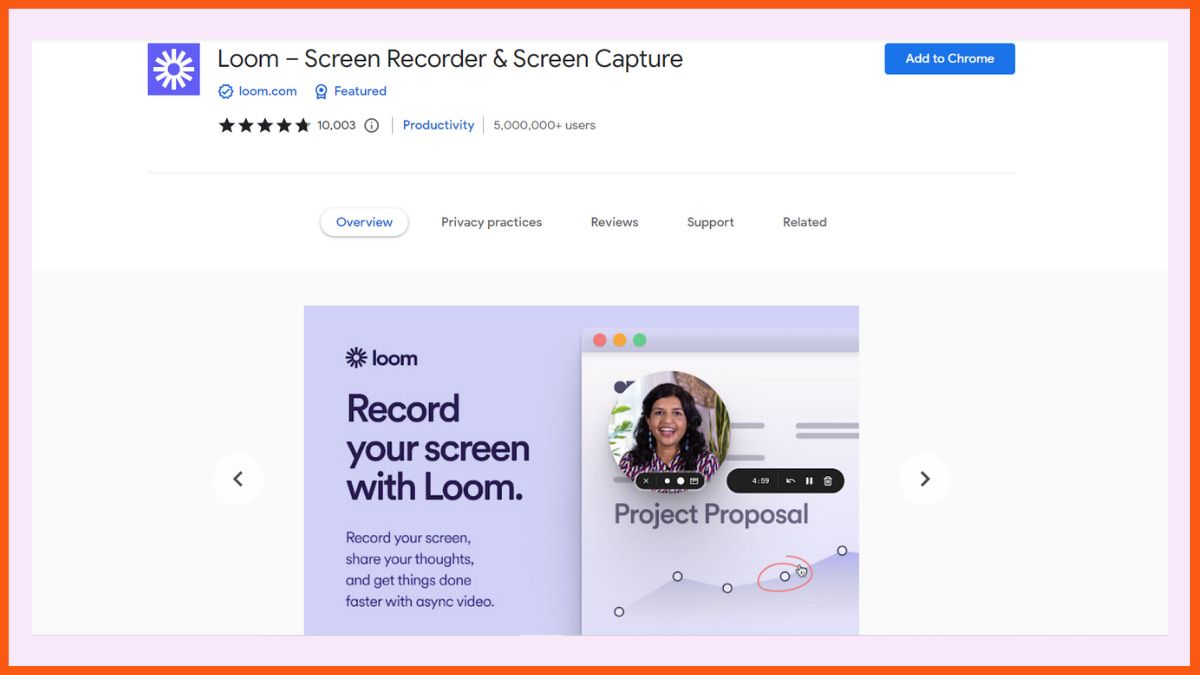
Chances are that you might have heard about this tool. Loom is an easy-to-use screen recorder that allows you to record your screen, camera, internal audio, and microphone. Using Loom’s mobile app you can even record your android or iOS screen.
Features of Loom:
- Record in up to 4k HD resolution.
- Viewers can leave timestamped comments and emoji reactions.
- Get notifications when someone views or comments on your videos.
- All the videos are uploaded to the cloud and you can instantly share them with a link.
- Add tags to your videos and keep them in specific folders so, viewers can easily find them.
- You can even download your videos from the cloud on your system.
- Choose who can see your videos and password-protect them.
- Integrates seamlessly with Slack.
Pros:
- Access all of your videos on the go using Loom’s Android or iOS app.
- Since Loom also acts as a video hosting solution, you can add your Zoom and Google Meet recordings in Loom HQ.
Cons:
- The free plan has a 5-minute recording duration and you can only record 25 videos.
Pricing:
- Starter - Free
- Business - $8.00 USD/ month (billed annually)
- Enterprise - Contact the team
Screencastify - Screen Video Recorder
Rating: 4
Best for: Easy and intuitive screen recording
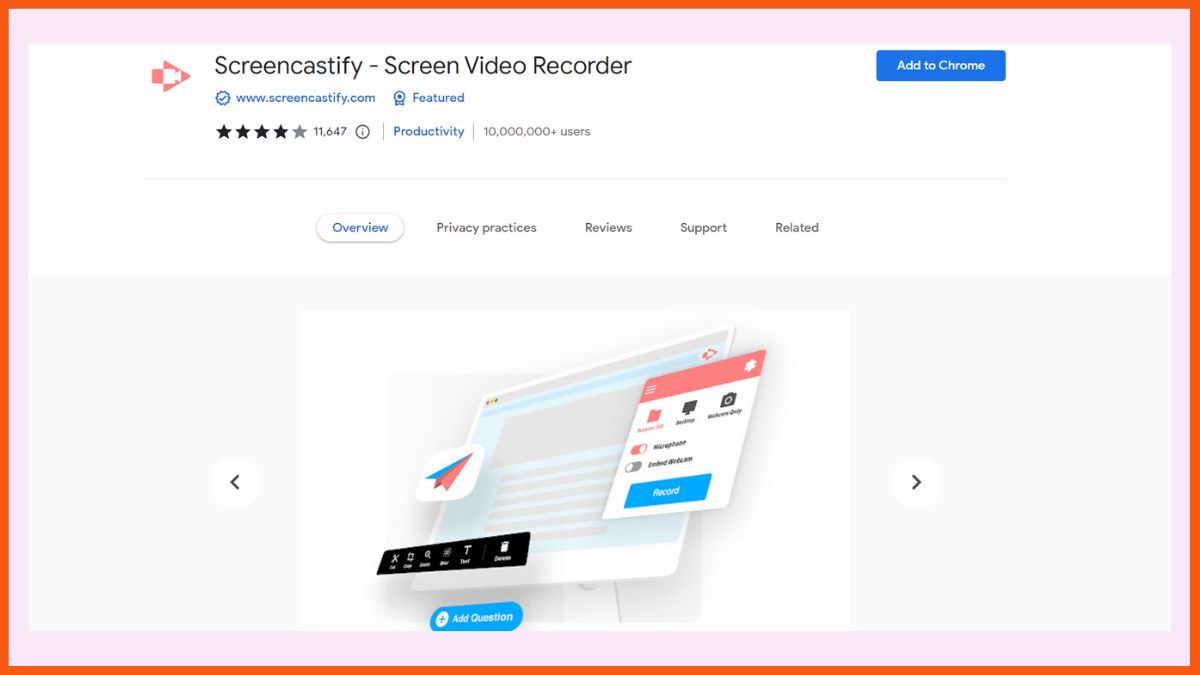
Screencastify is an excellent easy-to-use screen recorder that is loaded with dozens of helpful features. Just like many other screen recorders mentioned on this list, you can record your browser tab, whole desktop, and webcam. You can also add narrations to your recordings using a microphone. Moreover, Screencastify provides basic video editing like trimming at the beginning or end, merging two or more videos, and more.
Screencastify Features:
- While you’re recording you can focus your viewer's attention on a specific idea using the pen tool.
- You can even highlight specific text or images using a rectangle and add emojis.
- Embed questions to specific parts of your videos to gauge if they have understood the topic.
- See how many people watched your videos and how many times did they watch them.
- You can also analyze how well they answered your questions.
- Export your recordings as animated GIFs, MP3, or MP4.
Pros:
- Intuitive interface.
- With its in-built video editor you can cut, crop, zoom in, and add text.
- Save your videos directly to your Google Drive.
- Directly publish your videos to YouTube.
Cons:
- With its free plan, you can only record 10 videos of 30 minutes.
Pricing:
- Starter - $7/ month (billed annually)
- Pro - $10/ month (billed annually)
Flonnect
Rating: 4.7
Best for: Screen and webcam recording with audio and easy sharing
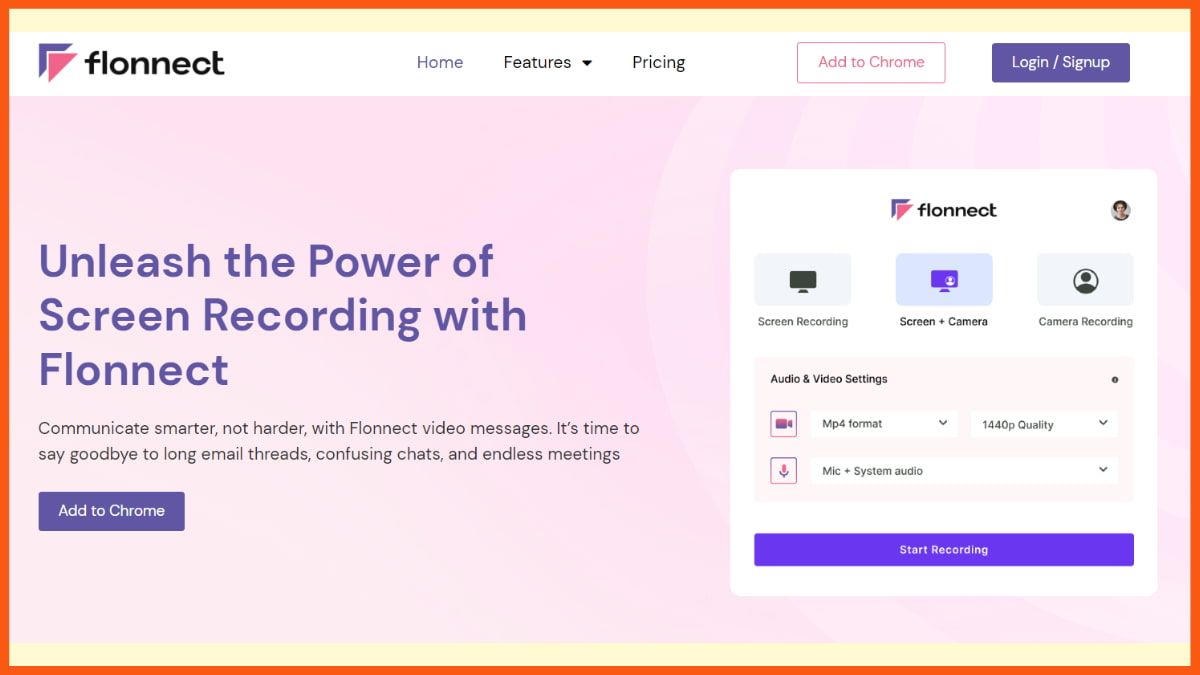
Flonnect is one of the best Chrome extensions for screen recording. The extension allows you to easily record your webcam and screen along with the audio. Also, you have the flexibility to disable recording the audio if you do not wish to. So, whether you are creating any video tutorials, recording meetings, or gaming sessions, Flonnect has got you covered.
Flonnect Features:
- Record your entire desktop, a selected window, or a specific application window.
- Record your screen along with your audio.
- Quality control options allow you to adjust the recording quality as per your requirements.
- Easily share your video link with others via email or other means.
Pros:
- Easy-to-use interface
- Quality control options
- Shareable video links
- Download videos without any watermark
Cons:
- Premium features require a paid subscription
Pricing:
- Basic - Free
- Early Bird - $2/ month (Billed annually)
Screen Recorder
Rating: 3.8
Best for: Unlimited Screen Recording
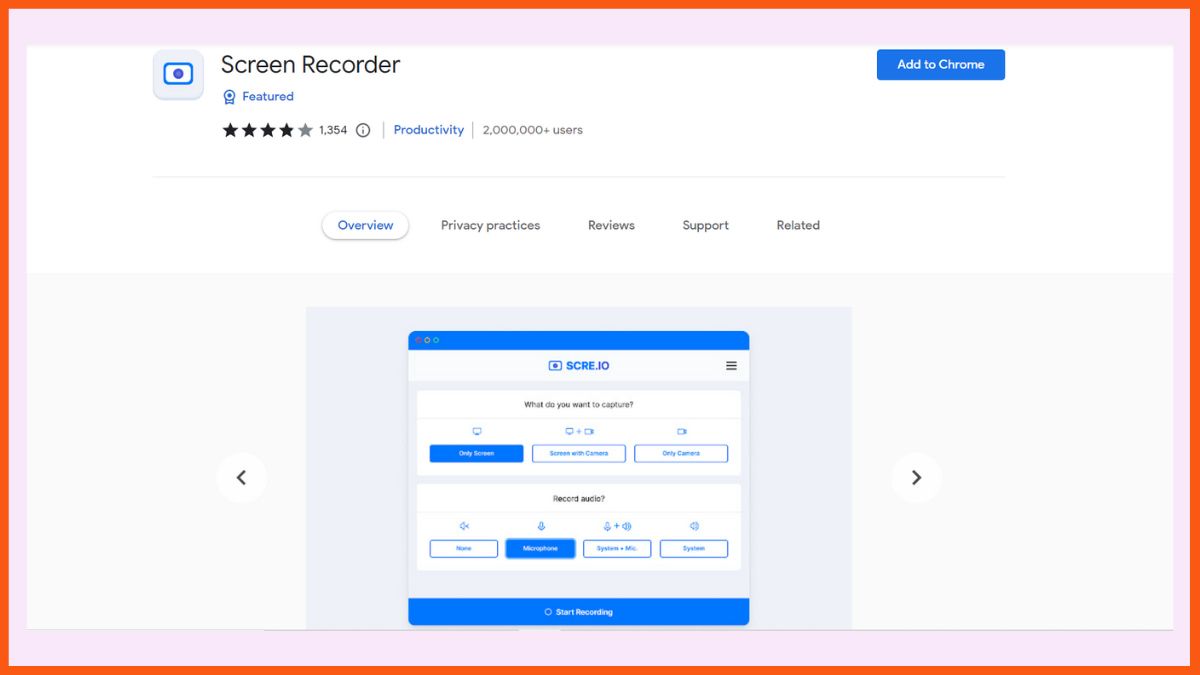
Suiting the name, Screen Recorder is a fantastic Chrome extension for screen recording. It allows the users to access screen recording as often as they want. Plus, it's free of cost, so it works for everyone.
Screen Recorder comes with the feature of audio recording, through which you can record the audio using your system's built-in microphone or any other audio source.
Screen Recorder Key Features:
- Audio recording using the built-in microphone.
- Comes with a customization feature as well.
- Record unlimited videos free of cost.
Pros:
- Unlimited video recording for free.
- Secure and works offline.
- Easy to use.
Cons:
- Does not come with video editing tools.
Pricing:
It's free!
Fluvid - Screen Video Recorder
Rating: 4.3
Best for: Stream Online and Record Hour-Long Videos For Free
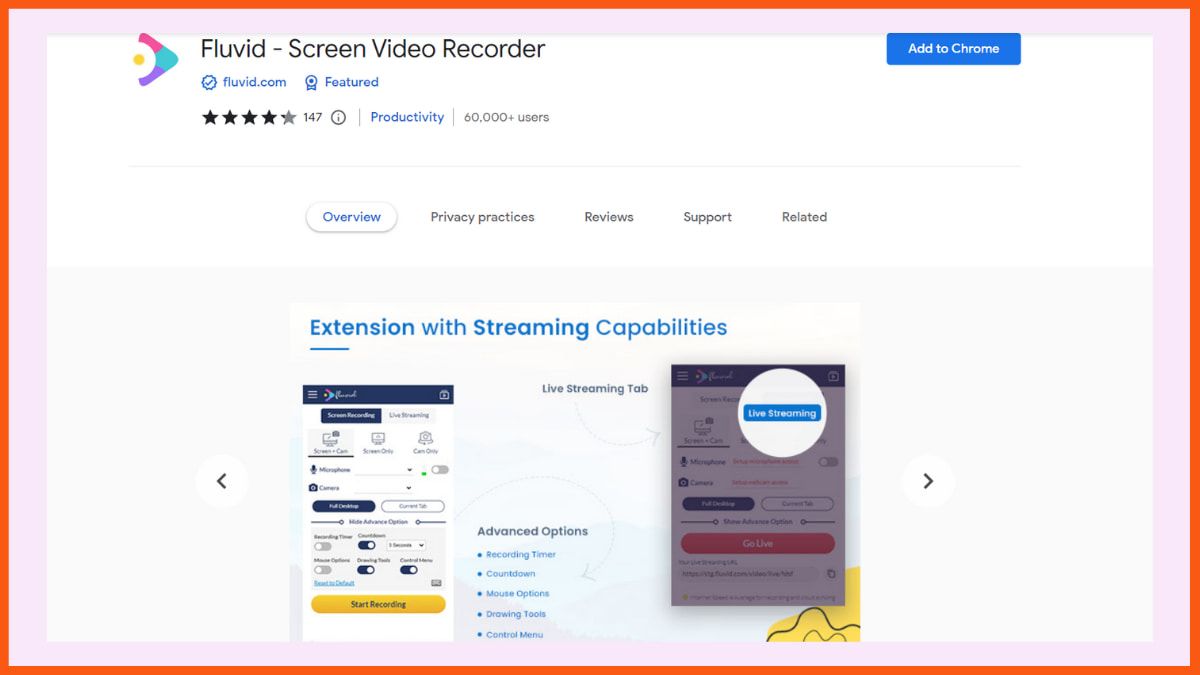
Apart from the usual screen recording with a webcam feature; using Fluvid you can even stream online. It is a great feature for anyone interested in creating engaging content. It also allows the users to customize the video's thumbnail.
Features:
- Record your screen with or without a webcam along with your microphone.
- Trim or crop your recordings.
- Add your videos to different folders.
- Export your videos in MP4 format.
- Get viewer insights and video engagement metrics.
Pros:
- No watermarks are added to the video even in the free plan.
- You can record 50 videos of 1-hour duration which is the largest when compared to its rivals who cap the recording time limit to 5 minutes.
- Perform live streaming for up to 1 hour with a maximum of 50 participants.
Cons:
- Limited editing and annotation tools.
- No advanced analytics.
Pricing:
- Pro - $8/month
Nimbus Screenshot & Screen Video Recorder
Rating: 4.6
Best for: Organizing All Your Information in One Place Using Nimbus Note
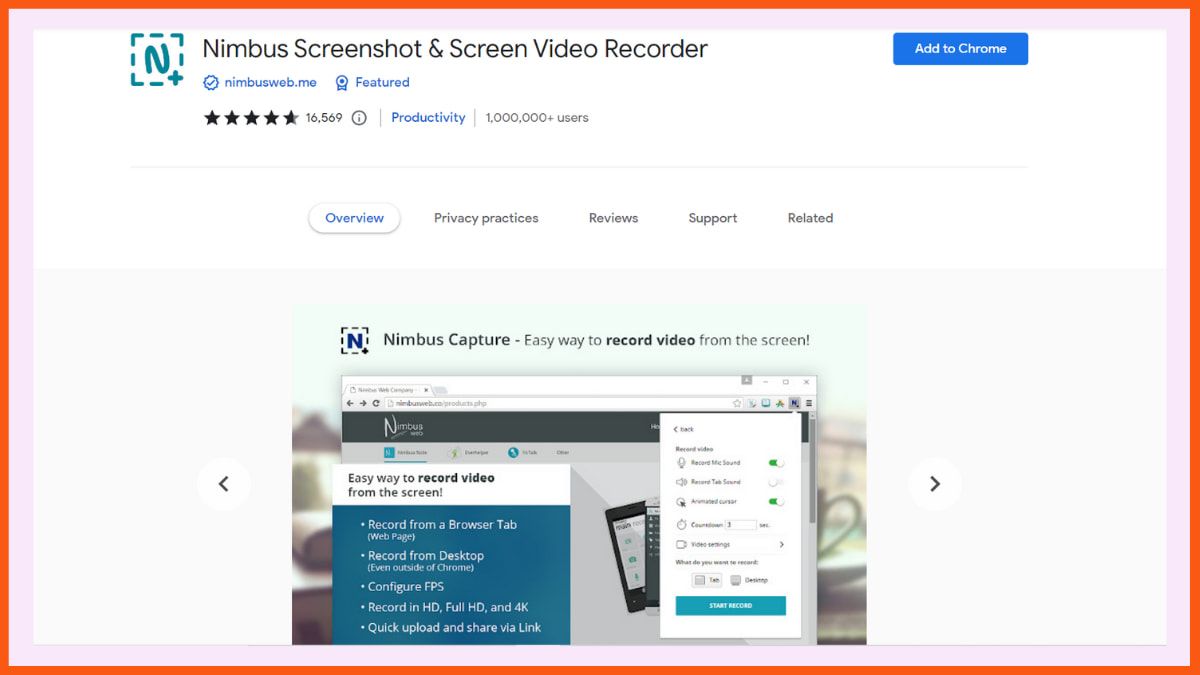
Nimbus Screen Recorder allows you to capture the entire desktop, a tab, and a web camera with your microphone sound. You can also take screenshots of an entire web page or a selected area.
However, if you are looking for a free tool then Nimbus is not for you since most of the advanced features are included in the premium plan. Although if you upgrade to its pro plan you will unlock the true potential of this tool.
Features:
- Annotate your videos with various shapes, including arrows and rectangles.
- Add arrows and stickers and highlight text on your screenshots.
- With its select and scroll option, you can take screenshots of the webpage while scrolling down.
Pros:
- Save your videos on your disk or to Nimbus Note where you can organize all of your videos and screenshots in one place.
Cons:
- Most of the helpful features like editing, uploading videos to Drive and adding your own watermark are all included in the premium plan.
- In the free plan, you can record videos for up to 5 minutes.
Pricing:
- Pro - $4/month
- Team - $5/month per user
- Combo Pro - $6/month per user
- Business - $8/month per user
Vidyard
Rating: 4.3
Best for: Tracking Viewers of Your Videos
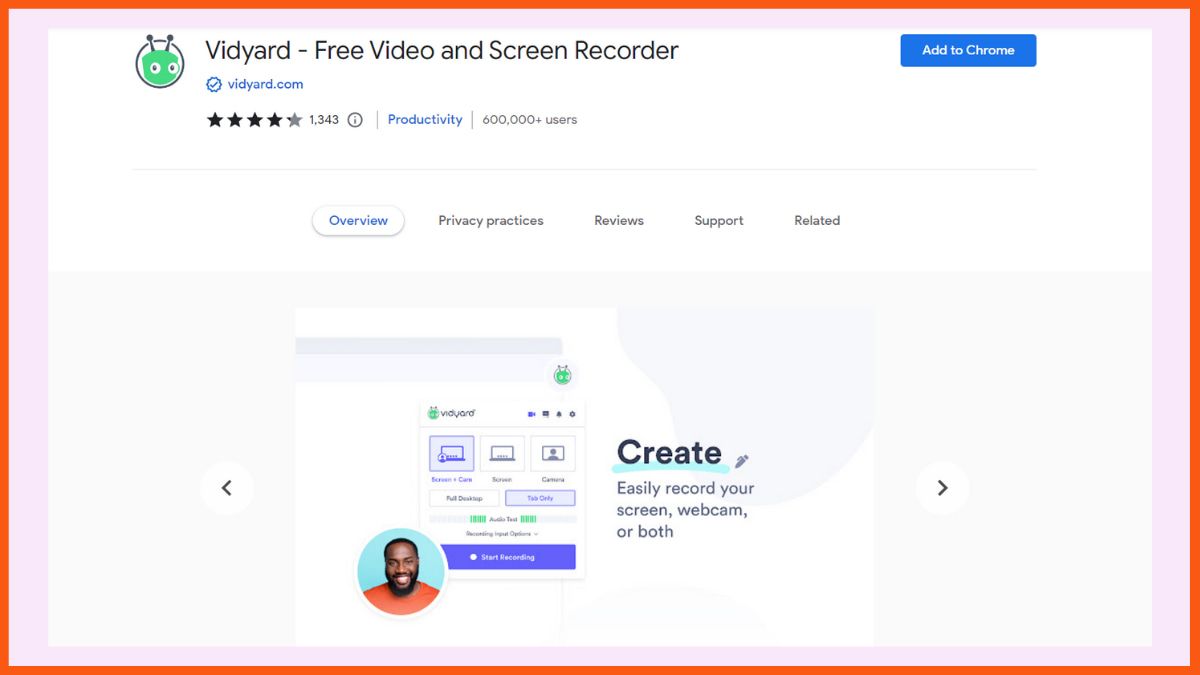
Vidyard Chrome extension is mainly famous for its feature of tracking who watches the videos. Using Vidyard you can record your screen and webcam without any complications. The process of sharing your videos is also straightforward and you will also get viewer metrics as well.
Features:
- Record high-quality (HD) videos.
- Embed your video on your website or share it on social media.
- You can also share your videos through email.
- Get metrics on who is watching your videos and for how long.
- Receive notifications when someone watches your video.
- Trim your videos.
Pros:
- To spice up your videos you can add animated GIF thumbnails.
- Add speaking notes and draw on the screen while recording.
Cons:
- No editing features.
- With its free plan, you can record and upload up to 25 videos. The video recording length is 30 minutes.
Pricing:
- Pro - $29/per month
- Business - Contact the team
Awesome Screenshot and Screen Recorder
Rating: 4.6
Best for: Recording Screen and Taking Screenshots Using a Single Tool
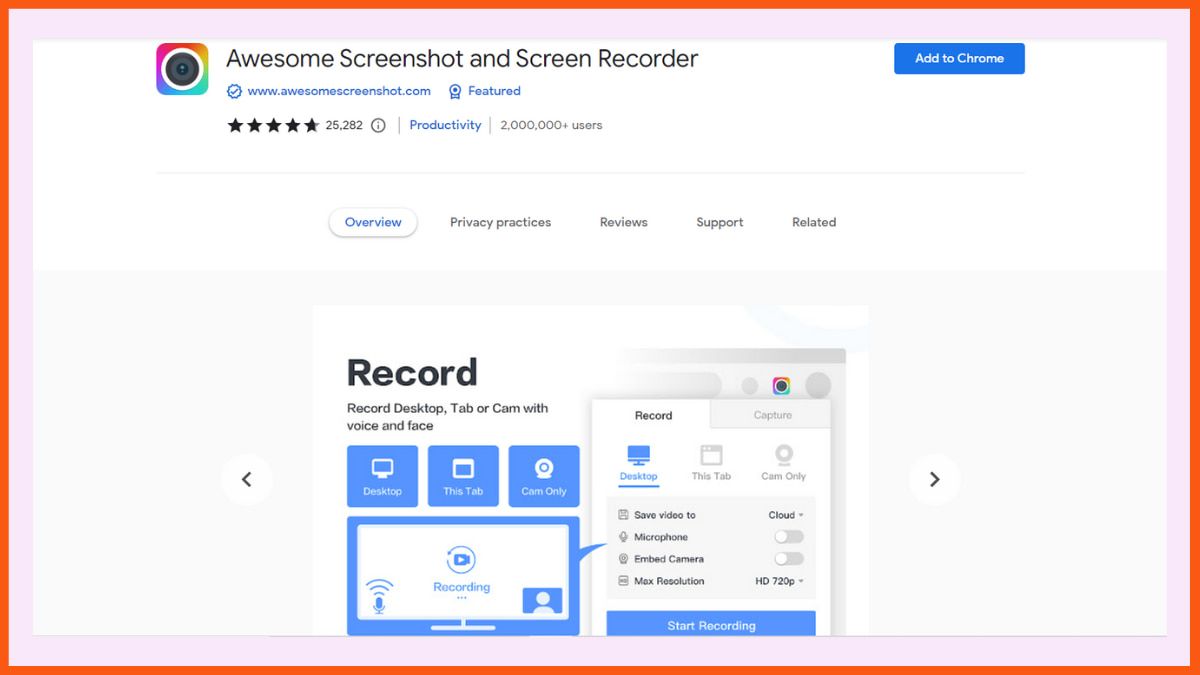
As the name suggests using this tool you can capture your desktop screen, webpage, or webcam and also take screenshots of the entire page, selected area or visible part. After recording the video you can share it with others using a link. It has been there in this business for 10+ years and has over 3 million users globally.
Features:
- Include your face in your video by embedding your webcam.
- Annotate the screen while recording or add annotations afterwards.
- Save your recordings on your online account or on your system.
- Download videos in MP4 format.
- You can share the recording in Jira, Slack, Trello, Asana, and GitHub.
- Annotate your screenshots with circles, rectangles, lines, etc.
- Highlight important information on your screenshots and blur sensitive information.
- Save the screenshot as an image in PNG or JPG format and download it as a PDF.
Pros:
- Unlimited video recordings in the free plan.
- All the videos are uploaded to the cloud and you can instantly share them.
- With its two-tab menu, you can quickly switch between Awesome Screenshot and Awesome Screen Recorder.
- Amazing customer support.
Cons:
- You cannot record the screen and webcam at the same time.
- You can only record for up to 5 minutes in the free plan.
Pricing:
- Basic - $6/month
- Professional - $8/month
Movavi Screen Recorder
Rating: 3.1
Best for: Recording Unlimited Videos With No Time Restrictions
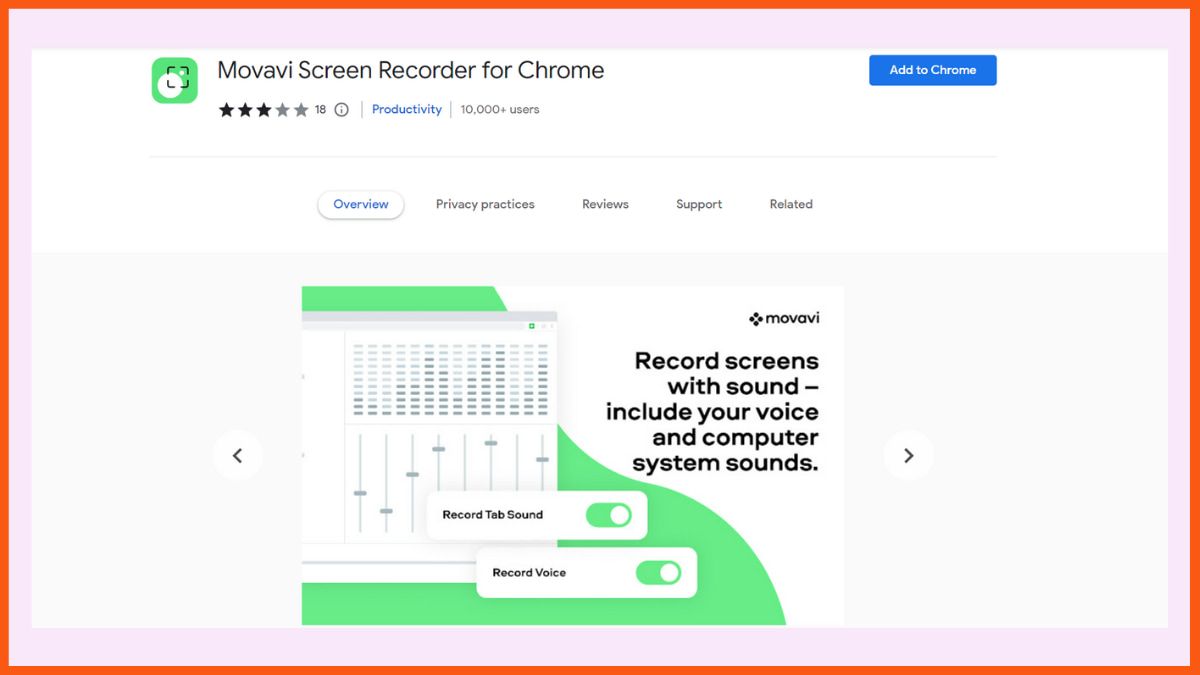
Using the Movavi screen recorder Chrome extension, you can record your desktop screen or any webpage available on the internet. There is no mandatory registration required to download the extension. You also don’t need to install any extra plugins. Just install the extension to your Google Chrome and you are good to go.
Features:
- Record any screen, window or tab on your desktop.
- Capture your voice with a microphone and record tab sounds.
- Embed your webcam image into the recorded video.
- Record your Zoom meetings, Google Hangouts sessions, Skype conversations, etc.
- Download the recorded videos on your system for free.
Pros:
- You can record unlimited videos.
- At the same time, there are no restrictions on the length of the video you can record.
- It is one of the safest screen recorders since it doesn’t scan your browser data.
Cons:
- If you use the free plan, all the videos will have a watermark. To remove it, you need to upgrade to the premium plan.
- There is no in-built option to edit your recorded videos.
Pricing:
- 1 PC - ₹1,499 (1-year subscription)
- 1 PC - ₹1,999 (Lifetime)
Screencast-O-Matic Launcher
Rating: 4.4
Best for: Adding Transitions, Music, Annotations and Drawing
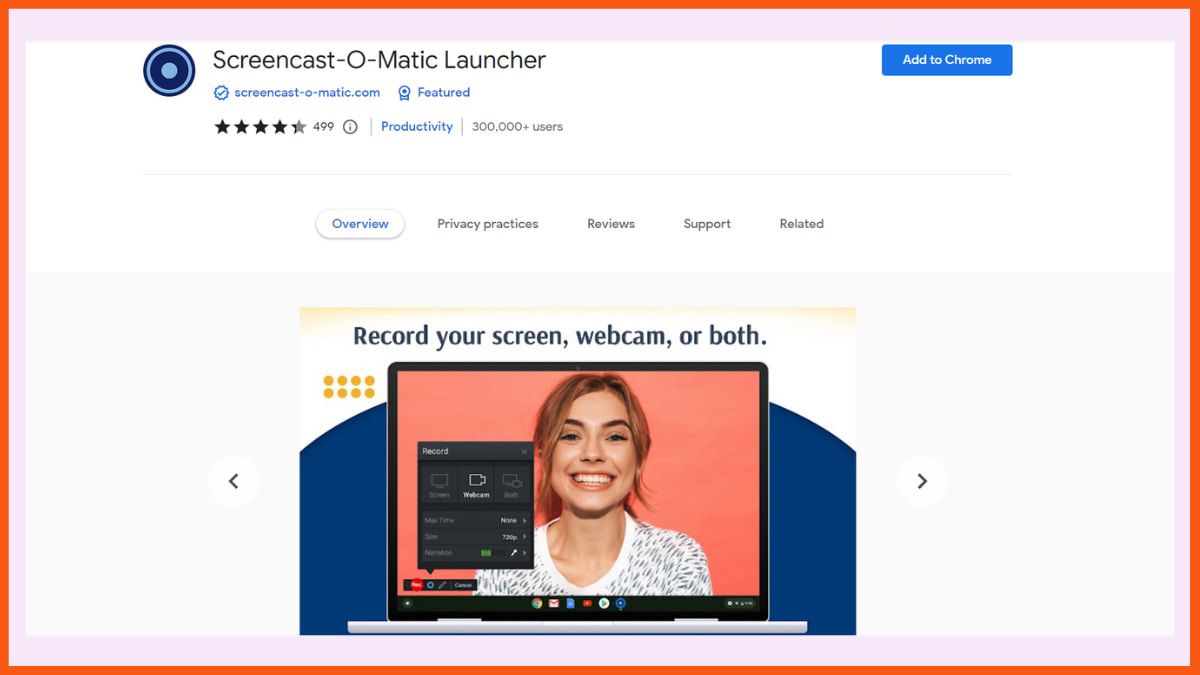
Screencast-O-Matic Launcher provides a comprehensive video recording solution. You can record your entire desktop, web browser, an area of your computer screen, and webcam. It also offers various editing and hosting solutions.
Features:
- Host your videos and organize them into different folders.
- Customize the video player.
- Set a publish or expiration date.
- Easily share your video on YouTube, Vimeo, Google Drive, or Social Media.
- Add rich text, arrows, shapes, and images,
- Import your own music or add stock music from the music library.
- Add your voice narration.
- Using its video editor you can cut, copy, resize, and merge different sections of the video together.
- Control the visibility of your videos and add password protection.
Pros:
- You can record unlimited videos with its free plan.
- Enhance the viewing experience with animate overlays and transitions.
- Using the drawing tools you can draw anything on your screen while recording.
- Adjust the speed of your video and add slow motion.
Cons:
- You can only record videos for up to 15 minutes.
Pricing:
- Solo Deluxe - $4/month
- Solo Premier - $6/month
- Solo Max - $10/month
- Team Business - $8/month/user
Vmaker
Rating: 3.7
Best for: Reducing Background Noise
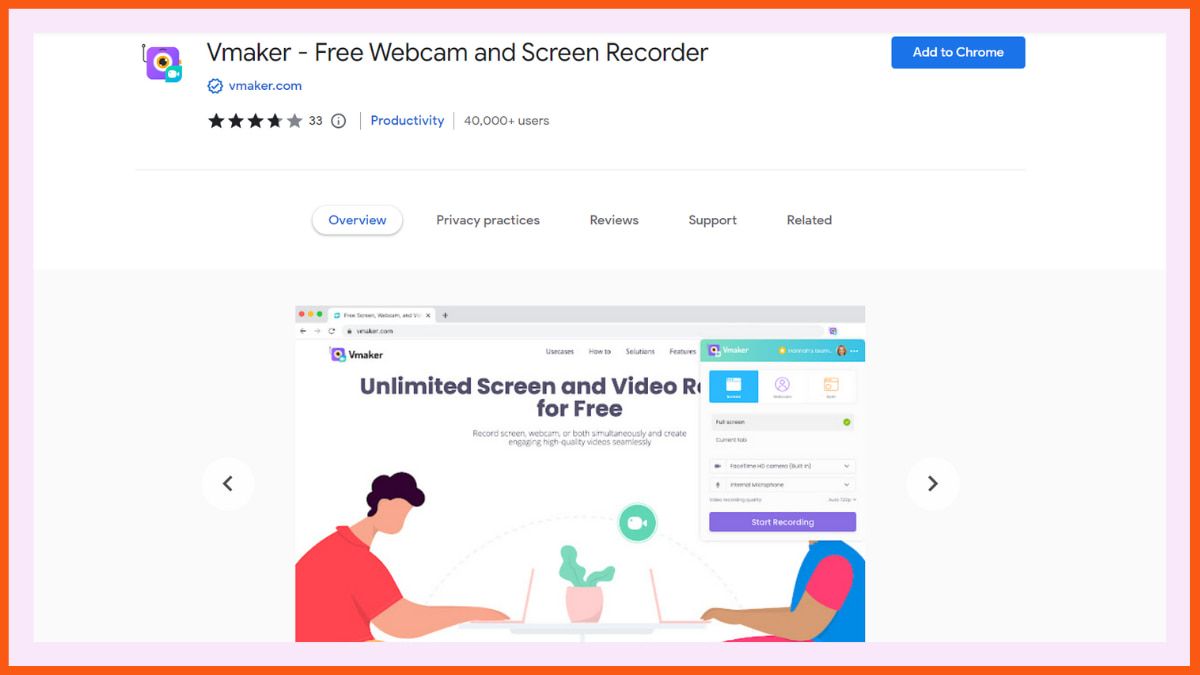
You can record your screen, webcam or both with audio and share them instantly with just a click. With Vmaker, you can record videos in HD quality of up to 4k using screen annotation and mouse emphasis.
Features:
- You can also choose between multiple webcams and microphones connected to your device.
- Record videos with basic frames and filters.
- Reduce background noises while recording videos.
- With its editing suite, you can trim, flip, crop, zoom in, mute/unmute and rotate videos.
- Share your videos directly to LinkedIn, Facebook, Twitter, and Gmail.
Pros:
- You can record unlimited videos in its free plan.
- You would also get unlimited cloud storage.
Cons:
- The free plan only allows you to record videos for up to 7 minutes.
Pricing:
- Starter - $10/month
- Team - $15/month
Hippo Video
Rating: 4.2
Best for: Creating Top Notch Videos
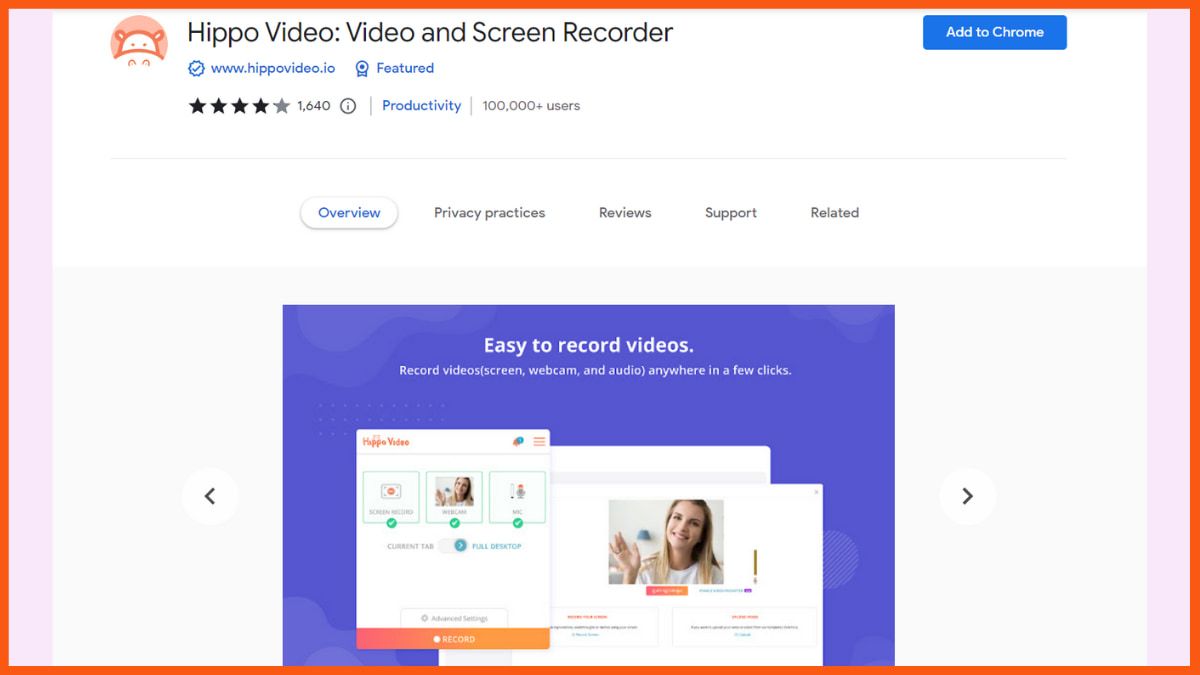
Using Hippo Video you can capture your screen, edit your videos, and instantly share them with others and get real-time metrics.
Features:
- Record your screen and use a webcam simultaneously.
- With just a click you can share your video on social media, emails and websites.
- Basic editing options include trim and crop.
- Add call-outs, emojis, and tags.
- Blur confidential information and add intro and end cards.
- Generate gifs from videos and set them as thumbnails.
Pros:
- Record unlimited videos using the free plan.
- Add your branding colour scheme to the videos and insert your logo.
- Share your file directly with your domain using the SSL-enabled custom domain option.
- Get detailed insights on who is watching your video, how are they seeing, where are they sharing and how are they reacting to your videos.
Cons:
- In the free plan, you can only record videos up to the length of 5 minutes.
- Advanced editing options are only available in the premium plan.
Pricing:
- Starter - $19/month
- Pro - $40/month/user
- Growth - $65/month/user
- Enterprise - $99/month/user
Wondershare DemoAir - Screen Recorder
Rating: 4.4
Best for: Recording HD videos
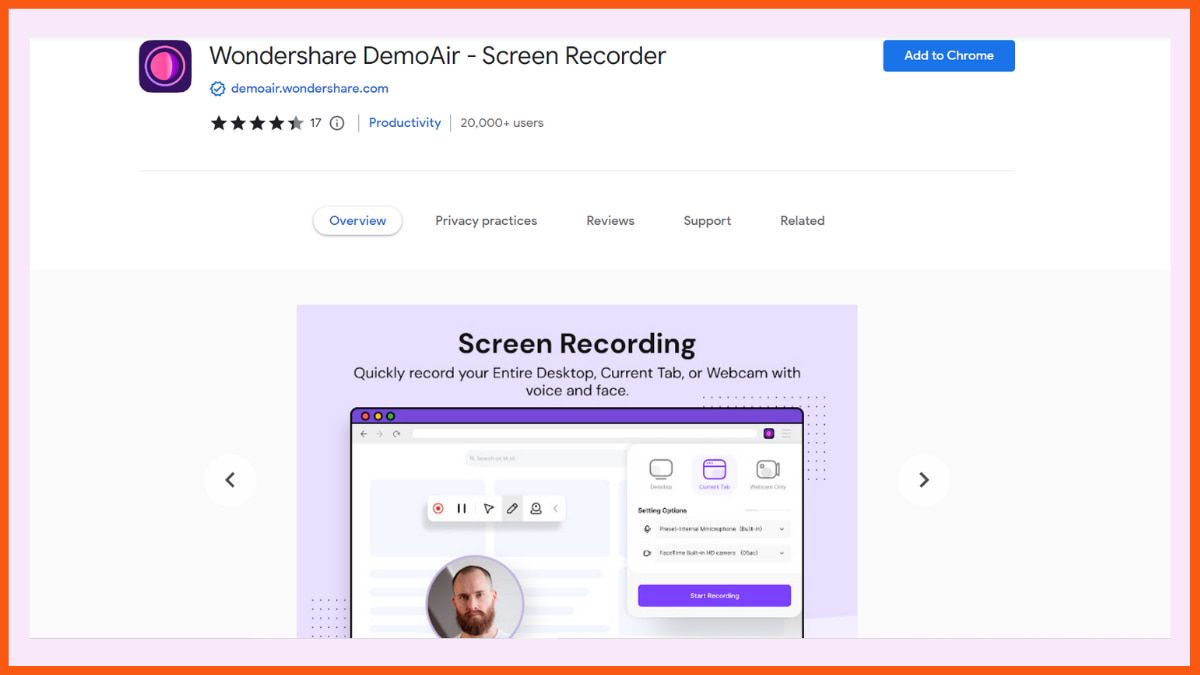
Being on top of the list, Wondershare DemoAir Online Screen Recorder is massively preferred for screen recording chrome extension. Through this, you can record the whole webpage or any part of it that you need. This chrome extension allows the users to draw in the recording and also, direct the viewers in the right manner.
One of the top features of a Wondershare DemoAir includes recording using the webcam and webpage recording. This comes in absolutely free and also, does not leave any watermark. The recorded videos can easily be shared to Google Classroom as well as directly to YouTube or email.
Wondershare DemoAir - Screen Recorder Key features:
- Record the desktop screen or webcam or both simultaneously.
- Create Instant sharing links.
- Add annotation while recording.
- Editing features like trimming and others, using just one click.
Pros:
- Record videos in full HD resolution.
- Trim the beginning and end of the video.
- Automatically save videos to Google Drive.
Cons:
- The free version does not support cloud backup.
Pricing:
- Standard - $9/month
- Premium - $15/month
- Perpetual - $75 (one-time payment)
Droplr
Rating: 4
Best for: Facility of Cloud Storage
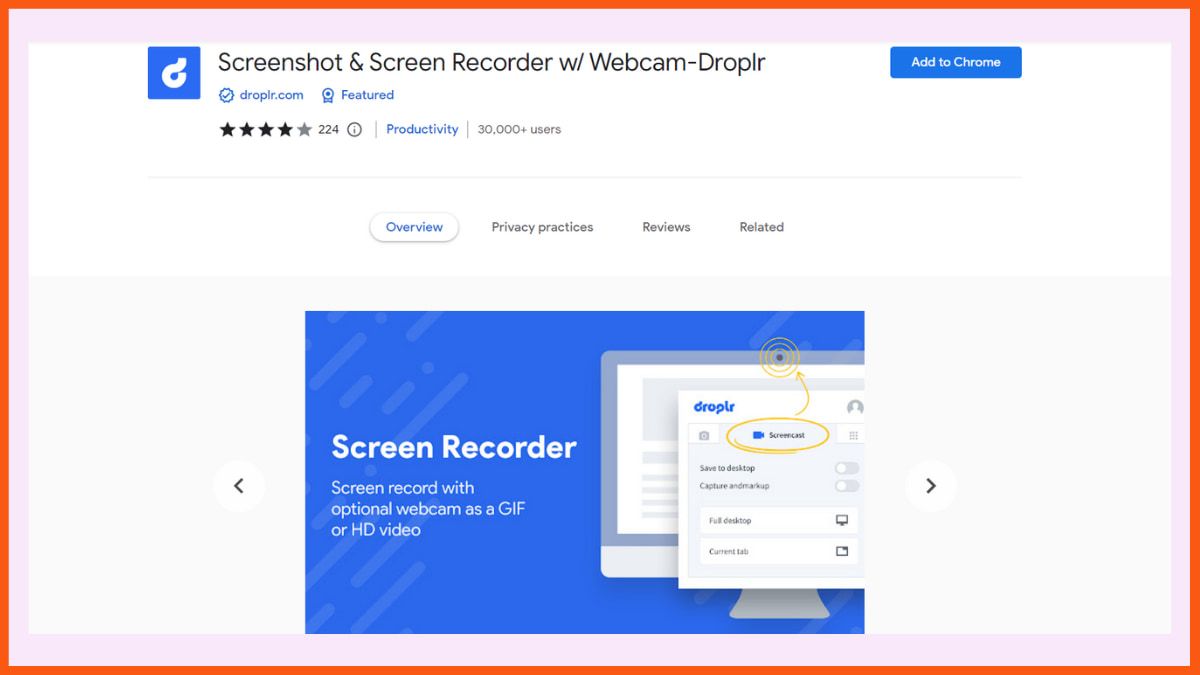
Then there is Droplr, which comes with an all-in-one feature of screenshots and screen recording. And after recording the video, it automatically saves it to the cloud storage from where you can access it easily. The video will be kept as a link on the clipboard, which you can share anywhere.
Droplr allows the users to download the screenshot in PNG format, and for the screen recording, you can save it directly on your device in a WebM format.
Moreover, Droplr provides features like colour highlights, text annotation, image editing, and 30 emojis. With this chrome extension, you can easily record the selected screen area, full screen, or the whole page as per your requirements.
Features:
- Collaboration tools are available.
- Adding unique and distinct shapes to the screenshots.
- Stores the recorded videos and images in cloud storage.
Pros:
- Easily annotate with texts and colour highlights.
- Recordings are automatically saved to the cloud.
- Record the screen as GIF or HD video.
Cons:
- Cannot upload recorded videos directly to social media.
Pricing:
- Pro Plus - $6/month (billed annually)
- Team - $7/month/user (billed annually)
- Enterprise - Contact the team
CloudApp Screen Recorder, Screenshots
Rating: 4.4
Best for: Screen Recording with Voice and Face
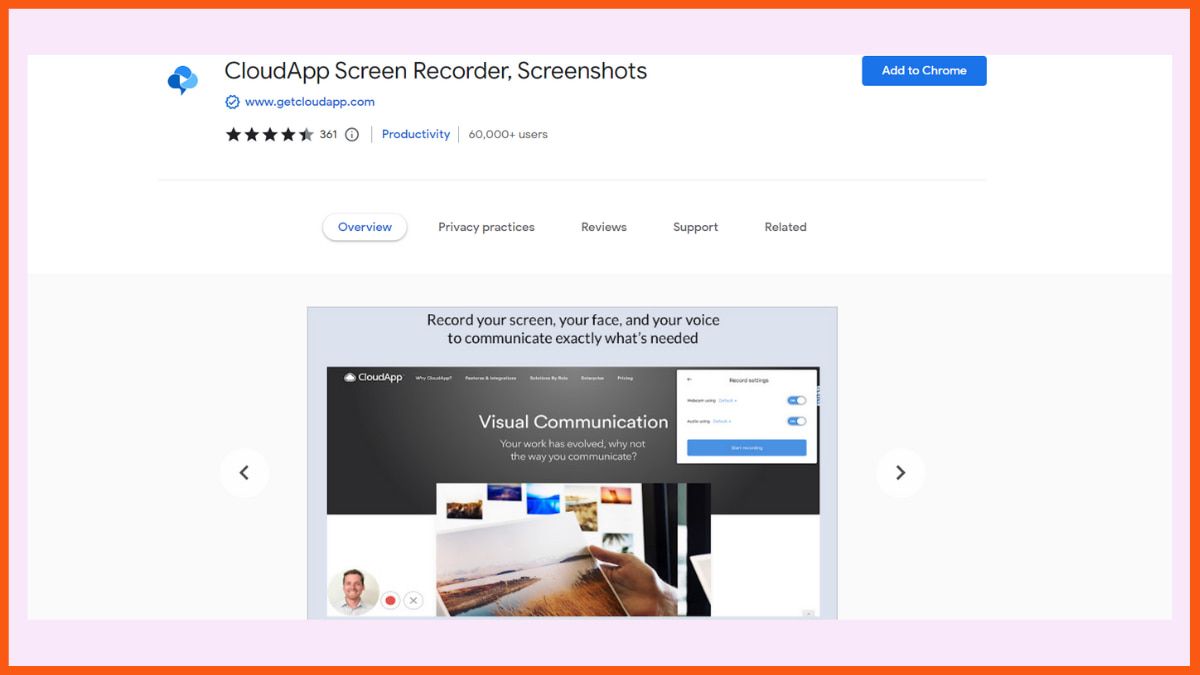
Regarding simplicity, CloudApp is the perfect chrome extension for screen recording. It allows users to easily record videos from their screen, desktop or webcam input. Plus, the user can annotate the recorded videos during the recording, which benefits the instructor greatly. After saving the recording, you can easily share it via email and change the privacy settings between public and private.
CloudApp does not charge any money for screen recording. However, it comes with a recording limit. So, to extend the limit, you'll have to purchase its premium version. You can easily download the CloudApp chrome extension from the Chrome web store.
CloudApp Key Features:
- Instant collaboration solutions for enterprises and individuals.
- Add annotations during the recordings.
- Share via email or by changing the privacy setting between public and private.
Pros:
- Easily share 1:1 feedback.
- Directly share links to Slack.
- Free sign-up.
Cons:
- The free version limits the length of video recording to up to 90 seconds.
Pricing:
- Individual - $9.95/month
- Team - $8/month/user
- Enterprise - Contact the team
Conclusion
We hope that you must have found the right tool for you. Since most of the screen recorders come with a free plan use them first for free and then go for the premium plan.
FAQs
Which are the best Chrome extensions for screen recording?
Some of the best Chrome extensions for screen recording are:
- Screencastify
- Vmaker
- Loom
- Awesome Screenshot and Screen Recorder
- Screen Recorder
- Wondershare DemoAir
- Hippo Video
How to record your screen in Windows 10?
To start recording press Win + Alt + R simultaneously on your keyboard. To stop recording press the blue button (or you can also press the same combination of keys which is Win + Alt + R). Press Win + G to access your recordings.
Is Loom good for screen recording?
Loom is one of the best screen-recording Chrome extensions. You can install it as a desktop, mobile, or Chrome app. After that, all you have to do is select the window you want, press record, and you are good to go with your screen recording.
Must have tools for startups - Recommended by StartupTalky
- Convert Visitors into Leads- SeizeLead
- Website Builder SquareSpace
- Manage your business Smoothly Google Business Suite





